Dell Inspiron M5110 Support Question
Find answers below for this question about Dell Inspiron M5110.Need a Dell Inspiron M5110 manual? We have 1 online manual for this item!
Question posted by ippteawaz on November 28th, 2013
How Many Memory Slots On Dell Inspiron M5110
The person who posted this question about this Dell product did not include a detailed explanation. Please use the "Request More Information" button to the right if more details would help you to answer this question.
Current Answers
There are currently no answers that have been posted for this question.
Be the first to post an answer! Remember that you can earn up to 1,100 points for every answer you submit. The better the quality of your answer, the better chance it has to be accepted.
Be the first to post an answer! Remember that you can earn up to 1,100 points for every answer you submit. The better the quality of your answer, the better chance it has to be accepted.
Related Dell Inspiron M5110 Manual Pages
Setup Guide
(PDF) - Page 5
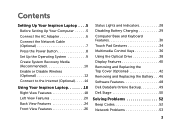
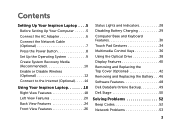
...Media (Recommended 10 Enable or Disable Wireless (Optional 12 Connect to the Internet (Optional 14
Using Your Inspiron Laptop 18 Right View Features 18 Left View Features 20 Back View Features 24 Front View Features 26
Status ... and Replacing the Battery 46 Software Features 48 Dell DataSafe Online Backup 49 Dell Stage 50
Solving Problems 52 Beep Codes 52 Network Problems 53
3
Setup Guide
(PDF) - Page 7
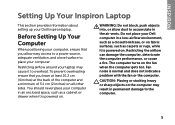
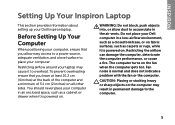
Before Setting Up Your Computer
When positioning your Dell computer in an enclosed space, such as carpets or rugs, while it ... the computer performance, or cause a fire. CAUTION: Placing or stacking heavy or sharp objects on . Restricting airflow around your Dell Inspiron laptop. To prevent overheating ensure that you leave at least 10.2 cm (4 inches) at the back of the computer and a ...
Setup Guide
(PDF) - Page 11
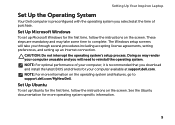
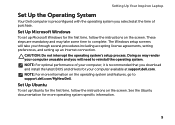
... system's setup process. Setting Up Your Inspiron Laptop
Set Up the Operating System
Your Dell computer is recommended that you selected at support.dell.com. NOTE: For optimal performance of purchase. See the Ubuntu documentation for more information on the operating system and features, go to support.dell.com/MyNewDell. Set Up Microsoft Windows
To...
Setup Guide
(PDF) - Page 12
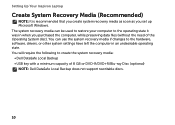
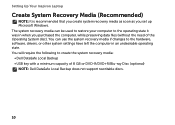
... system settings have left the computer in when you set up Microsoft Windows. Setting Up Your Inspiron Laptop
Create System Recovery Media (Recommended)
NOTE: It is recommended that you create system recovery media ... (without the need of 8 GB or DVD-R/DVD+R/Blu-ray Disc (optional) NOTE: Dell DataSafe Local Backup does not support rewritable discs.
10 You can be used to restore your computer...
Setup Guide
(PDF) - Page 13
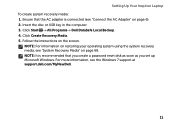
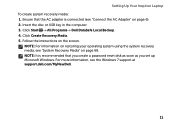
... "System Recovery Media" on the screen. Follow the instructions on page 68.
Click Start → All Programs→ Dell DataSafe Local Backup. 4. Insert the disc or USB key in the computer. 3. Setting Up Your Inspiron Laptop To create system recovery media: 1. Click Create Recovery Media. 5. NOTE: It is recommended that the AC adapter...
Setup Guide
(PDF) - Page 16
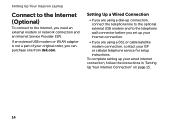
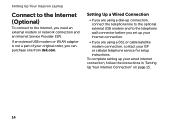
...follow the instructions in "Setting Up Your Internet Connection" on page 15.
14 Setting Up Your Inspiron Laptop
Connect to the Internet (Optional)
To connect to the telephone wall connector before you set up your... line to the optional external USB modem and to the Internet, you can purchase one from dell.com.
Setting Up a Wired Connection
• If you are using a dial-up your ...
Setup Guide
(PDF) - Page 25
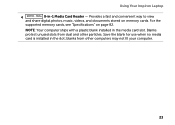
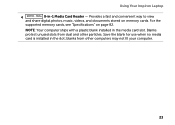
Using Your Inspiron Laptop
4
8-in the media card slot. Provides a fast and convenient way to view
and share digital photos, music, videos, and documents stored on page 82.
For the
supported memory cards, see "Specifications" on memory cards. blanks from dust and other computers may not fit your computer.
23 NOTE: Your computer ships with a plastic...
Setup Guide
(PDF) - Page 27


... computer. Connects to the AC adapter to a monitor or projector.
5
AC adapter connector - Connects to power the computer and
charge the battery.
25 Using Your Inspiron Laptop
1 Security cable slot - Attaches a commercially available security cable to a network or a broadband device
if you buy a security cable, ensure that it fits into the security cable...
Setup Guide
(PDF) - Page 31
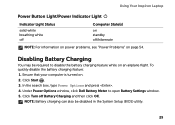
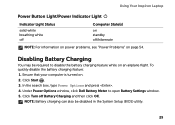
..., type Power Options and press . 4. Under Power Options window, click Dell Battery Meter to disable the battery charging feature while on an airplane flight. Click Start . 3.
NOTE: Battery charging can also be required to open Battery Settings window. 5. Using Your Inspiron Laptop
Power Button Light/Power Indicator Light
Indicator Light Status
solid white...
Setup Guide
(PDF) - Page 33
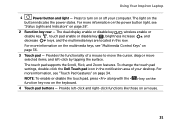
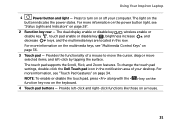
...like those on a mouse.
31
To change the touch pad settings, double-click the Dell Touch pad icon in this row.
Provides the functionality of your computer.
For more ...the multimedia keys, see "Touch Pad Gestures" on page 28".
2 Function key row - Using Your Inspiron Laptop
1
Power button and light - The light on the keyboard.
4 Touch pad buttons - For more ...
Setup Guide
(PDF) - Page 35
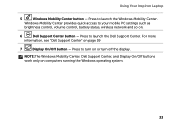
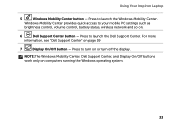
... Center provides quick access to launch the Windows Mobility Center. NOTE:The Windows Mobility Center, Dell Support Center, and Display On/Off buttons work only on page 59
7
Display On/Off... and so on or turn on .
6
Dell Support Center button - Press to launch the Dell Support Center. Using Your Inspiron Laptop
5
Windows Mobility Center button - Press to turn off the display.
Setup Guide
(PDF) - Page 44
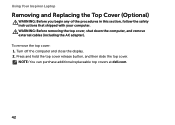
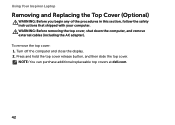
... then slide the top cover. To remove the top cover: 1. NOTE: You can purchase additional replaceable top covers at dell.com.
42 Turn off the computer and close the display. 2. Using Your Inspiron Laptop
Removing and Replacing the Top Cover (Optional)
WARNING: Before you begin any of the procedures in this section, follow...
Setup Guide
(PDF) - Page 46
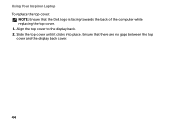
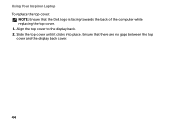
Align the top cover to the display back. 2. Slide the top cover until it clicks into place. Using Your Inspiron Laptop To replace the top cover:
NOTE: Ensure that there are no gaps between the top cover and the display back cover.
44 Ensure that the Dell logo is facing towards the back of the computer while replacing the top cover. 1.
Setup Guide
(PDF) - Page 48
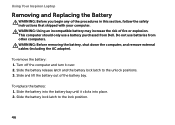
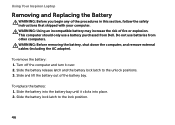
... shipped with your computer. To replace the battery: 1. To remove the battery: 1. Using Your Inspiron Laptop
Removing and Replacing the Battery
WARNING: Before you begin any of fire or explosion. WARNING: Before ... out of the battery bay.
This computer should only use batteries from Dell. Slide the battery into place. 2. Slide the battery release latch and the battery lock latch to...
Setup Guide
(PDF) - Page 50
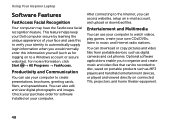
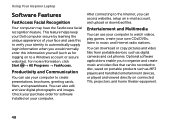
.... Productivity and Communication
You can also edit and view digital photographs and images. Using Your Inspiron Laptop
Software Features
FastAccess Facial Recognition
Your computer may have the FastAccess facial recognition feature. This feature helps keep your Dell computer secure by learning the unique appearance of your face and uses this information yourself (such...
Setup Guide
(PDF) - Page 51
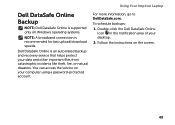
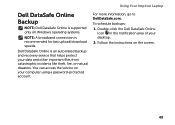
... Online icon in the notification area of your computer using a password‑protected account. To schedule backups:
1. Dell DataSafe Online is recommended for fast upload/download speeds.
Using Your Inspiron Laptop
Dell DataSafe Online Backup
NOTE: Dell DataSafe Online is supported only on Windows operating systems.
NOTE: A broadband connection is an automated backup and recovery...
Setup Guide
(PDF) - Page 52
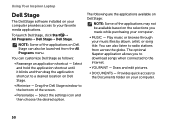
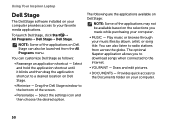
Using Your Inspiron Laptop
Dell Stage
The Dell Stage software installed on your computer provides access to a desired location on Dell Stage.
• Minimize - To launch Dell Stage, click Start → All Programs→ Dell Stage→ Dell Stage. Select and hold the application shortcut until it blinks and then drag the application shortcut to your computer.
50 Play...
Setup Guide
(PDF) - Page 53
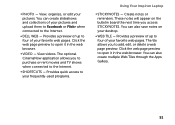
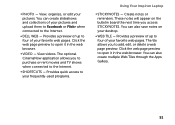
... Internet.
• Shortcuts - Create notes or reminders. The tile allows you to the Internet.
• Dell Web - View, organize, or edit your desktop.
• WEB TILE - Provides a preview of your frequently-used programs.
Using Your Inspiron Laptop
• StickyNotes - The optional CinemaNow application allows you access STICKYNOTES. You can also create multiple Web...
Setup Guide
(PDF) - Page 54
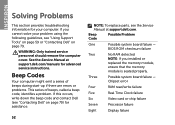
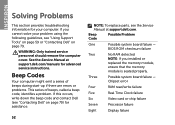
If you installed or
replaced the memory module,
ensure that the memory
module is seated properly. If this occurs, write down the beep code and contact Dell (see "Contacting Dell" on page 79. INSPIRON
Solving Problems
This section provides troubleshooting information for your problem using the following guidelines, see "Using Support Tools" on page 59 or...
Setup Guide
(PDF) - Page 84
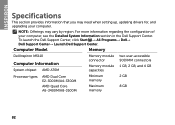
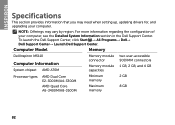
Computer Model
Memory
Dell Inspiron M5110
Computer Information
System chipset AMD A70M
Memory module connector
Memory module capacities
two user-accessible SODIMM connectors
1 GB, 2 GB, and 4 GB
Processor types
AMD Dual Core E2-3000M/A4-3300M
AMD Quad Core A6-3400M/A8-3500M
Minimum memory
Maximum memory
2 GB 8 GB
82
To launch the Dell Support Center, click Start → All...
Similar Questions
How To Replace A Microphone In A Dell Inspiron M5110
(Posted by AAtaalexp 9 years ago)
Where Is The Second Memory Slot On Dell Inspiron E1405
(Posted by mekpingw 10 years ago)
How To Fix The Internet Connection On A Dell Inspiron M5110 Laptop
(Posted by Taseas 10 years ago)

