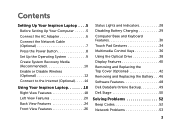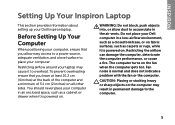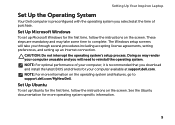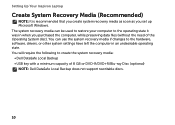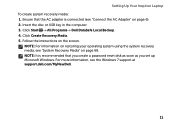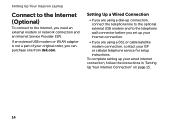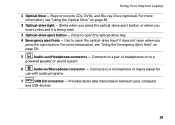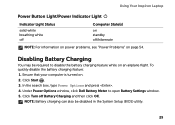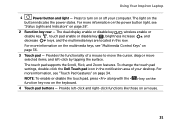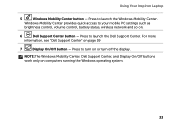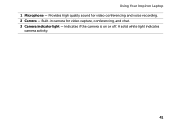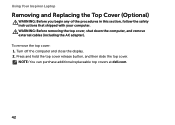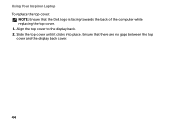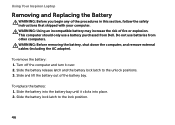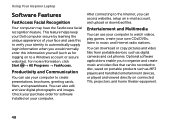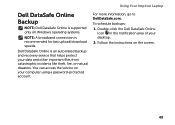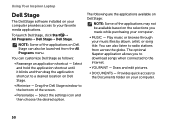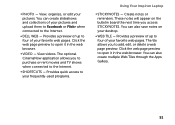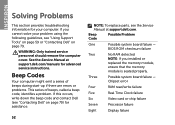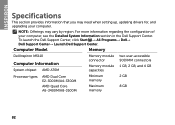Dell Inspiron M5110 Support Question
Find answers below for this question about Dell Inspiron M5110.Need a Dell Inspiron M5110 manual? We have 1 online manual for this item!
Question posted by AAtaalexp on June 27th, 2014
How To Replace A Microphone In A Dell Inspiron M5110
Current Answers
Answer #1: Posted by DELLJustinC on June 27th, 2014 3:24 PM
The below guide has the process on how to remove the camera/microphone module. Page 57;
>ftp://ftp.dell.com/Manuals/all-products/esuprt_laptop/esuprt_inspiron_laptop/inspiron-15r-n5110_Service%20Manual_en-us.pdf
Justin C
Get Support on Twitter @DellCaresPro
http://www.dell.com/learn/us/en/uscorp1/corp-comm/dell-social-media