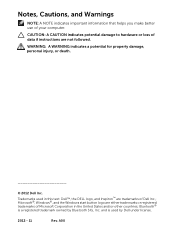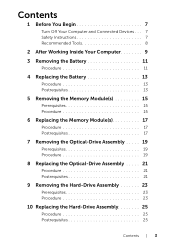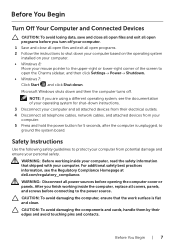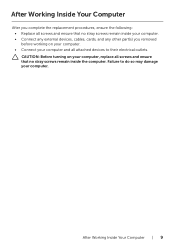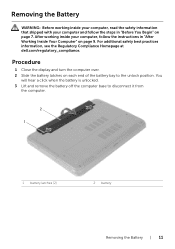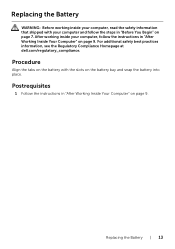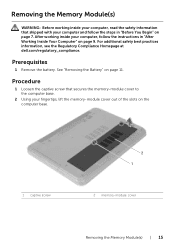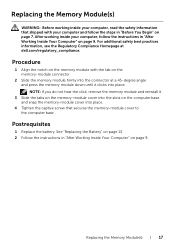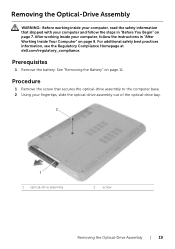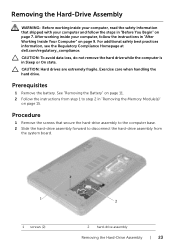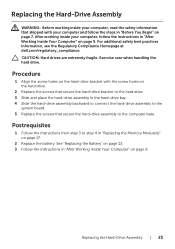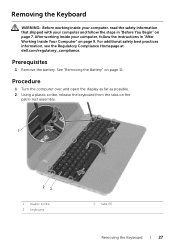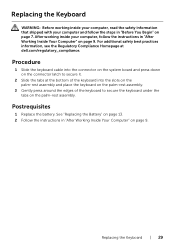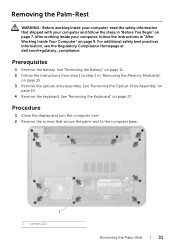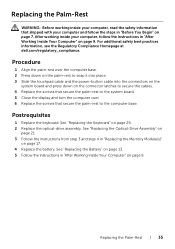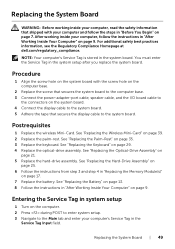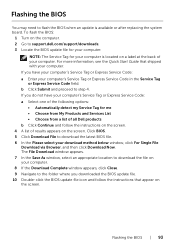Dell Inspiron 3521 Support Question
Find answers below for this question about Dell Inspiron 3521.Need a Dell Inspiron 3521 manual? We have 1 online manual for this item!
Question posted by surgnMARIO on July 16th, 2014
Dell Inspiron 3521 Laptop How Do I Turn It Off
The person who posted this question about this Dell product did not include a detailed explanation. Please use the "Request More Information" button to the right if more details would help you to answer this question.
Current Answers
Related Dell Inspiron 3521 Manual Pages
Similar Questions
My Dell Inspiron N5050 Laptop Wont Turn On No Beeping
(Posted by mcvadon 9 years ago)
How To Turn On Wifi On Dell Laptop Inspiron 3521
(Posted by wdekbarryr 10 years ago)
What Is The Use Of F2 Key In Dell Inspiron 15 3521 Laptop?
I have purchased dell inspiron 15 3521, pre-loaded win 8, the wireless key (F2) off/on is not workin...
I have purchased dell inspiron 15 3521, pre-loaded win 8, the wireless key (F2) off/on is not workin...
(Posted by utpal8ghosh 11 years ago)
Hdmi For Dell3521
which hdmi cable is suitable for dell 3521 laptop to connect sony bravio lcd tv
which hdmi cable is suitable for dell 3521 laptop to connect sony bravio lcd tv
(Posted by jainkalpesh1306 11 years ago)