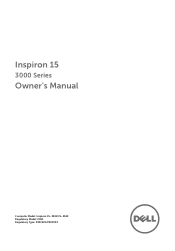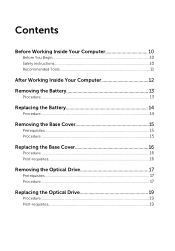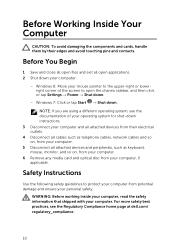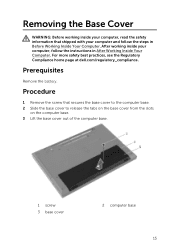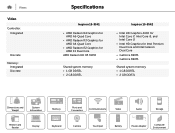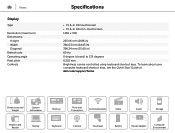Dell Inspiron 15 3542 Support Question
Find answers below for this question about Dell Inspiron 15 3542.Need a Dell Inspiron 15 3542 manual? We have 5 online manuals for this item!
Question posted by hishamasif919 on February 14th, 2016
How To Play A Game With Nvidia Processor
how to open a game with nvidia processor
Current Answers
Related Dell Inspiron 15 3542 Manual Pages
Similar Questions
Hello, Please Help
i have nvidia 2gb card in my laptop, but when i open a game it doesnot runs on nvidia. how to run a ...
i have nvidia 2gb card in my laptop, but when i open a game it doesnot runs on nvidia. how to run a ...
(Posted by hishamasif919 8 years ago)
Hi, Am Trying To Play Assasins Creed Unity And I Have Nvidia 820m And Intel Hd
graphic cards. whenever i open the game it runs on intel hd processor even if i change the settings....
graphic cards. whenever i open the game it runs on intel hd processor even if i change the settings....
(Posted by hishamasif919 8 years ago)
Dell Inspiron 1764 Overheating Shutting Down When Playing Games
(Posted by sila 10 years ago)
My Dell Studio 1558 Is Shutting Down Especially If I'm Playing Games.
playing games, miniclip, watching HD movies
playing games, miniclip, watching HD movies
(Posted by caberc8 11 years ago)
How T Play Games In Full Window Mode
how can we play games in full window..everytime i install a games it starts in a small screen n some...
how can we play games in full window..everytime i install a games it starts in a small screen n some...
(Posted by karanaman 12 years ago)