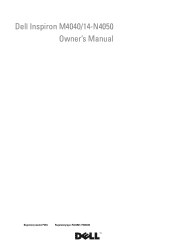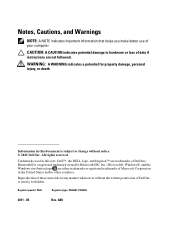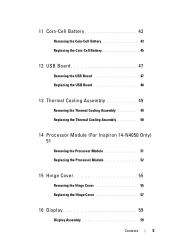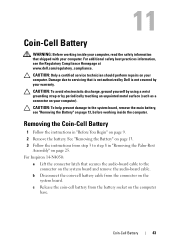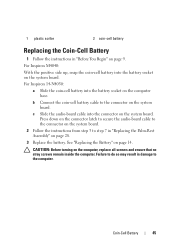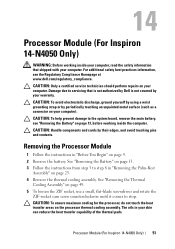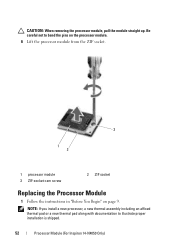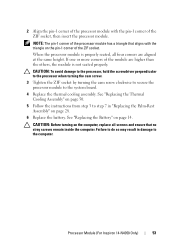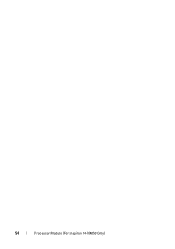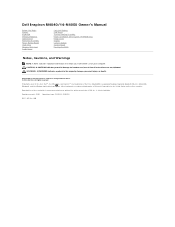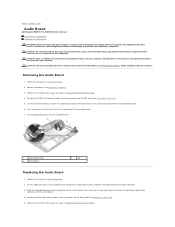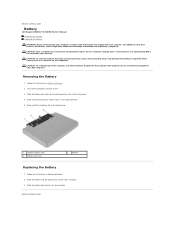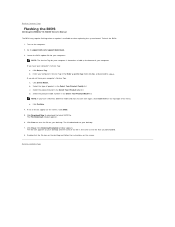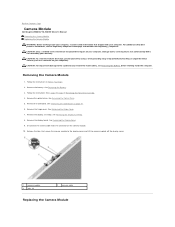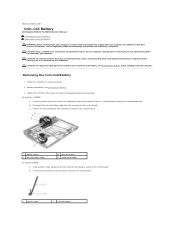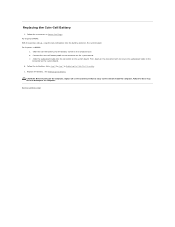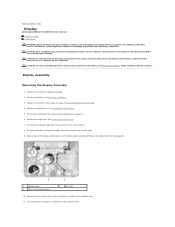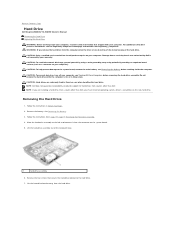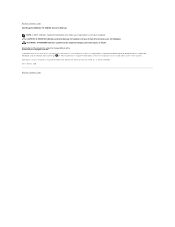Dell Inspiron 14 - N4050 Support Question
Find answers below for this question about Dell Inspiron 14 - N4050.Need a Dell Inspiron 14 - N4050 manual? We have 3 online manuals for this item!
Question posted by karanaman on October 28th, 2011
How T Play Games In Full Window Mode
how can we play games in full window..everytime i install a games it starts in a small screen n some times a message appears ur system does not support full window mode
now plz temme can we play games in full window mode
Current Answers
Answer #1: Posted by pchelper on October 28th, 2011 5:53 PM
it depends if the gmae supprots Windowed mode first.
In game hit Esc to open the options up.
look for Game/Dispaly/Grpahcs options, its diffrnet for each gmae.
There shoudl be a check box that says "Full Screen" un-check it and hit oaky, it will nramlly say to apply the setting to resatrt the gmae, do so.
it shoud now be in windowed mode.
jsut be aware if you click out the window and acidentallyy clcik on the desktop it cna/will crash the gmae and possibly the whole PC, oh n turn of MSN or simeilr progrmas, they will laod up a chat window over hte ghme if soemone sends you a message, which will also crash hte game posisbly.
In game hit Esc to open the options up.
look for Game/Dispaly/Grpahcs options, its diffrnet for each gmae.
There shoudl be a check box that says "Full Screen" un-check it and hit oaky, it will nramlly say to apply the setting to resatrt the gmae, do so.
it shoud now be in windowed mode.
jsut be aware if you click out the window and acidentallyy clcik on the desktop it cna/will crash the gmae and possibly the whole PC, oh n turn of MSN or simeilr progrmas, they will laod up a chat window over hte ghme if soemone sends you a message, which will also crash hte game posisbly.
Related Dell Inspiron 14 - N4050 Manual Pages
Similar Questions
How To Remove Hdd Password Of My Laptop Inspiron N4050
(Posted by tombBe 10 years ago)
How To Get Full Screen On Dell Laptop Inspiron N4050
(Posted by MARdeega 10 years ago)
Dell Laptop Inspiron N5050 Drivers For Windows Xp
dell laptop Inspiron N5050 drivers for windows xp
dell laptop Inspiron N5050 drivers for windows xp
(Posted by Umeshb1986 11 years ago)
Please Plug In A Supported Devices Wraning Giving For Dell Laptop Inspiron N5050
please plug in a supported devices wraning giving for Dell laptop inspiron N5050
please plug in a supported devices wraning giving for Dell laptop inspiron N5050
(Posted by vinaynalla 11 years ago)