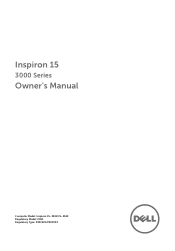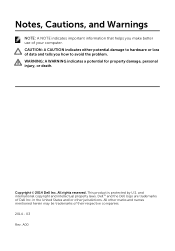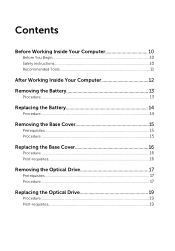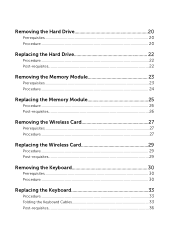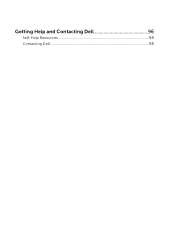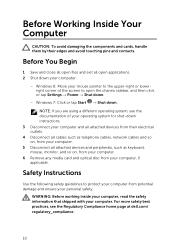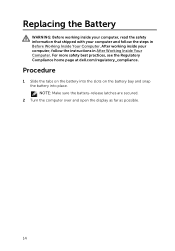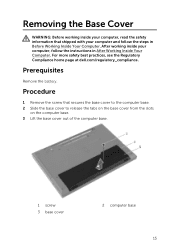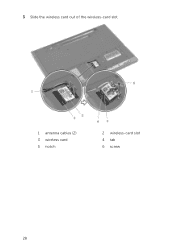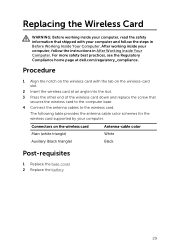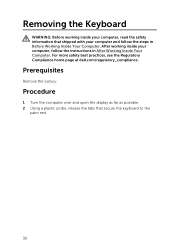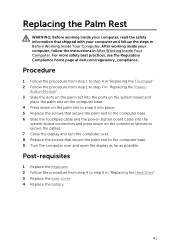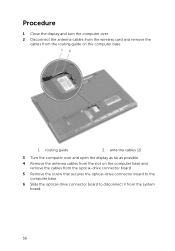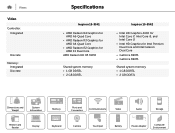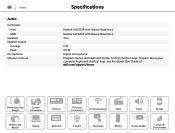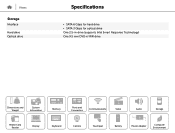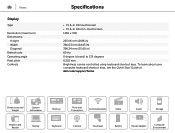Dell Inspiron 15 3542 Support Question
Find answers below for this question about Dell Inspiron 15 3542.Need a Dell Inspiron 15 3542 manual? We have 5 online manuals for this item!
Question posted by hishamasif919 on February 14th, 2016
Hi, Am Trying To Play Assasins Creed Unity And I Have Nvidia 820m And Intel Hd
Current Answers
Answer #1: Posted by BusterDoogen on February 14th, 2016 7:48 PM
I hope this is helpful to you!
Please respond to my effort to provide you with the best possible solution by using the "Acceptable Solution" and/or the "Helpful" buttons when the answer has proven to be helpful. Please feel free to submit further info for your question, if a solution was not provided. I appreciate the opportunity to serve you!
Related Dell Inspiron 15 3542 Manual Pages
Similar Questions
i have nvidia 2gb card in my laptop, but when i open a game it doesnot runs on nvidia. how to run a ...
how to open a game with nvidia processor
hi i have dell inspiron 5150(intel i5,2.5ghz,4gb ram,nvidia 525m). but i can't use nvidia.when pla...