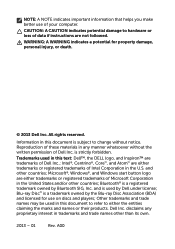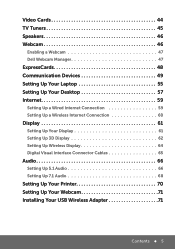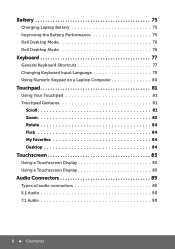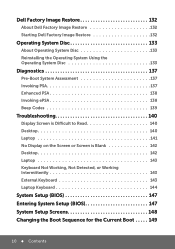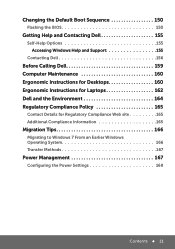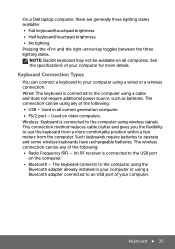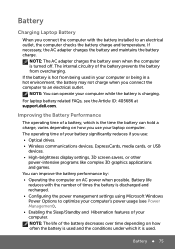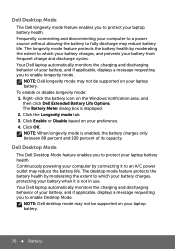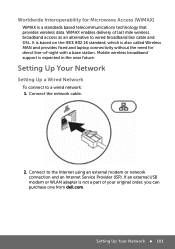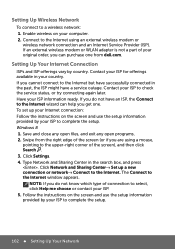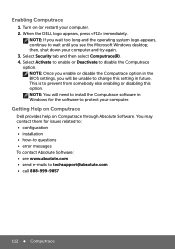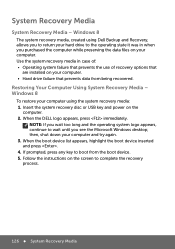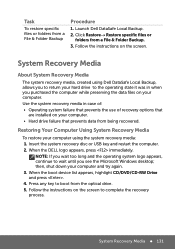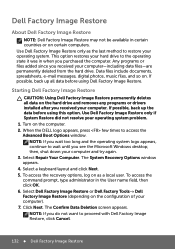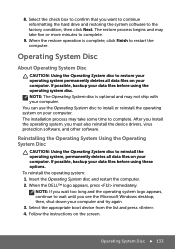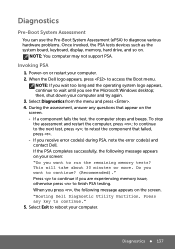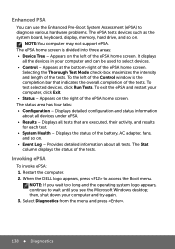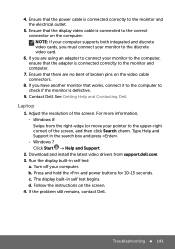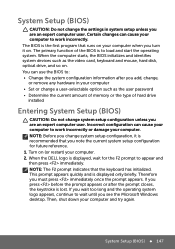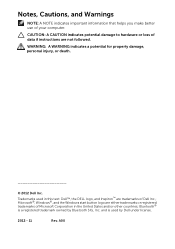Dell Inspiron 15 3521 Support Question
Find answers below for this question about Dell Inspiron 15 3521.Need a Dell Inspiron 15 3521 manual? We have 5 online manuals for this item!
Question posted by geoffthompson1 on December 5th, 2014
My Dell I15 3521 Laptop Won't Boot Past The Dell Logo
The person who posted this question about this Dell product did not include a detailed explanation. Please use the "Request More Information" button to the right if more details would help you to answer this question.
Current Answers
Answer #1: Posted by TechSupport101 on December 6th, 2014 7:36 AM
Hey - The Service Manual here should be able to assist much. Do ensure that you do not have an a removable drive like (USB sticks) installed during the booting stage.
Related Dell Inspiron 15 3521 Manual Pages
Similar Questions
How I Can Use Laptop Connected In Charging As A Desktop Without Damaging Battery
(Posted by shakeelshahzad3 10 years ago)
How Many Usb Port Does Inspiron 15 /3521 Non Touch Computer Has??
(Posted by BoBae 10 years ago)