Dell Inspiron N4110 Support Question
Find answers below for this question about Dell Inspiron N4110.Need a Dell Inspiron N4110 manual? We have 4 online manuals for this item!
Question posted by dgarysea on November 21st, 2013
Dell Inspiron N4110 Wont Boot Past Dell Logo
The person who posted this question about this Dell product did not include a detailed explanation. Please use the "Request More Information" button to the right if more details would help you to answer this question.
Current Answers
There are currently no answers that have been posted for this question.
Be the first to post an answer! Remember that you can earn up to 1,100 points for every answer you submit. The better the quality of your answer, the better chance it has to be accepted.
Be the first to post an answer! Remember that you can earn up to 1,100 points for every answer you submit. The better the quality of your answer, the better chance it has to be accepted.
Related Dell Inspiron N4110 Manual Pages
Setup Guide - Page 4


... to refer to either registered trademarks or trademarks of the Blu-ray Disc Association. is protected by U.S. A00 disclaims any proprietary interest in this text: Dell™, the DELL logo, Inspiron™, and DellConnect™ are prohibited Information in trademarks and trade names other countries. Microsoft®, Windows®, and the Windows start button...
Setup Guide - Page 50


Ensure that the Dell logo is facing towards the back of the computer while replacing the top cover. 1. Slide the top cover until it clicks into place. Align the top cover on the display back. 2. Using Your Inspiron Laptop To replace the top cover:
NOTE: Ensure that there are no gaps between the top cover and the display back cover.
48
Setup Guide - Page 66


... a problem with your computer and press when the DELL logo appears. In the search results, select the option that you contact Dell for devices such as the system board, keyboard, ... and so on page 59 and run Dell diagnostics, the computer invokes the Enhanced Pre-boot System Assessment (ePSA). Starting Dell Diagnostics
When you run Dell Diagnostics before you want to test displays...
Setup Guide - Page 67


... remaining memory tests? If you want to retest the component that appear.
• If a failure is displayed: "Pre-boot System Assessment complete." The following message appears: "Do you are detected during the Enhanced Pre-boot System Assessment, write down your computer.
2. to continue? (Recommended)." When the DELL logo appears, press immediately. Using Support Tools
1.
Setup Guide - Page 71
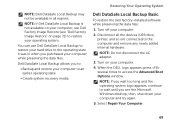
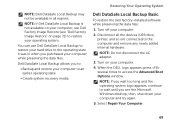
... Backup allows you purchased your operating system. Disconnect all regions.
When the DELL logo appears, press several times to access the Advanced Boot Options window.
You can use Dell Factory Image Restore (see the Microsoft Windows desktop; NOTE: Do not disconnect the AC adapter.
3. then, shut down your computer.
2. NOTE: If you wait too...
Setup Guide - Page 73


... the data files on your computer. Insert the system recovery disc or USB key and restart the computer.
2.
When the DELL logo appears, press immediately. then, shut down your computer using the system recovery media.
Select the appropriate boot device from being recovered.
NOTE: If you wait too long and the operating system...
Setup Guide - Page 74
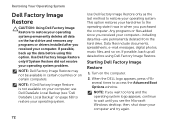
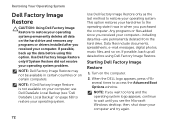
... Advanced Boot Options window. Starting Dell Factory Image Restore
1. then, shut down your operating system problem. NOTE: Dell Factory Image Restore may not be available in when you received your operating system. Data files include documents, spreadsheets, e-mail messages, digital photos, music files, and so on the computer.
2. Turn on . When the DELL logo appears...
Setup Guide - Page 88


For more information regarding the configuration of your computer. Computer Model
Memory
Dell Inspiron N4110
Computer Information
System chipset Mobile Intel 6 Series
Processor types
Intel Core i3 Intel Core i5 Intel Core i7
Memory module connector
Memory module capacities
Minimum ...
Setup Guide - Page 4
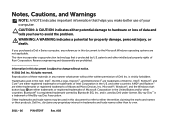
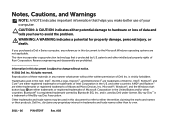
... the marks and names or their products. and is subject to avoid the problem. Other trademarks and trade names may be used in this text: Dell™, the DELL logo, Inspiron™, and DellConnect™ are not applicable. disclaims any references in this document to either trademarks or registered trademarks of your computer.
Setup Guide - Page 50


Using Your Inspiron Laptop To replace the top cover:
NOTE: Ensure that there are no gaps between the top cover and the display back cover.
48 Align the top cover to the display back. 2. Ensure that the Dell logo is facing towards the back of the computer while replacing the top cover. 1. Slide the top cover until it clicks into place.
Setup Guide - Page 66


... you experience a problem with your computer and press when the DELL logo appears. Dell Diagnostics
If you contact Dell for devices such as the system board, keyboard, display, memory, hard drive, and so on page 59 and run Dell diagnostics, the computer invokes the Enhanced Pre-boot System Assessment (ePSA). Click Start → Help and Support...
Setup Guide - Page 67


... menu and press . to continue to reboot your computer.
65
Do you want to retest the component that appear.
• If a failure is displayed: "Pre-boot System Assessment complete."
then, shut down the error code(s) and contact Dell (see the Microsoft Windows desktop; Using Support Tools
1.
When the DELL logo appears, press immediately.
Setup Guide - Page 71
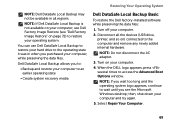
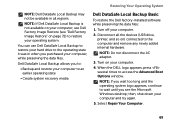
... the Microsoft Windows desktop; Turn off your computer to :
• Backup and restore your computer.
2.
NOTE: If you wait too long and the operating system logo appears, continue to access the Advanced Boot Options window. Dell DataSafe Local Backup allows you to an earlier operating state
• Create system recovery media...
Setup Guide - Page 73


... system recovery media:
1. You can use of the recovery options installed on your computer. When the DELL logo appears, press immediately. Insert the system recovery disc or USB key and restart the computer.
2. Select the appropriate boot device from being recovered. Follow the instructions on your computer, it was in case of your...
Setup Guide - Page 74
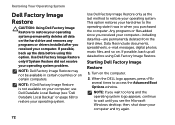
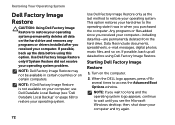
... after you purchased the computer. NOTE: If you wait too long and the operating system logo appears, continue to restore your computer. This option restores your hard drive to access the Advanced Boot Options window. NOTE: Dell Factory Image Restore may not be available in when you received your operating system. If possible...
Setup Guide - Page 88


NOTE: Offerings may need when setting up, updating drivers for, and upgrading your computer, see the Detailed System Information section in the Dell Support Center.
Computer Model
Memory
Dell Inspiron N4110
Computer Information
System chipset Mobile Intel 6 Series
Processor types
Intel Core i3 Intel Core i5 Intel Core i7 Intel Pentium Dual Core
Memory module...
Service Manual - Page 2


Information in this text: Dell™, the DELL logo, and Inspiron™ are either trademarks or registered trademarks of Dell Inc. Trademarks used in this document is strictly forbidden. Reproduction of Dell Inc.; Regulatory model: P20G
Regulatory type: P20G001
2011-02
Rev. A00
Notes, Cautions, and Warnings
NOTE: A NOTE indicates important information that helps you make better...
Service Manual - Page 14


... cover and display back cover. Failure to do so may result in "Before You Begin" on the computer, replace all screws and ensure that the Dell logo is facing towards the back of the computer while replacing the top cover.
2 Align the top cover to the computer.
14
Top Cover Ensure that...
Service Manual - Page 82


... system board.
22 Enter the service tag (see "Entering the Service Tag in the BIOS" on the computer. 3 Press as soon as you see the Dell logo to enter the system setup
program. 4 Navigate to the computer.
21 Turn on the computer, replace all screws and ensure that the main battery is...
Service Manual - Page 2


..., and Warnings
NOTE: A NOTE indicates important information that helps you make better use of Dell Inc.;
WARNING: A WARNING indicates a potential for property damage, personal injury, or death. Trademarks used in this text: Dell™, the DELL logo, and Inspiron™ are trademarks of your computer. Information in this document is strictly forbidden.
Regulatory model...

