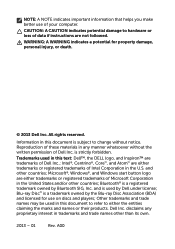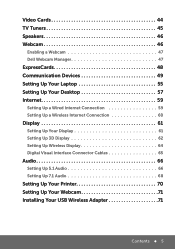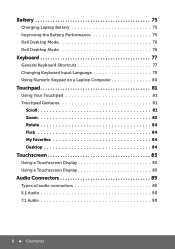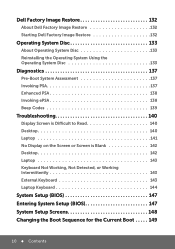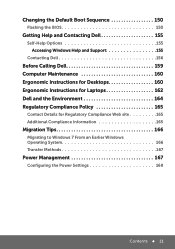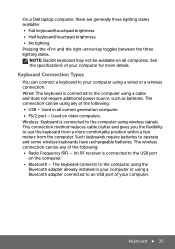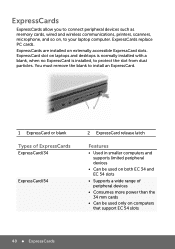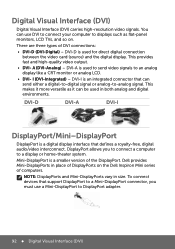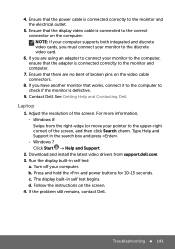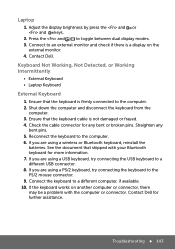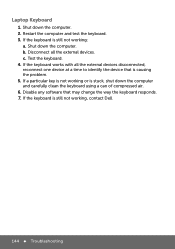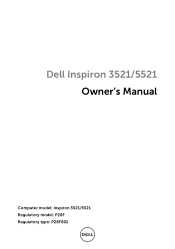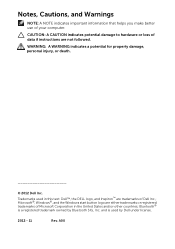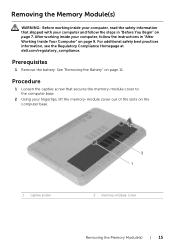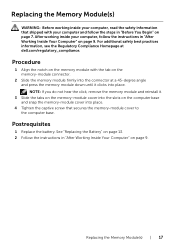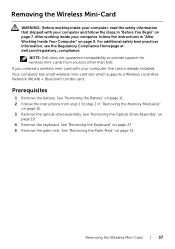Dell Inspiron 15 3521 Support Question
Find answers below for this question about Dell Inspiron 15 3521.Need a Dell Inspiron 15 3521 manual? We have 5 online manuals for this item!
Question posted by Anonymous-168829 on July 23rd, 2021
Sim Slot In Dell 3521
Current Answers
Answer #1: Posted by SonuKumar on July 23rd, 2021 7:31 AM
Yes, possible -refer to above link for complete details.
Where is SIM slot in Dell Inspiron 15?
Remove the battery. Insert the SIM card into the slot available in the battery bay. (see note above that you ensure exactly where your SIM card slot is located. While MOST are in the battery bay, yours may be located in a different place on your computer.)
Do laptops take SIM cards?
With LTE laptops, a special module is built in, making mobile internet (4G) via a SIM card possible. You do not need a dongle, but you put a SIM card with data bundle directly into a slot on your 4G laptop. You simply leave the SIM card in your laptop and use 4G internet every time you open your laptop.
How do I connect my SIM card to my computer?
Insert the SIM card
Turn off the computer, and then disconnect the AC adapter and all cables from the computer.
Close the computer display and turn it over.
Remove the battery.
Insert the SIM card in the card slot until it clicks into place as shown in Fig. Note: ...
Put the battery back.
===========================
Thank you and happy to serve you!!
accept my answer please.
============================
Please respond to my effort to provide you with the best possible solution by using the "Acceptable Solution" and/or the "Helpful" buttons when the answer has proven to be helpful.
Regards,
Sonu
Your search handyman for all e-support needs!!
Related Dell Inspiron 15 3521 Manual Pages
Similar Questions
Service code HQY5RY1System disabled code B62C33B4BBAB2D5F
The monitor has 2 VGA port