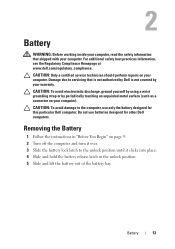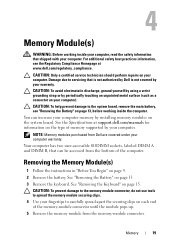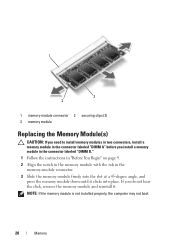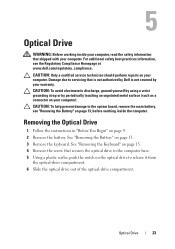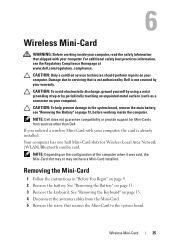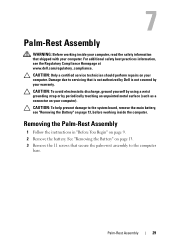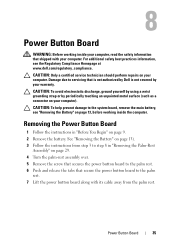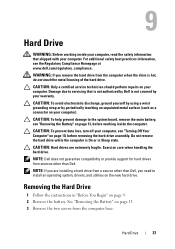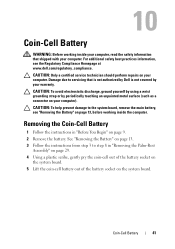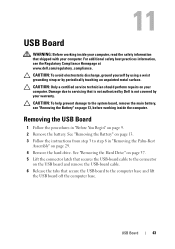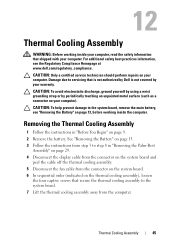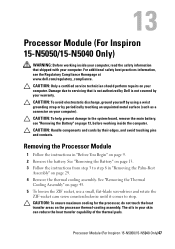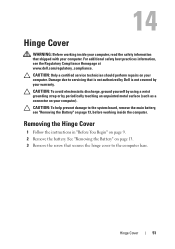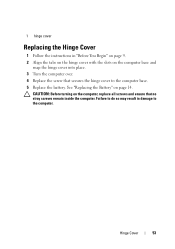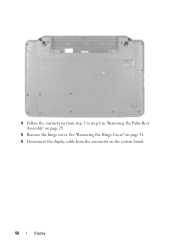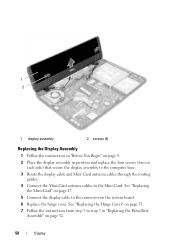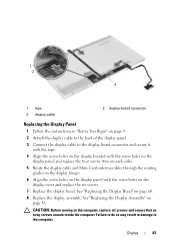Dell INSPIRON 15 Support Question
Find answers below for this question about Dell INSPIRON 15 - Laptop Notebook PC: Intel Pentium Dual Core T4200.Need a Dell INSPIRON 15 manual? We have 2 online manuals for this item!
Question posted by debbiemackey on December 3rd, 2013
Changing Laptop Cover Instructions Needed
The person who posted this question about this Dell product did not include a detailed explanation. Please use the "Request More Information" button to the right if more details would help you to answer this question.
Current Answers
Answer #1: Posted by DellJesse1 on December 4th, 2013 6:35 AM
debbiemackey,
Pre-Removal Instructions
Before removing the Switchable LCD Back Cover:- Ensure that the work surface is level and protected to prevent either the surface or the computer from being scratched.
- Make sure the system is powered off by either shutting down the system through the operating system or by manually holding the power button.
- Ensure that all attached devices are powered off.
- Disconnect all external cables from the computer. NOTE: This procedure is only for models with a Switchable Back cover
Thank You,
Dell-Jesse1
Dell Social Media and Communities
email:[email protected]
Dell Community Forum.
www.en.community.dell.com
Dell Twitter Support
@dellcares
Dell Facebook Support
www.facebook.com/dell
#iwork4dell
Related Dell INSPIRON 15 Manual Pages
Similar Questions
How To Change A Cover Of Off A Dell Inspiron N5110 Laptop
(Posted by soddeuscot 9 years ago)
How Can I Recover My Laptop That Crashes At Startup?
Hello! I have an Inspiron N5110 running Windows 7 Home Premium. My McCaffee subscription expired and...
Hello! I have an Inspiron N5110 running Windows 7 Home Premium. My McCaffee subscription expired and...
(Posted by marieabboud 11 years ago)
Can You Help Me Find My Serial#.i Lost My Laptop And Need To Report It To The Co
(Posted by arthurmarian 12 years ago)
Want 2 Buy Laptop I5 Procesor , Please Help Me
need laptop for profesional purpose i.e export which series should i go for . please help me
need laptop for profesional purpose i.e export which series should i go for . please help me
(Posted by sheenasadh 12 years ago)