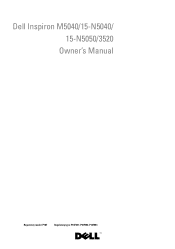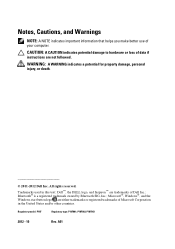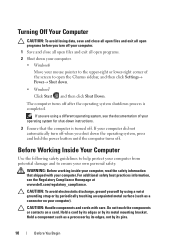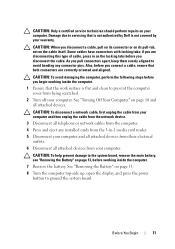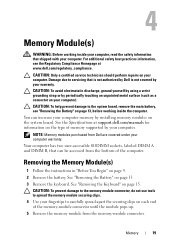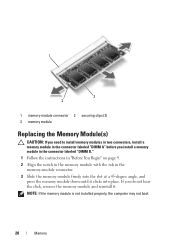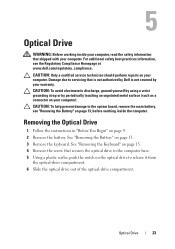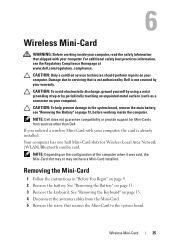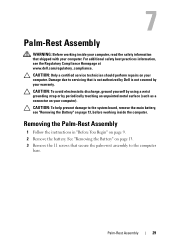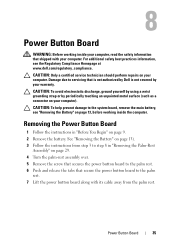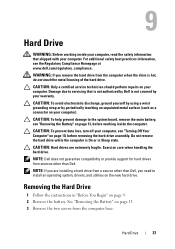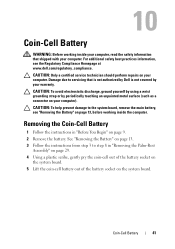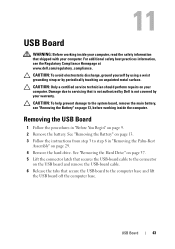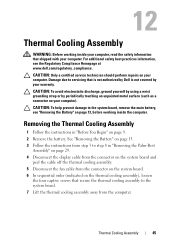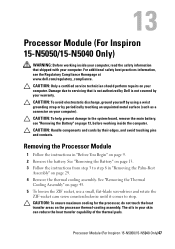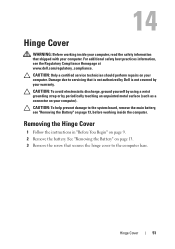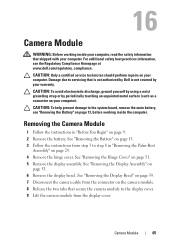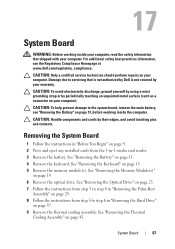Dell INSPIRON 15 Support Question
Find answers below for this question about Dell INSPIRON 15 - Laptop Notebook PC: Intel Pentium Dual Core T4200.Need a Dell INSPIRON 15 manual? We have 2 online manuals for this item!
Question posted by arthurmarian on January 30th, 2012
Can You Help Me Find My Serial#.i Lost My Laptop And Need To Report It To The Co
The person who posted this question about this Dell product did not include a detailed explanation. Please use the "Request More Information" button to the right if more details would help you to answer this question.
Current Answers
Related Dell INSPIRON 15 Manual Pages
Similar Questions
Changing Laptop Cover Instructions Needed
(Posted by debbiemackey 10 years ago)
How Can I Recover My Laptop That Crashes At Startup?
Hello! I have an Inspiron N5110 running Windows 7 Home Premium. My McCaffee subscription expired and...
Hello! I have an Inspiron N5110 running Windows 7 Home Premium. My McCaffee subscription expired and...
(Posted by marieabboud 11 years ago)
Dell Laptop Inspiron N5050 Drivers For Windows Xp
dell laptop Inspiron N5050 drivers for windows xp
dell laptop Inspiron N5050 drivers for windows xp
(Posted by Umeshb1986 11 years ago)
Please Plug In A Supported Devices Wraning Giving For Dell Laptop Inspiron N5050
please plug in a supported devices wraning giving for Dell laptop inspiron N5050
please plug in a supported devices wraning giving for Dell laptop inspiron N5050
(Posted by vinaynalla 11 years ago)
Want 2 Buy Laptop I5 Procesor , Please Help Me
need laptop for profesional purpose i.e export which series should i go for . please help me
need laptop for profesional purpose i.e export which series should i go for . please help me
(Posted by sheenasadh 12 years ago)