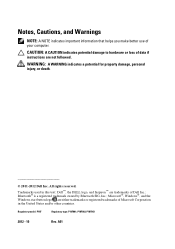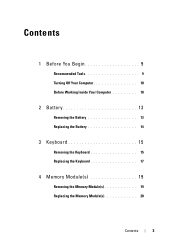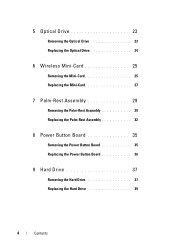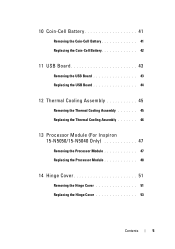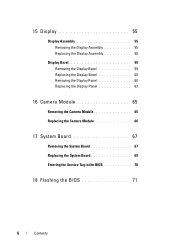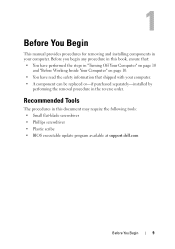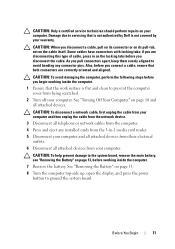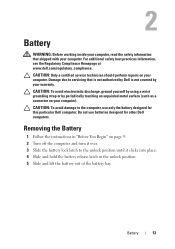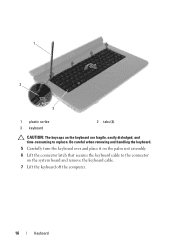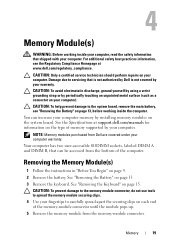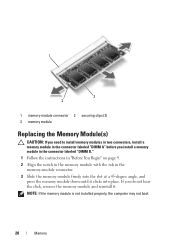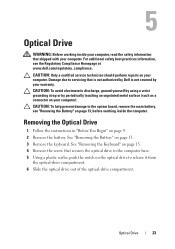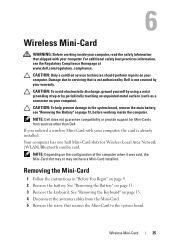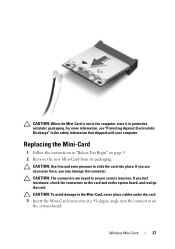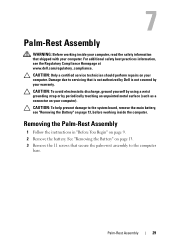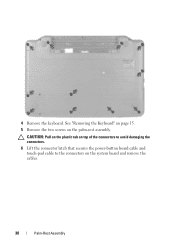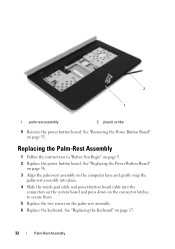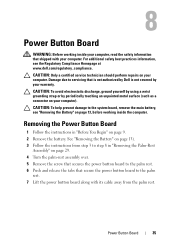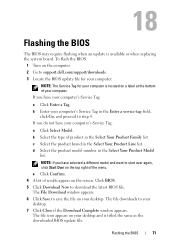Dell INSPIRON 15 Support Question
Find answers below for this question about Dell INSPIRON 15 - Laptop Notebook PC: Intel Pentium Dual Core T4200.Need a Dell INSPIRON 15 manual? We have 2 online manuals for this item!
Question posted by marieabboud on January 16th, 2013
How Can I Recover My Laptop That Crashes At Startup?
Hello! I have an Inspiron N5110 running Windows 7 Home Premium. My McCaffee subscription expired and I did not renew it right away. Then I removed it and downloaded Windows Security Essentials. When I ran a computer scan, it discovered a "Serious level" Trojan, and could not remove it. It told me to download Windows Defender Offline, copy it to a USB drive and boot from it. I did this and Windows Defender scanned my laptop and was able to remove the Trojan successfully! I did another scan and it was clear and said my computer was "protected". When I exited Windows Defender, the system rebooted but crashed at reboot, after flashing a blue screen and then giving a choice to do a Startup repair or start normally. And it has been crashing since then! The Startup Repair said: Startup Repair cannot repair this computer automatically. I restarted with an F8 to boot in Safe Mode. But I get the same startup failure! I ran the Diagnostics tool, and all tests passed witha "thourough check". The Hard disk is fine. I can't even get to start in safe mode or to the option to restore the system to another configuration. What should I do??? Please, help! Thank you!
Current Answers
Answer #1: Posted by NiranjanvijaykumarAtDell on January 16th, 2013 3:27 AM
Hello marieabboud,
I am from Dell Social Media and Community.
If the system is crashing during safe mode, that confirms that there is an issue with the operating system.
Follow the link below to fix the OS issue.
http://support.dell.com/support/topics/global.aspx/support/kcs/document?c=us&cs=19&l=en&s=dhs&docid=DSN_362110&isLegacy=true
If this does not help you to resolve the issue. I would suggest you to restore your system to the factory settings. You will need to back up all important data before you perform this action.
Follow the link below to restore your system to original factory settings:
http://support.dell.com/support/topics/global.aspx/support/kcs/document?c=us&cs=19&l=en&s=dhs&docid=DSN_362066&isLegacy=true
If you are unable to perform Dell PC Restore by Symantec, it could be because of the corruption of the file/partition during a previous install. However, you can follow the link below to manually install the operating system using the recovery discs.
http://support.dell.com/support/topics/global.aspx/support/kcs/document?c=us&cs=19&l=en&s=dhs&docid=DSN_362048&isLegacy=true
If this has not helped you or if you need any further assistance, feel free to message me on Twitter. I will be happy to assist.
Dell-Niranjan
Twitter: @NiranjanatDell
I am from Dell Social Media and Community.
If the system is crashing during safe mode, that confirms that there is an issue with the operating system.
Follow the link below to fix the OS issue.
http://support.dell.com/support/topics/global.aspx/support/kcs/document?c=us&cs=19&l=en&s=dhs&docid=DSN_362110&isLegacy=true
If this does not help you to resolve the issue. I would suggest you to restore your system to the factory settings. You will need to back up all important data before you perform this action.
Follow the link below to restore your system to original factory settings:
http://support.dell.com/support/topics/global.aspx/support/kcs/document?c=us&cs=19&l=en&s=dhs&docid=DSN_362066&isLegacy=true
If you are unable to perform Dell PC Restore by Symantec, it could be because of the corruption of the file/partition during a previous install. However, you can follow the link below to manually install the operating system using the recovery discs.
http://support.dell.com/support/topics/global.aspx/support/kcs/document?c=us&cs=19&l=en&s=dhs&docid=DSN_362048&isLegacy=true
If this has not helped you or if you need any further assistance, feel free to message me on Twitter. I will be happy to assist.
Dell-Niranjan
Twitter: @NiranjanatDell
NiranjanAtDell
Dell Inc
Related Dell INSPIRON 15 Manual Pages
Similar Questions
How To Restore Factory Settings On Dell Inspiron N5010 Running Windows 7 Using
the internet
the internet
(Posted by Tommnice1 10 years ago)
I Need Driver For Hdmi And Serial Port On My Dell Inspiron N5050 Running Windows
i have download every possible driver from dell website for this model (inspiron n5050) still doesn'...
i have download every possible driver from dell website for this model (inspiron n5050) still doesn'...
(Posted by tarsmack 11 years ago)
My Laptop Jst Got Locked Up..nt Accepting Password...what To Do..??
dell inspiron lappy,intel i3 processor,i installed the windows 7 n then restarted it,and since then ...
dell inspiron lappy,intel i3 processor,i installed the windows 7 n then restarted it,and since then ...
(Posted by deepikayadav4192 11 years ago)
Dell Laptop Screen Replace
Hi , I'd like to know how to open the aluminium case of dell adamo xps laptop's screen to replace...
Hi , I'd like to know how to open the aluminium case of dell adamo xps laptop's screen to replace...
(Posted by quanglycali 12 years ago)
Want 2 Buy Laptop I5 Procesor , Please Help Me
need laptop for profesional purpose i.e export which series should i go for . please help me
need laptop for profesional purpose i.e export which series should i go for . please help me
(Posted by sheenasadh 12 years ago)