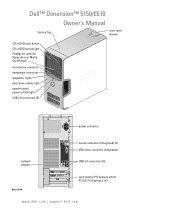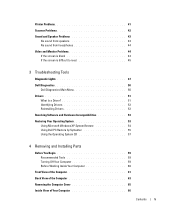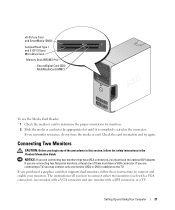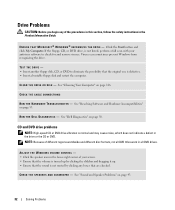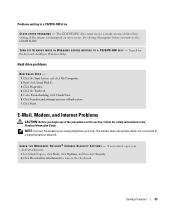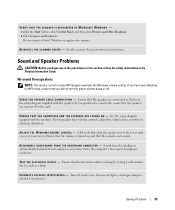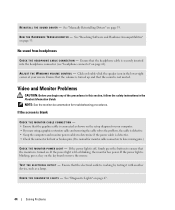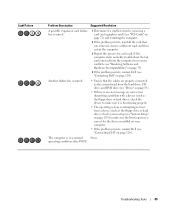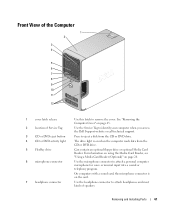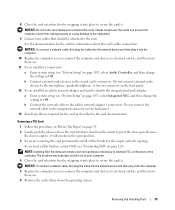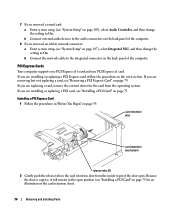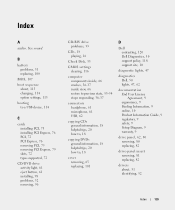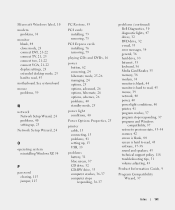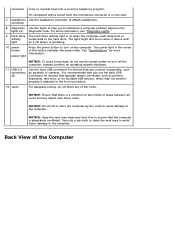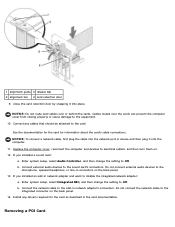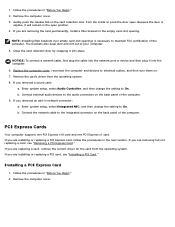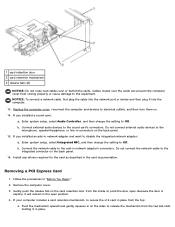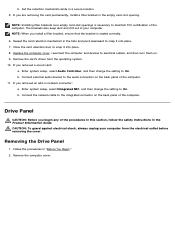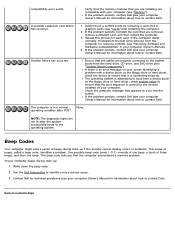Dell Dimension 5150 Support Question
Find answers below for this question about Dell Dimension 5150.Need a Dell Dimension 5150 manual? We have 3 online manuals for this item!
Question posted by greenward on May 24th, 2013
Dell5150 Problem Of No Sound. How To Check Sound Card, Replace Sound Card
Current Answers
Answer #1: Posted by TommyKervz on May 24th, 2013 6:54 AM
http://www.dell.com/support/drivers/us/en/04/Product/dimension-5150x
Below is a typical Sound Card you can purchase for your sound needs if all above avails nothing -
http://www.cellularfactory.com/computer/DELL/3/373957/
The fist device on the linked page, white in color with a USB cable part (plug in your speakers pin on it and plug it to the Dell 5150)
Hope this helpsRelated Dell Dimension 5150 Manual Pages
Similar Questions
Hi, I have powered down many times, and pressed F8, but key board or mouse is not active, goes into ...
hi my systuem dell dimension 5150 audio not instal plzz give my my systuem driver
I cannot boot up my pcc it says it cannot find any bootable drives. Then it will after many attempts...