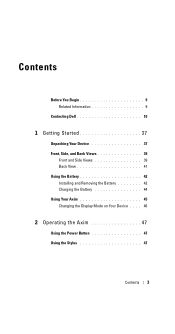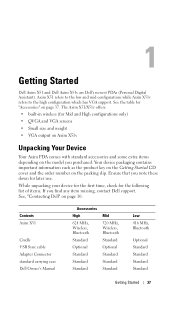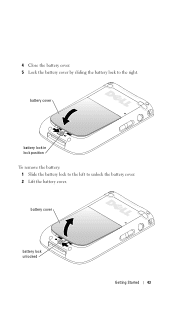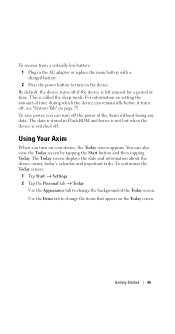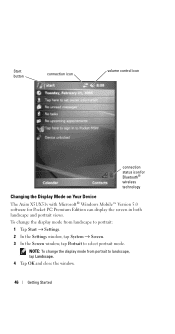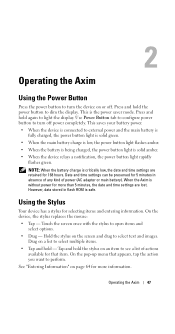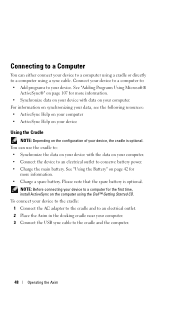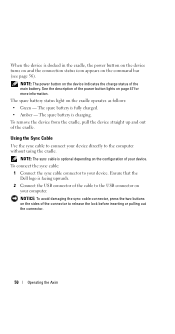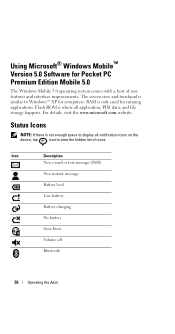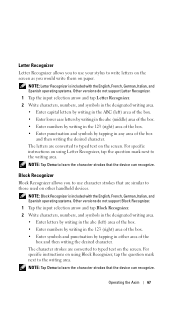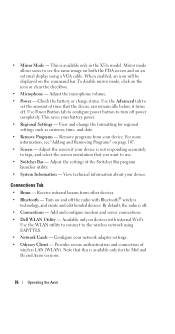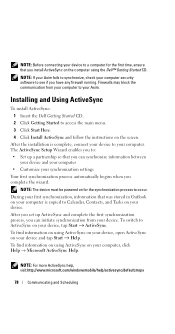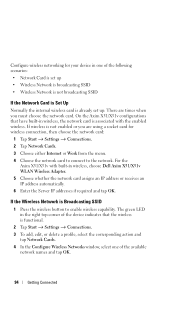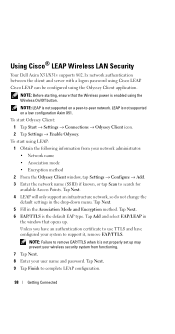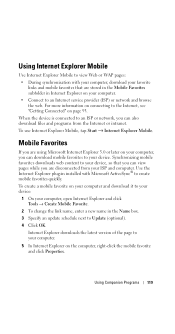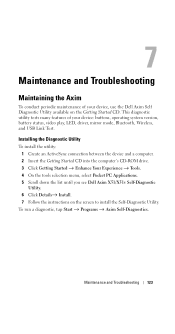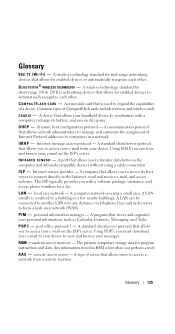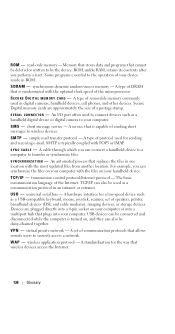Dell Axim X51 Support Question
Find answers below for this question about Dell Axim X51.Need a Dell Axim X51 manual? We have 2 online manuals for this item!
Question posted by innovativemarketingpromo on June 15th, 2020
Battery Pins
Current Answers
Answer #1: Posted by INIMITABLE on June 15th, 2020 4:14 AM
I hope this is helpful? PLEASE "ACCEPT" and mark it "HELPFUL" to complement my little effort. Hope to bring you more detailed answers
-INIMITABLE
Answer #2: Posted by rmrajasnkl on June 15th, 2020 3:52 AM
What you need for this is
USB Cable, not a cradle
small philips screw driver
Sharp Knife
Add TipAsk QuestionCommentDownload
Step 2: Open the Connector UpWe will only be messing with the RED wire, no other wires will be disturbed at all.
Remove the two screws, use the tip of your knife to open the two clips holding it together.
Now you will see one of two things. Hopefully you will see a small circuit board, if not it will be just wires.
Both of mine where circuit boards.
If you have wires only, go to step 6
Add TipAsk QuestionCommentDownload
Step 3: Cut the TracesNow you want to disconnect both of the Data connections from the 5V+ line.
Add TipAsk QuestionCommentDownload
Step 4: Put It Back TogetherOnce you have the two traces cut/disconnected put the connector back together.
Once you get it back together, you MUST make sure the release clips still work properly. I stress this because I once ordered a aftermarket cable for a Zune and ruined the connector on the zune because the cable would not release.
Add TipAsk QuestionCommentDownload
Step 5: Try It OutPlug it into your Axim and charger/computer.
Charger- Once you plug it in the PDA will turn on, turn it off and the orange charging light will turn on, Now comes the test.
Try to turn it back on. If it turn on, your mod worked, turn it back off and let it charge, check the battery level after about 30 minutes to see if it is charging.
Computer- Once you plug it in, Active sync should pop up and ask you to set up a partnership. This means that the mod worked.
Add TipAsk QuestionCommentDownload
Step 6: Wire Connector OnlyIf your connector has wires only, you will have to cut and solder a couple wires.
There will be 3 red wires on different pins, the two on the outer sides of the connector need to be cut, the one that is closest to the middle is the only one we want to be hooked up of the red wires.
Related Dell Axim X51 Manual Pages
Similar Questions
dell axim x50v accesories and replacement parts
Dell Axim X3 replacing the backup battery
I have a Dell Axim X51v. I need to reinstall its operating system. Pease tell me how to do. Thanks.