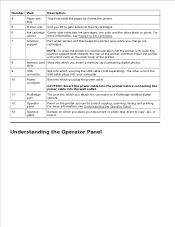Dell 926 Support Question
Find answers below for this question about Dell 926 - 926 Photo All-In-One Printer Scanner.Need a Dell 926 manual? We have 1 online manual for this item!
Question posted by DVTOOLEY on February 1st, 2012
I Cannot Find The Port On The Printer To Plug In A Power Cord...dumb As It Sound
The person who posted this question about this Dell product did not include a detailed explanation. Please use the "Request More Information" button to the right if more details would help you to answer this question.
Current Answers
Related Dell 926 Manual Pages
Similar Questions
What Kind Of Power Cord Do I Need For A Dell 968w Printer
(Posted by lwshasjaxn 9 years ago)
My Printer Does Not Want To Pick Up Paper. I Think It Is Dusty But I Do Not Kno
I do not know how to clean the printer. If I help get the paper started it will print a regular piec...
I do not know how to clean the printer. If I help get the paper started it will print a regular piec...
(Posted by greenwell04 9 years ago)
I Have A Dell Inkjet All In One Printer And I Need A Adapter Power Cord .
Can I buy one online because I can't find one in the stores around here .
Can I buy one online because I can't find one in the stores around here .
(Posted by marriesylvia 11 years ago)
Can I Buy Parts For A 926 Printer
Like The Paper Feeder Roller Assy
(Posted by Anonymous-59011 12 years ago)
I Have A Broken Paper Feeder Bracket For The 926 Photo Printer.
(Posted by sukie13 13 years ago)