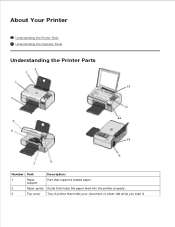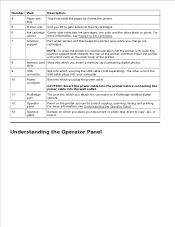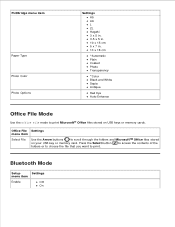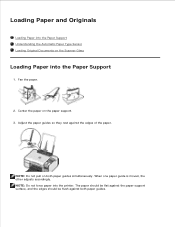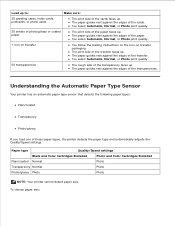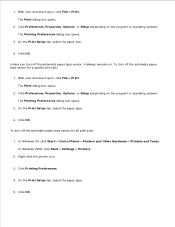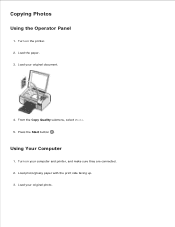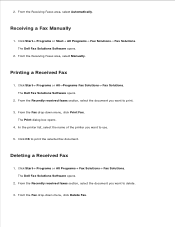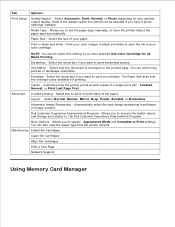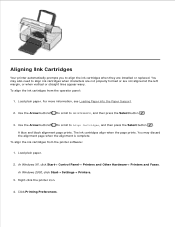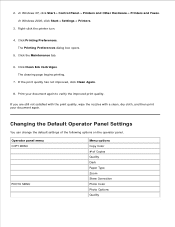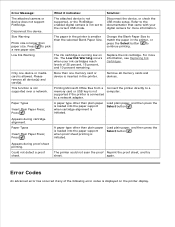Dell 926 Support Question
Find answers below for this question about Dell 926 - 926 Photo All-In-One Printer Scanner.Need a Dell 926 manual? We have 1 online manual for this item!
Question posted by greenwell04 on September 14th, 2014
My Printer Does Not Want To Pick Up Paper. I Think It Is Dusty But I Do Not Kno
I do not know how to clean the printer. If I help get the paper started it will print a regular piece of paper but if I am trying to print a photo it will stop somewhere along the way and will not print the whole picture. Anywhere from 5% to 90%. Please help.
Current Answers
Answer #1: Posted by TechSupport101 on September 14th, 2014 8:55 PM
Hi. The User's Guide here
http://www.helpowl.com/manuals/Dell/926/41919
should also offer troubleshooting tips for issues such as these.
Related Dell 926 Manual Pages
Similar Questions
Printer Will Not Start Back Printing
Printing a 112 page document, needed to change out a cartridge, replaced with a new color cartridge,...
Printing a 112 page document, needed to change out a cartridge, replaced with a new color cartridge,...
(Posted by memegrand 8 years ago)
Dell 2145cn Printer Prints Pictures With Lines And Poor Color.
dell 2145cn printer prints pictures with lines and poor color. Can this be remedied by cleaning a ce...
dell 2145cn printer prints pictures with lines and poor color. Can this be remedied by cleaning a ce...
(Posted by rebecca86779 11 years ago)
Can I Buy Parts For A 926 Printer
Like The Paper Feeder Roller Assy
(Posted by Anonymous-59011 11 years ago)
I Cannot Find The Port On The Printer To Plug In A Power Cord...dumb As It Sound
(Posted by DVTOOLEY 12 years ago)
I Have A Broken Paper Feeder Bracket For The 926 Photo Printer.
(Posted by sukie13 12 years ago)