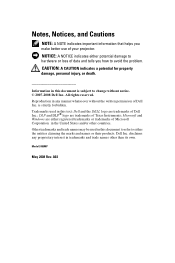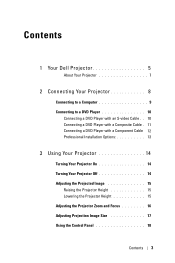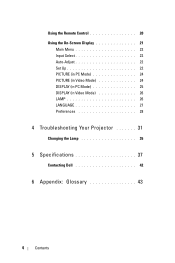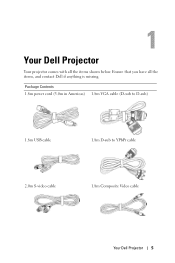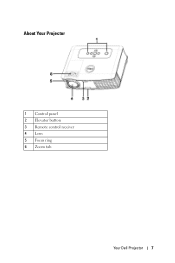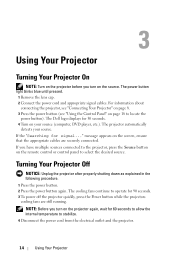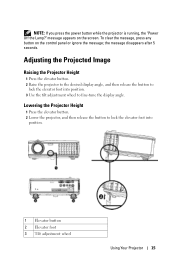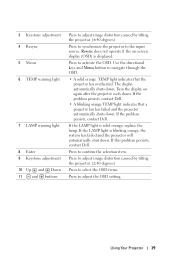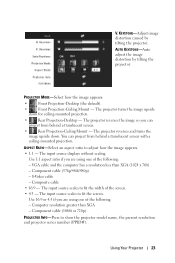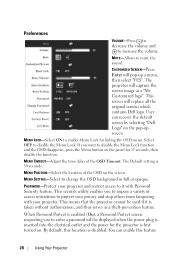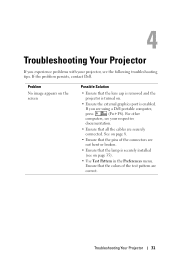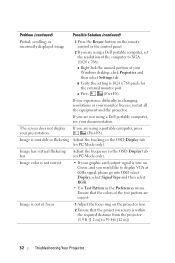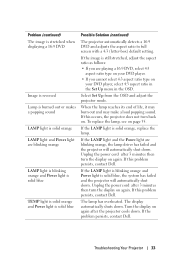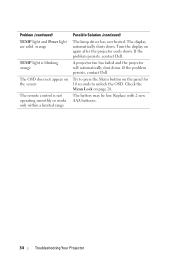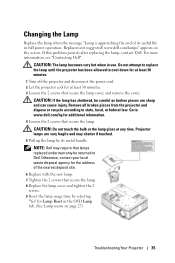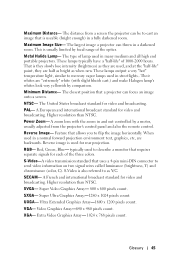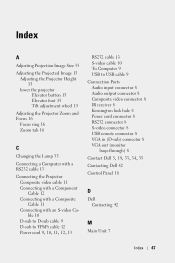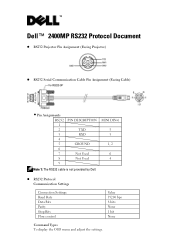Dell 2400MP Support Question
Find answers below for this question about Dell 2400MP - XGA DLP Projector.Need a Dell 2400MP manual? We have 2 online manuals for this item!
Question posted by ikurzon on June 21st, 2012
Rear Foot For Dell 2400mp Is Broken
Current Answers
Answer #1: Posted by NiranjanvijaykumarAtDell on June 27th, 2012 8:28 AM
I am from Dell Social Media and Community.
Click on the link below to find the contact options for the sales team. I am sure you will be able to get one from them.
Let me know if this was helpful.
Dell-Niranjan
NiranjanAtDell
Dell Inc
Related Dell 2400MP Manual Pages
Similar Questions
projector displays dell logo with a black bar on the screen underneath the logo and above the menu b...
what I'm going to do to remove the black dots in my projector.. the lamps is good condition but to m...
i have lost the remote for dell 2400mp. where can i buy one and what will be the price? thanking yo...