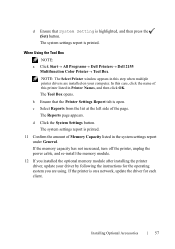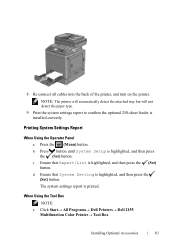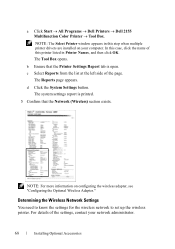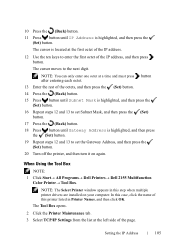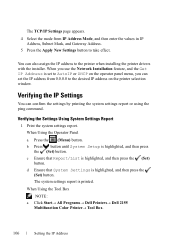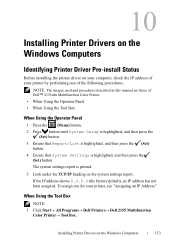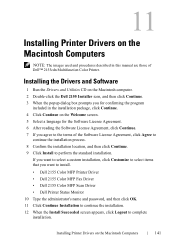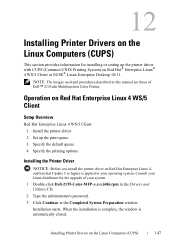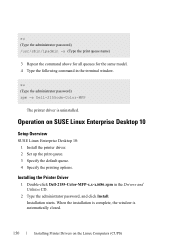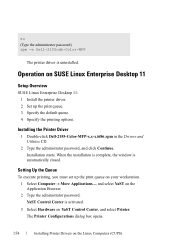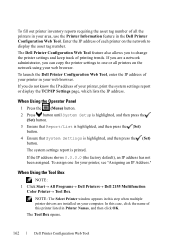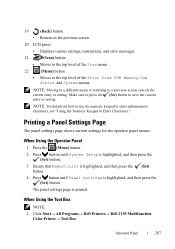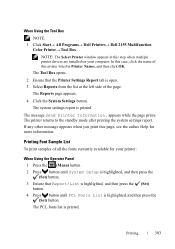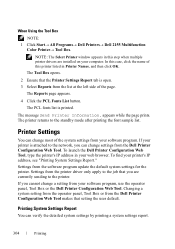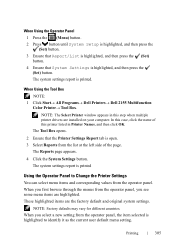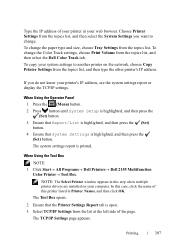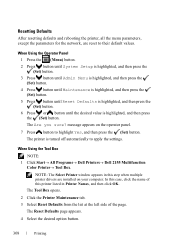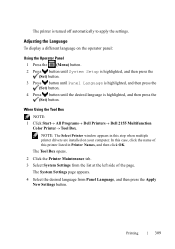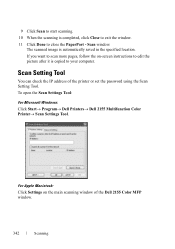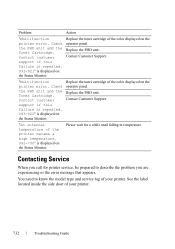Dell 2155CDN Support Question
Find answers below for this question about Dell 2155CDN.Need a Dell 2155CDN manual? We have 2 online manuals for this item!
Question posted by roxanne30614 on November 20th, 2012
Dell 2155cdn-color Error Message 091-402 Printer
We have a Dell 2155 CDN- color printer/scan/fax all in one that is only about a year old. Now it says error message "Replace PHD now contact support 091-402 printer" We had this happen about 6 months ago and they sent us all new guts for the printer. What are your thoughts on this? What is our next step. The printer is still working at this time.
Current Answers
Answer #1: Posted by NiranjanvijaykumarAtDell on November 20th, 2012 11:04 PM
Hello roxanne30614,
I am from Dell Social Media and Community.
The error could be caused due to faulty PHD ribbon, follow the link below to find the users manual for your printer. On page 50 it shows you how to remove the PHD ribbon. Remove the ribbon partially and verify if the issue is resolved.
http://support.dell.com/support/edocs/systems/prn2155cn_cdn/en/PDF/ug_en.pdf
If you need any further assistance, feel free to message me on Twitter. I will be happy to assist.
Dell-Niranjan
Twitter: @NiranjanatDell
I am from Dell Social Media and Community.
The error could be caused due to faulty PHD ribbon, follow the link below to find the users manual for your printer. On page 50 it shows you how to remove the PHD ribbon. Remove the ribbon partially and verify if the issue is resolved.
http://support.dell.com/support/edocs/systems/prn2155cn_cdn/en/PDF/ug_en.pdf
If you need any further assistance, feel free to message me on Twitter. I will be happy to assist.
Dell-Niranjan
Twitter: @NiranjanatDell
NiranjanAtDell
Dell Inc