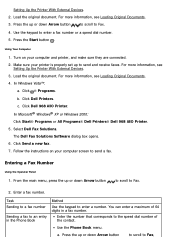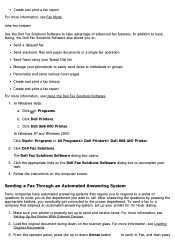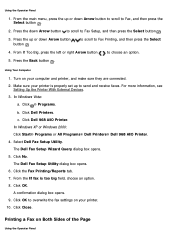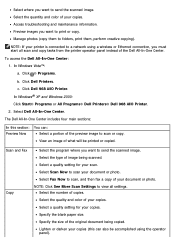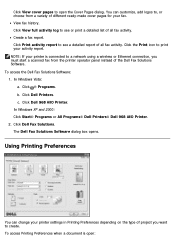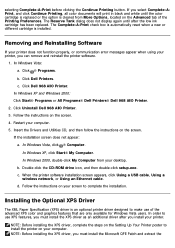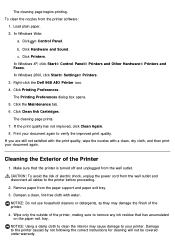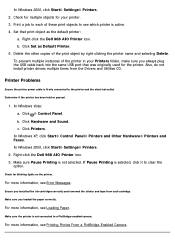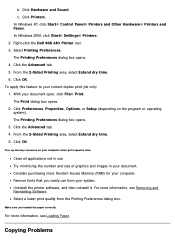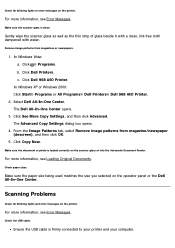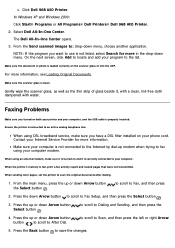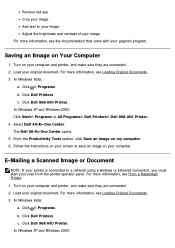Dell 968w Support Question
Find answers below for this question about Dell 968w - All-in-One Wireless Printer Color Inkjet.Need a Dell 968w manual? We have 1 online manual for this item!
Question posted by mklem on September 21st, 2014
Can't Make Dell 968w Aio Printer Work In Wireless Mode
The person who posted this question about this Dell product did not include a detailed explanation. Please use the "Request More Information" button to the right if more details would help you to answer this question.
Current Answers
Related Dell 968w Manual Pages
Similar Questions
My Dell 968 Aio Printer Wants Me To Run A Cleaning Cycle. I Bought At Yard Sale
(Posted by tedebear309 9 years ago)
How Do I Configure A Dell 1355cnw Printer To Work Wirelessly With My New
computer
computer
(Posted by akshedavi 9 years ago)
Dell 968 Aio Printer Scan Light Problem.
the scan light bar will not travel under bed to scan image. It barely moves to the top of the image,...
the scan light bar will not travel under bed to scan image. It barely moves to the top of the image,...
(Posted by jcockburn 13 years ago)
Dell 968w Printer Problems
Hope you can help. I am running windows 7 and have a Dell 968w printer. I install the software/drive...
Hope you can help. I am running windows 7 and have a Dell 968w printer. I install the software/drive...
(Posted by ryoung022 13 years ago)