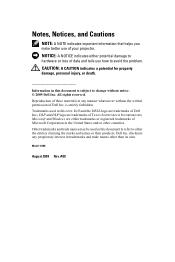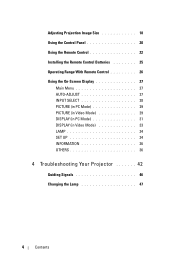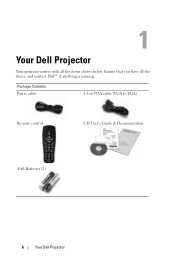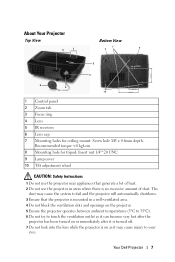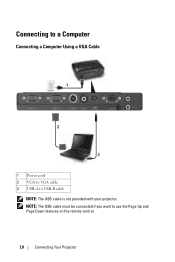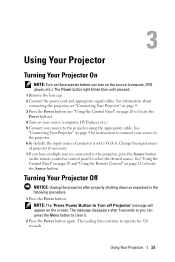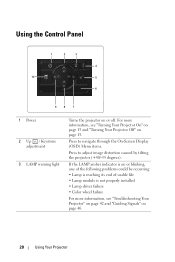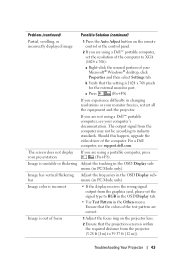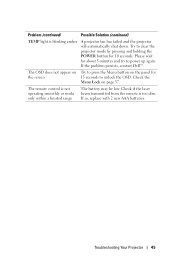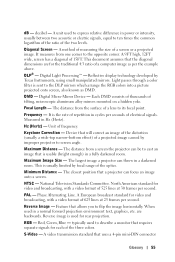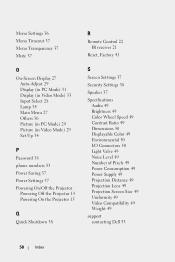Dell 1410X Support Question
Find answers below for this question about Dell 1410X - XGA DLP Projector.Need a Dell 1410X manual? We have 1 online manual for this item!
Question posted by phem1 on February 17th, 2013
Remote Control
How do I set up the remote control to move slides for a PowerPoint prsentation?
I am using a Dell laptop and Dell 1410X projector.
You help would be much appreciated.
Thanks
Peter Martin
Current Answers
Answer #1: Posted by NiranjanvijaykumarAtDell on February 18th, 2013 7:47 AM
Hello phem1,
I am from Dell Social Media and Community.
Follow the link below for your users manual, on page 22 you will find the option to use the remote control and move slides.
http://support.dell.com/support/edocs/acc/1410x/en/ug_en.pdf
If this has not helped you or if you need any further assistance, feel free to message me on Twitter(@NiranjanatDell). I will be happy to assist.
Dell-Niranjan
I am from Dell Social Media and Community.
Follow the link below for your users manual, on page 22 you will find the option to use the remote control and move slides.
http://support.dell.com/support/edocs/acc/1410x/en/ug_en.pdf
If this has not helped you or if you need any further assistance, feel free to message me on Twitter(@NiranjanatDell). I will be happy to assist.
Dell-Niranjan
NiranjanAtDell
Dell Inc
Related Dell 1410X Manual Pages
Similar Questions
M109s Dlp Projector Dell Logo With A Black Bar Beneath Logo Will Not Disappear
projector displays dell logo with a black bar on the screen underneath the logo and above the menu b...
projector displays dell logo with a black bar on the screen underneath the logo and above the menu b...
(Posted by drrthw 8 years ago)
Black And White Dots Of The Dell 1410x Dlp
Projector
what I'm going to do to remove the black dots in my projector.. the lamps is good condition but to m...
what I'm going to do to remove the black dots in my projector.. the lamps is good condition but to m...
(Posted by bobbyglibrado 10 years ago)
Dell 1410x Projector Fan Failure Projector Will Turn Shutdown
Hi I have dell 1410x projector, I was watching movie .a sudden massage displayed that fan failure...
Hi I have dell 1410x projector, I was watching movie .a sudden massage displayed that fan failure...
(Posted by surendervinu1 10 years ago)
What Might Be The Problem With A Blinking Amber Light On A Dell 1410x Projector
(Posted by chmut 11 years ago)