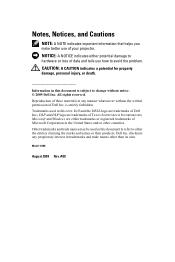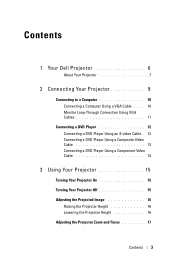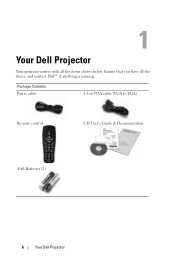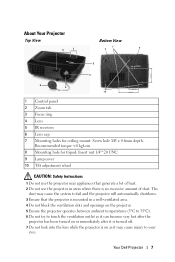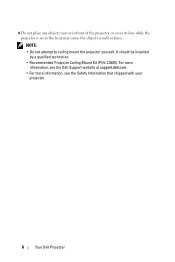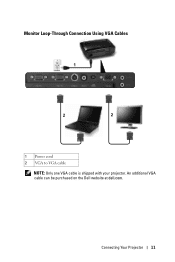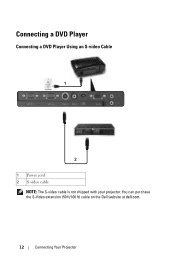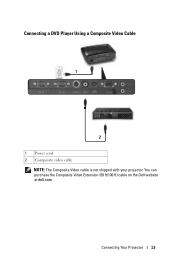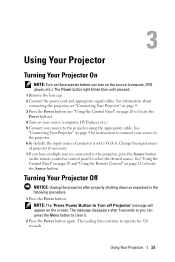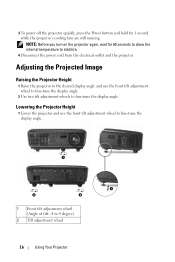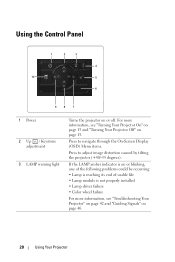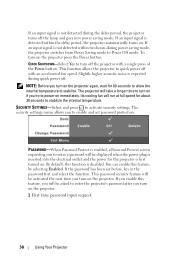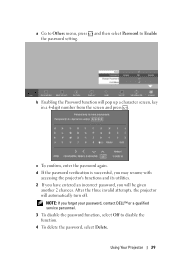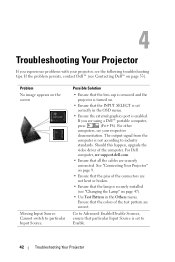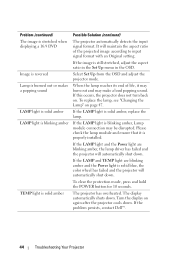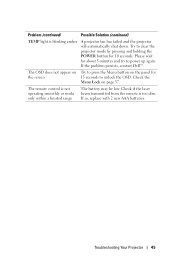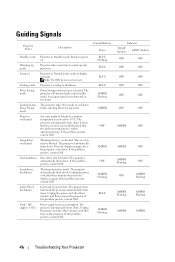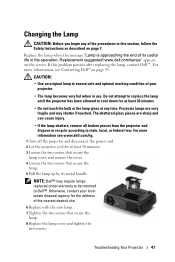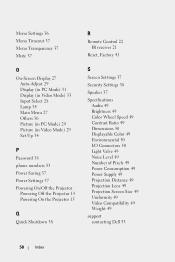Dell 1410X Support Question
Find answers below for this question about Dell 1410X - XGA DLP Projector.Need a Dell 1410X manual? We have 1 online manual for this item!
Question posted by surendervinu1 on June 13th, 2013
Dell 1410x Projector Fan Failure Projector Will Turn Shutdown
Hi
I have dell 1410x projector, I was watching movie .a sudden massage displayed that fan failure projector will shutdown....I have given projector to a mechanic they said some wheel has to be replaced.. but when I try to connect "s video" slot again the same prob & even the picture quality is also some what in blue in colour plzz help me. Recommended me what should i do..or how to reach u....I have spent lot of money on till now.
Current Answers
Answer #1: Posted by DreadPirateRoberts on July 30th, 2013 6:13 AM
Dust may cause the system to fail and the projector will automatically shutdown, but if you have already taken it somewhere I would like to think they blew it out while they had it open. If the part has been replaced and you are still having the issue, I would return to the place you paid to fix it and let them know they need to finish the job.
Related Dell 1410X Manual Pages
Similar Questions
My Dell 1100mp Projector Doesn't Show An Image When The Fans Start Up
I press the power button on the top of the projector, the red lights on top show to signal its turni...
I press the power button on the top of the projector, the red lights on top show to signal its turni...
(Posted by connormanasprey 11 years ago)
Remote Control
How do I set up the remote control to move slides for a PowerPoint prsentation? I am using a Dell l...
How do I set up the remote control to move slides for a PowerPoint prsentation? I am using a Dell l...
(Posted by phem1 11 years ago)
What Might Be The Problem With A Blinking Amber Light On A Dell 1410x Projector
(Posted by chmut 11 years ago)
I Have Dell 1200mp Projector.problem Is Lamp & Temp Light Stays On For Few Secon
i have dell 1200mp projector.problem is lamp & temp light stays on for few seconds and goes off....
i have dell 1200mp projector.problem is lamp & temp light stays on for few seconds and goes off....
(Posted by sanhp8383 12 years ago)