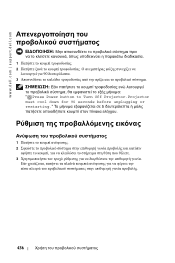Dell 1100MP Support Question
Find answers below for this question about Dell 1100MP.Need a Dell 1100MP manual? We have 3 online manuals for this item!
Question posted by connormanasprey on March 24th, 2013
My Dell 1100mp Projector Doesn't Show An Image When The Fans Start Up
I press the power button on the top of the projector, the red lights on top show to signal its turning on, the fans start up but no image starts to show, this has happened before and i can't find the solution. Please help!
Current Answers
There are currently no answers that have been posted for this question.
Be the first to post an answer! Remember that you can earn up to 1,100 points for every answer you submit. The better the quality of your answer, the better chance it has to be accepted.
Be the first to post an answer! Remember that you can earn up to 1,100 points for every answer you submit. The better the quality of your answer, the better chance it has to be accepted.
Related Dell 1100MP Manual Pages
Owner's Manual - Page 3


Contents
1 Your Dell™ Projector
About Your Projector 6
2 Connecting Your Projector
Connecting to a Computer 8 Connecting a DVD Player, Set Top... Control Box 10
3 Using Your Projector
Turning Your Projector On 11 Turning Your Projector Off 11 Adjusting the Projected Image 12
Raising the Projector Height 12 Lowering the Projector Height 12 Adjusting Projection Image Size 13
Contents 3
Owner's Manual - Page 4
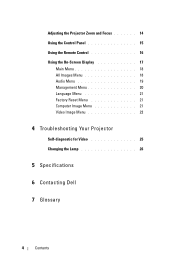
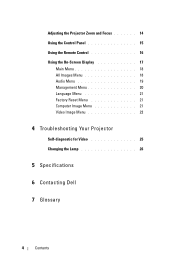
... 15 Using the Remote Control 16 Using the On-Screen Display 17
Main Menu 18 All Images Menu 18 Audio Menu 19 Management Menu 20 Language Menu 21 Factory Reset Menu 21 Computer Image Menu 21 Video Image Menu 22
4 Troubleshooting Your Projector
Self-diagnostic for Video 25 Changing the Lamp 26
5 Specifications
6 Contacting...
Owner's Manual - Page 11
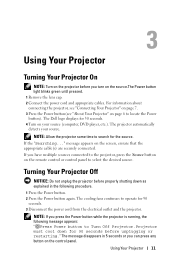
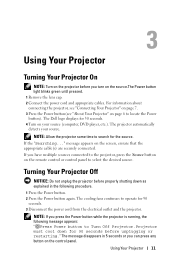
... Power button light blinks green until pressed. 1 Remove the lens cap. 2 Connect the power cord and appropriate cables. Using Your Projector 11 If you have multiple sources connected to Turn Off Projector.Projector must cool down as explained in 5 seconds or you press the Power button while the projector is running, the following procedure.
1 Press the Power button. 2 Press the Power button...
Owner's Manual - Page 12


www.dell.com | support.dell.com
Adjusting the Projected Image
Raising the Projector Height
1 Press the elevator button. 2 Raise the projector to the desired display angle, and then release the button to
lock the elevator foot into
position.
1 2
3
1 Elevator button 2 Elevator foot 3 Tilt adjustment wheel
12
Using Your Projector if necessary, press the
side elevator buttons to raise the rear...
Owner's Manual - Page 14


... in and out. 2 Rotate the focus ring until the image is clear. www.dell.com | support.dell.com
Adjusting the Projector Zoom and Focus
CAUTION: To avoid damaging the projector, ensure that the zoom lens and elevator foot are fully retracted before moving the projector or placing the projector in its carrying case. 1 Rotate the zoom tab...
Owner's Manual - Page 15
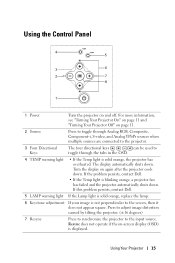
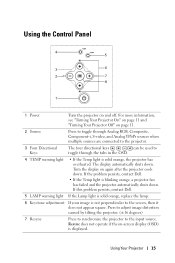
...the input source. Using Your Projector 15 Using the Control Panel
4 5
3
6
2
7
8
1
1 Power
Turn the projector on -screen display (OSD) is solid orange, the projector has overheated. If this problem persists, contact Dell.
5 LAMP warning light If the Lamp light is solid orange, replace the lamp.
6 Keystone adjustment If your image is blinking orange, a projector fan has failed and the...
Owner's Manual - Page 16


... decrease (-) the volume or toggle through the OSD tabs.
16
Using Your Projector
Press to activate the on-screen display (OSD).
Use the directional keys and the Menu button to navigate through the OSD. Use the directional keys and the Menu button to navigate through the OSD.
Press to hide the image, press again to display the...
Owner's Manual - Page 17
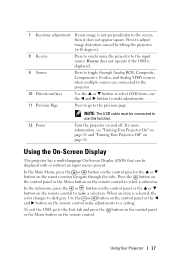
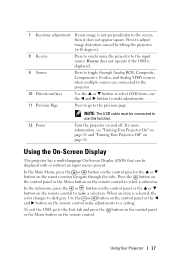
... previous page.
12 Power
NOTE: The USB cable must be displayed with or without an input source present. Turn the projector on page 11. For more information, see "Turning Your Projector On" on page 11 and "Turning Your Projector Off" on and off.
Using Your Projector 17 7 Keystone adjustment If your image is displayed.
9 Source
Press to toggle through the...
Owner's Manual - Page 18
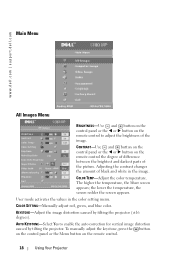
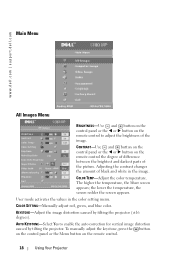
... manually adjust the keystone, press the button on the control panel or the Menu button on the remote control.
18
Using Your Projector Adjusting the contrast changes the amount of black and white in the color setting menu.
www.dell.com | support.dell.com
Main Menu
All Images Menu
BRIGHTNESS-Use and button on the control panel or...
Owner's Manual - Page 19


... the remote control to decrease the volume and press the button on the control panel or the + button on how the projector is 0. WHITE INTENSITY-Select 0 to maximize the color reproduction and 10 to increase the volume. DEGAMMA-Adjust between 1 and 6 to adjust how the image appears. • 1:1 - ASPECT RATIO-Select an aspect ratio to...
Owner's Manual - Page 20
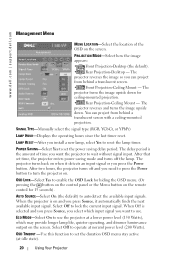
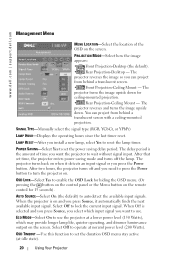
.... The projector turns the image upside down . The projector reverses the image so you want to wait without signal input. The delay period is selected and you press Source, you want the projector to use the projector at idle state).
20
Using Your Projector OSD LOCK-Select Yes to set time, the projector enters power saving mode and turns off and you press the Power button.
Owner's Manual - Page 22


... (composite) signal connected. TINT-Press the button on the control panel or the button on the remote control to decrease the amount of green in the image.
22
Using Your Projector the control panel or the
SHARPNESS-Press the button on the control panel or the button on the remote control to decrease the sharpness and press the button button on the...
Owner's Manual - Page 23
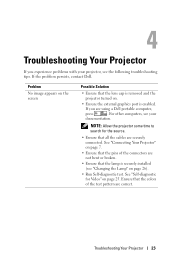
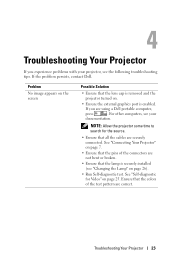
...).
• Run Self-diagnostic test.
Problem
No image appears on the screen
Possible Solution
• Ensure that all the cables are using a Dell portable computer,
press
. NOTE: Allow the projector some time to search for Video" on page 7.
• Ensure that the lamp is enabled. Troubleshooting Your Projector 23
If you experience problems with your
documentation...
Owner's Manual - Page 24
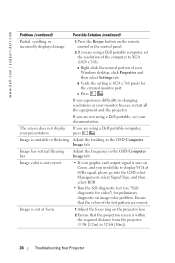
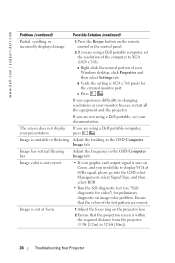
... your monitor freezes, restart all the equipment and the projector.
www.dell.com | support.dell.com
Problem (continued)
Possible Solution (continued)
Partial, scrolling, or incorrectly displayed image
1 Press the Resync button on the remote control or the control panel.
2 If you are using a Dell portable computer,
your presentation
press
. b Verify the setting is unstable or flickering...
Owner's Manual - Page 25
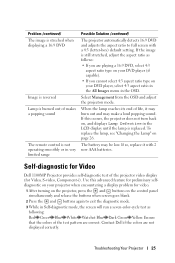
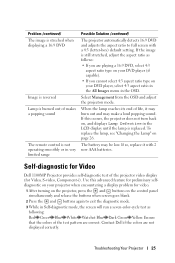
...-diagnostic for Video
Dell 1100MP Projector provides self-diagnostic test of the test pattern are playing a 16:9 DVD, select 4:3 aspect ratio type on the control panel simultaneously and release the buttons when screen goes blank.
2 Press the and buttons again to exit the diagnostic mode. 3 While in very limited range
Possible Solution (continued)
The projector automatically detects 16...
Owner's Manual - Page 56
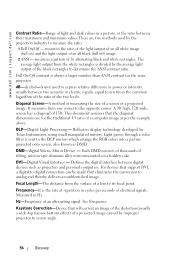
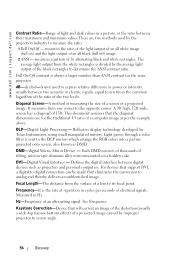
... tilting, microscopic alumium alloy mirrorsmounted on ) and the light output of an all white image (full on a hidden yoke.
For devices that support DVI, a digital to express relative difference in power or intensity, usually between digital devices such as projectors and personal computers. The average light output from the white rectangles is the rate of...
Owner's Manual - Page 58


www.dell.com | support.dell.com
VGA-Video Graphics Array - 640 x 480 pixels count. XGA-Extra Video Graphics Array - 1024 x 768 pixels count. Zoom Lens Ratio-Is the ratio between the smallest and largest image a lens can projector from a fixed distance.
For example, a 1.4:1 zoom lens ratio means that a 10 foot image without zoom would be a 14...
Owner's Manual - Page 59


Index
A
Adjusting Projection Image Size, 26
Adjusting the Projected Image, 12 Adjusting the Projector Height, 12 lower the projector Elevator button, 12 Elevator foot, 12 Tilt adjustment wheel, 12
Adjusting the Projector Zoom and Focus, 14 Focus ring, 14 Zoom tab, 14
C
Changing the Lamp, 26
Connecting the Projector Commercial RS232 control box, 10 Composite video cable, 9 Connecting...
Owner's Manual - Page 60


..., 28
support contacting Dell, 33 M
Main Unit, 6 Control panel, 6 Elevator button, 6 Focus ring, 6 Lens, 6 Zoom tab, 6
O
On-Screen Display, 17 All Images, 18 Degamma, 19 White Intensity, 19 Audio, 19 Computer Image, 21 Frequency, 21 Tracking, 21 Language, 21 Management, 20 Video Image, 22
P
Powering On/Off the Projector Powering Off the Projector, 11 Powering On the Projector, 11
R
Remote...
Similar Questions
I Have A 1100mp Projector
i put a new bulb in it and now the menu i can not get it to come uo
i put a new bulb in it and now the menu i can not get it to come uo
(Posted by larrylovesshannon093 5 years ago)
Dell 4210x Would Not Run -a Red Light Came On- Temp Light- Fan? Replace?
(Posted by jphillips80632 9 years ago)
Why Is My Keystone On My Dell 1100mp Projector Not Working
(Posted by biwkden 10 years ago)
How To Connect Dell 1100mp Projector To Tv Input On Dvd Player
(Posted by jejedebb 10 years ago)