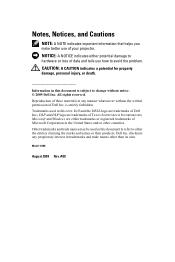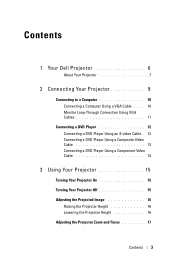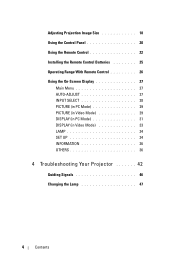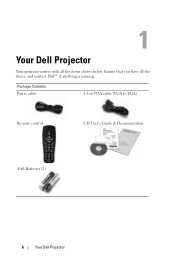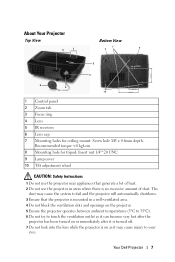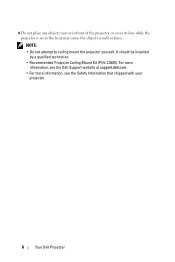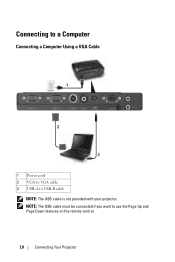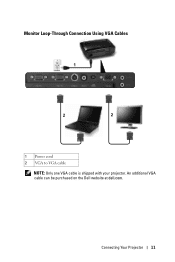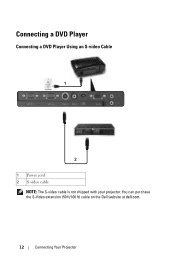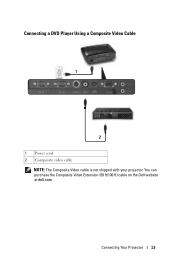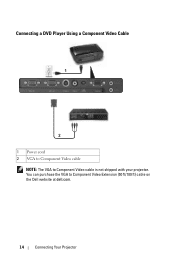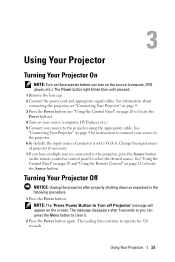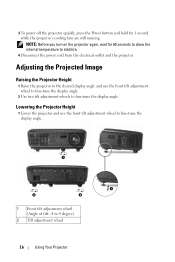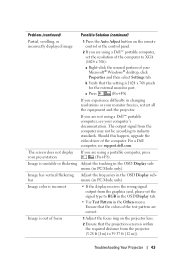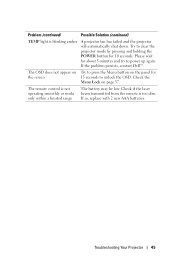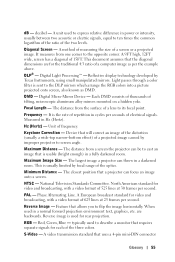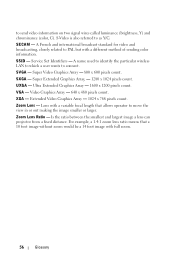Dell 1410X Support Question
Find answers below for this question about Dell 1410X - XGA DLP Projector.Need a Dell 1410X manual? We have 1 online manual for this item!
Question posted by Anonymous-148102 on January 9th, 2015
How I Opien Maneu Lock
how i can opine maneu lock
Current Answers
Answer #1: Posted by LuxuriKnows on January 9th, 2015 4:12 PM
Hi,
To open menu lock :
- Press the Menu button on the Remote which will activate the OSD (on screen display and will allow you to sort thru the Menu options
- Use arrow keys to scroll down to "Menu Lock" : to the right you will see on and off option
- If the OSD (on screen display/menu) isnt coming up .. press and hold Menu button for 15 seconds to unlock it.
see manual : here
helpful pages of menu : 19, 22, 36, 37
★ Hit "Accepted" or "Helpful" ✔ : If I Helped to Resolve Question.
✘ Didn't help? Resubmit Your Question : Include More Details if Possible |✘
Related Dell 1410X Manual Pages
Similar Questions
M109s Dlp Projector Dell Logo With A Black Bar Beneath Logo Will Not Disappear
projector displays dell logo with a black bar on the screen underneath the logo and above the menu b...
projector displays dell logo with a black bar on the screen underneath the logo and above the menu b...
(Posted by drrthw 8 years ago)
Black And White Dots Of The Dell 1410x Dlp
Projector
what I'm going to do to remove the black dots in my projector.. the lamps is good condition but to m...
what I'm going to do to remove the black dots in my projector.. the lamps is good condition but to m...
(Posted by bobbyglibrado 10 years ago)
Dell 1410x Projector Fan Failure Projector Will Turn Shutdown
Hi I have dell 1410x projector, I was watching movie .a sudden massage displayed that fan failure...
Hi I have dell 1410x projector, I was watching movie .a sudden massage displayed that fan failure...
(Posted by surendervinu1 10 years ago)
What Might Be The Problem With A Blinking Amber Light On A Dell 1410x Projector
(Posted by chmut 11 years ago)