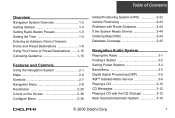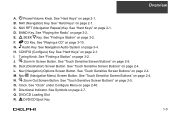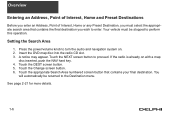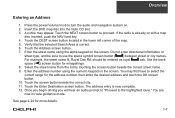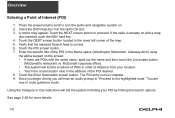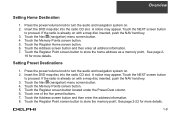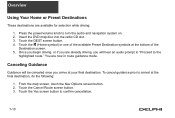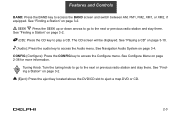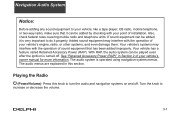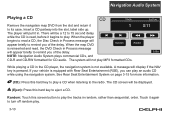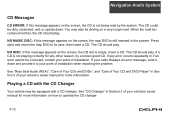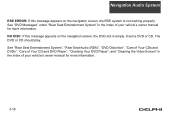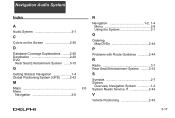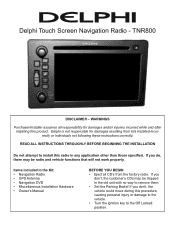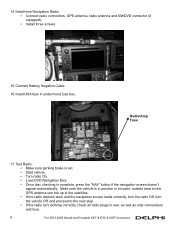DELPHI TNR800 Support Question
Find answers below for this question about DELPHI TNR800 - Navigation System With DVD-ROM.Need a DELPHI TNR800 manual? We have 2 online manuals for this item!
Question posted by sandralhuddlestonmrj2 on January 28th, 2013
Problems With Disc And Radio
My dephi TNR unit has the Nav disc stuck inside. It also turns itself on spontaneously and changes it's own channel as well. New unit was installed in 2010.
Dealer does not want to take responsibility, neither does Delphi, the only company that stepped up to the plate was BOSE who said they would send new speakers if needed.
The problem has nothing to do with the speakers.
Current Answers
Related DELPHI TNR800 Manual Pages
Similar Questions
Navigation Question
i try to play a dvd or enter navigation and it says something about make sure map dvd is ok or aomet...
i try to play a dvd or enter navigation and it says something about make sure map dvd is ok or aomet...
(Posted by hondaboy600 8 years ago)
Radio not working
The radio scans to different stations after about an hour
The radio scans to different stations after about an hour
(Posted by jangraju 10 years ago)
Navigation Map Cd/dvd
I have a 2006 Chevy avalanche that needs the nav map cd. What can I get that is current asnfar as th...
I have a 2006 Chevy avalanche that needs the nav map cd. What can I get that is current asnfar as th...
(Posted by bovinebully1999 12 years ago)
Radio Wont Play Buy Shows All Stations Also Menu Doesnt Show Fm Frequency
(Posted by allthetimeidie 13 years ago)
Roady 2 Intermittent Power Problem
My Roady 2 keeps losing power, I have checked the cord output, steady 6v. It seems to be the connect...
My Roady 2 keeps losing power, I have checked the cord output, steady 6v. It seems to be the connect...
(Posted by sunart 13 years ago)