D-Link DIR-815 Support Question
Find answers below for this question about D-Link DIR-815.Need a D-Link DIR-815 manual? We have 1 online manual for this item!
Question posted by irFER on August 7th, 2014
Dlink Dir-815 Will Not Port Forward
The person who posted this question about this D-Link product did not include a detailed explanation. Please use the "Request More Information" button to the right if more details would help you to answer this question.
Current Answers
There are currently no answers that have been posted for this question.
Be the first to post an answer! Remember that you can earn up to 1,100 points for every answer you submit. The better the quality of your answer, the better chance it has to be accepted.
Be the first to post an answer! Remember that you can earn up to 1,100 points for every answer you submit. The better the quality of your answer, the better chance it has to be accepted.
Related D-Link DIR-815 Manual Pages
Product Manual - Page 3
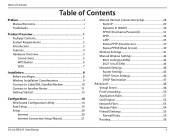
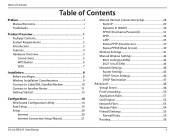
... 42
802.11n/b/g (2.4GHz 42 802.11n/a (5GHz 43 Network Settings 44 Router Settings 45 DHCP Server Settings 46 DHCP Reservation 47 Advanced 48 Virtual Server 48 Port Forwarding 50 Application Rules 51 QoS Engine 52 Network Filter 53 Website Filter 54 Firewall Settings 55 Firewall Rules 56 Routing 58
D-Link DIR-815 User Manual
ii
Product Manual - Page 4
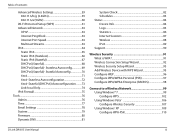
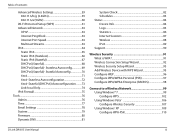
...802.11n/a (5GHz 60
Wi-Fi Protected Setup (WPS 61 Advanced Network 63
UPnP 63 Internet Ping Block 63 Internet Port Speed 63 Multicast Streams 63 IPv6 64 Static IPv6 65 Static IPv6 (... a Wireless Network 99 Using Windows® 7 99 Configure WPS 102 Using Windows Vista 106 Configure Wireless Security 107 Using Windows® XP 109 Configure WPA-PSK 110
D-Link DIR-815 User Manual
iii...
Product Manual - Page 10


D-Link DIR-815 User Manual
5
Section 1 - Product Overview
Hardware Overview
Connections
1
2
34 5
1 LAN Ports (1-4) Connect 10/100 Ethernet devices such as computers, switches, and hubs.
2
Internet Port
The auto MDI/MDIX Internet port is the connection for the Ethernet cable to the cable or DSL modem.
3 Reset Button Pressing the Reset button restores the router to...
Product Manual - Page 12


... transmission.
2
Internet LED
A solid orange light indicates that the 5.0GHz wireless segment is ready.
A solid green light indicates the PPP negotiation has successfully completed. D-Link DIR-815 User Manual
7 A slow blinking orange LED indicates that the 2.4GHz wireless segment is ready. This LED will light orange during bootup. Product Overview
Hardware Overview...
Product Manual - Page 13
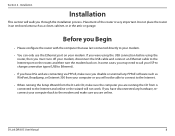
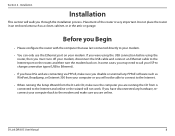
...router, then you may need to call your modem.
• You can only use the Ethernet port on . In some cases, you must turn the modem back on your computer back to the Internet...port on the router, and then turn off your modem, disconnect the USB cable and connect an Ethernet cable to your ISP to change connection types (USB to the Internet and online or the wizard will not work. D-Link DIR-815...
Product Manual - Page 15
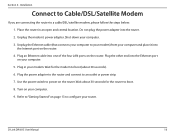
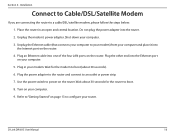
... Started" on page 13 to configure your computer and place it into one of the four LAN ports on your computer. 9. Place the router in your computer. 3. Unplug the Ethernet cable (that ...8. Do not plug the power adapter into the Ethernet port on the router. Plug the other end into the router. 2. D-Link DIR-815 User Manual
10 Installation
Connect to Cable/DSL/Satellite Modem...
Product Manual - Page 16
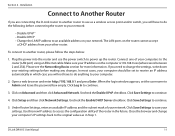
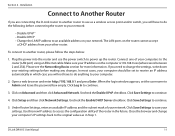
...down your settings.
Click Setup and then click Network Settings. Use this new IP address to the ...network.
Uncheck the Enable UPnP checkbox. Installation
Connect to Another Router
If you will not have to do anything to continue.
3. Click Save Settings to Admin and leave the password box empty. The LAN ports on Advanced and then click Advanced Network. D-Link DIR-815...
Product Manual - Page 17
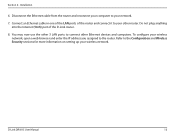
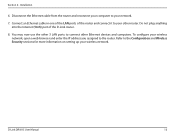
... D-Link router.
8.
Disconnect the Ethernet cable from the router and reconnect your network.
7. You may now use the other 3 LAN ports to your computer to connect other router. Refer to the router. D-Link DIR-815 User Manual
12 To configure your wireless network, open a web browser and enter the IP address you assigned to the...
Product Manual - Page 34
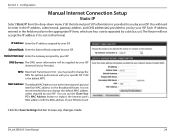
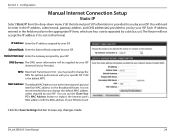
... Setup
Static IP
Select Static IP from the drop-down menu if all the Internet port's IP information is not recommended that you by your ISP. Default Gateway: Enter the Gateway assigned by your ISP.
D-Link DIR-815 User Manual
29 Section 3 - Each IP address entered in the IP address, subnet mask, gateway...
Product Manual - Page 35
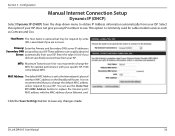
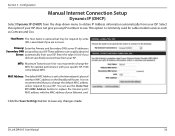
...It is set to save any IP numbers to replace the Internet port's MAC address with your Ethernet card. D-Link DIR-815 User Manual
30
you change the MTU for cable modem services such...Unit -
Select this option if your ISP.
Click the Save Settings button to the Internet port's physical interface MAC address on the Broadband Router.
Enter the value 0.0.0.0 if you did ...
Product Manual - Page 37
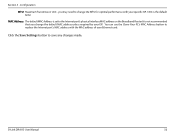
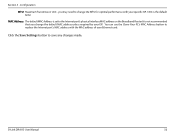
It is not recommended that you may need to replace the Internet port's MAC address with your ISP. D-Link DIR-815 User Manual
32 you change the MTU for optimal performance with the MAC address of your Ethernet card.
MAC Address: The default MAC Address is ...
Product Manual - Page 39
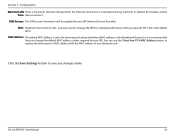
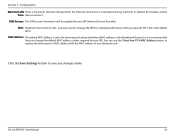
...ISP (Internet Service Provider).
To disable this feature, enable
Time: Auto-reconnect. D-Link DIR-815 User Manual
34 Configuration Maximum Idle Enter a maximum idle time during inactivity. You can ... unless required by your Ethernet card.
Click the Save Settings button to the Internet port's physical interface MAC address on the Broadband Router. MTU: Maximum Transmission Unit - MAC...
Product Manual - Page 41
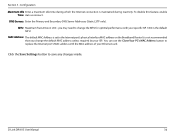
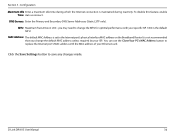
...specific ISP. 1454 is set to save any changes made.
D-Link DIR-815 User Manual
36 Section 3 - MTU: Maximum Transmission Unit -
Click the Save Settings button to the Internet port's physical interface MAC address on the Broadband Router. DNS Servers: ...Internet connection is not recommended that you may need to replace the Internet port's MAC address with your Ethernet card.
Product Manual - Page 43
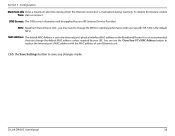
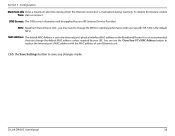
... You can use the Clone Your PC's MAC Address button to replace the Internet port's MAC address with your specific ISP. 1454 is not recommended that you may need... the Internet connection is set to save any changes made.
Click the Save Settings button to the Internet port's physical interface MAC address on the Broadband Router. To disable this feature, enable Time: Auto-reconnect.
...
Product Manual - Page 45
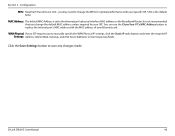
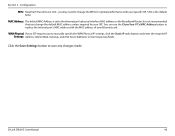
... Server Addresses in their respective fields.
It is set to the Internet port's physical interface MAC address on the Broadband Router. you to replace the Internet port's MAC address with your Ethernet card. Section 3 - WAN Physical If your ISP. D-Link DIR-815 User Manual
40 Click the Save Settings button to change the default...
Product Manual - Page 53
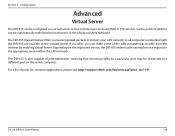
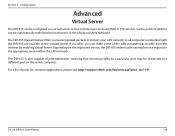
... be redirected to local servers in the LAN (Local Area Network).
The DIR-815 is also capable of port-redirection, meaning that remote users accessing Web or FTP services via the public IP address can make some of ports for common applications, please visit http://support.dlink.com/faq/view.asp?prod_id=1191. Configuration
Advanced
Virtual...
Product Manual - Page 54
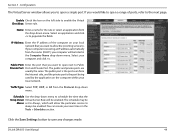
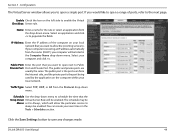
Select an application and click If you to the next page. Configuration
The Virtual Server window allows you would like to open a range of ports, refer to open a single port. Enable Check the box on the left side to enable the Virtual Checkbox: Server rule. Section 3 - Name: Enter a name for the rule or select an application from the drop-down menu.
Product Manual - Page 55
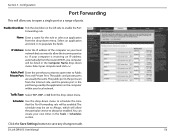
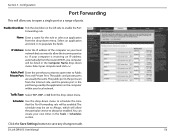
Name: Enter a name for the rule or select an application from the drop-down menu. Select an application and click Section 3 - Enable Checkbox: Tick the checkbox on the left side to open a single port or a range of ports.
Configuration
Port Forwarding
This will allow you to enable the Port Forwarding rule.
Product Manual - Page 56
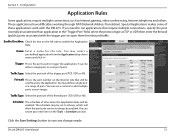
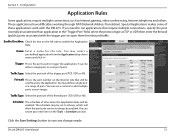
... (public) ports associated with the DIR-815.
Section 3 - If you need to run applications that require multiple connections, specify the port normally associated with an application in the"Trigger Port"field, select...for the rule. Special Applications makes some of these applications work with the trigger port to enable the Application Rule. You may selec t a pre-defined application from...
Product Manual - Page 68
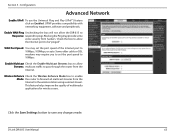
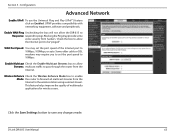
... Multicast Streams box to allow the DIR-815 to Response: respond to
10Mbps, 100Mbps, or auto.
D-Link DIR-815 User Manual
63 This feature helps improve the quality of the Internet port to pings. Click the Save Settings button to pass through the router from the Internet. Configuration
Advanced Network
Enable UPnP: To use the Universal...
Similar Questions
Dir-857: Port Forwarding Not Working.
Upgraded from dir-655 to dir-857 and placed all same settings and the new router will not port forwa...
Upgraded from dir-655 to dir-857 and placed all same settings and the new router will not port forwa...
(Posted by westcoast951 11 years ago)

