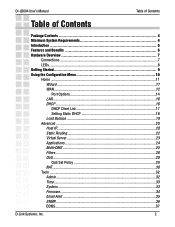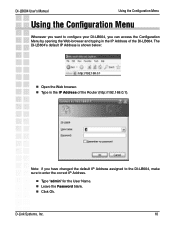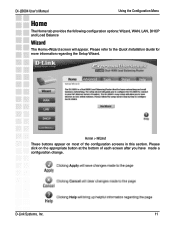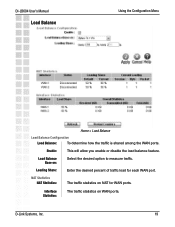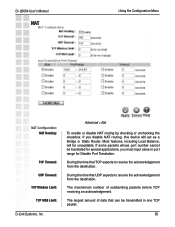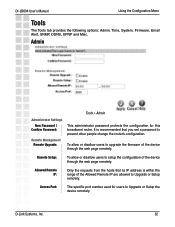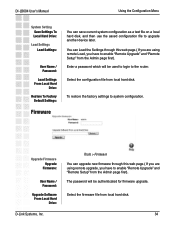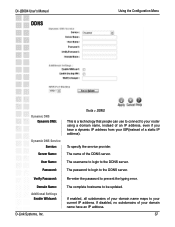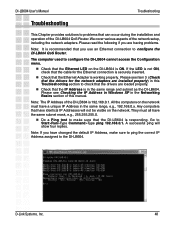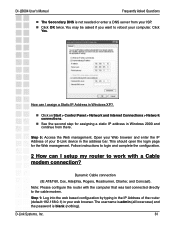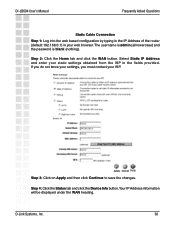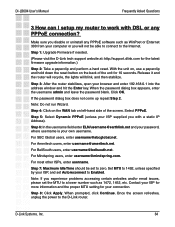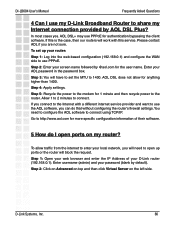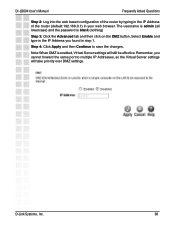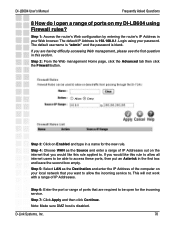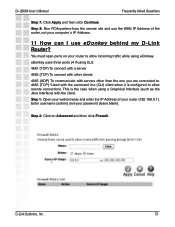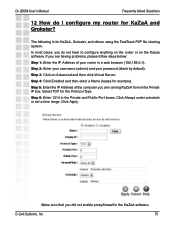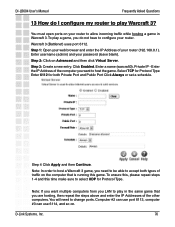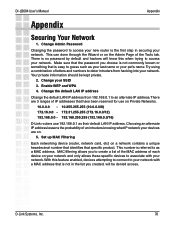D-Link DI-LB604 Support Question
Find answers below for this question about D-Link DI-LB604 - Load Balancing Router.Need a D-Link DI-LB604 manual? We have 2 online manuals for this item!
Question posted by xphdv on June 4th, 2011
Router Password Or How Do I Reset
Current Answers
Answer #1: Posted by tnadjuster on July 14th, 2011 1:46 PM
1. Insert the installation CD that came with your product and it will bring you to the installation screen. IF you have not already set up a user name and password..Put ADMIN in the user name and leave the password blank and it should take you to the installation wizard which will walk you through the process.
2. You can access their website by typing in on of the following default IP addresses in your browser window: 192.168.0.1 OR 192.168.1.1 Continue by putting ADMIN in the user name and leaving the password blank...unless you know your former user name and password.
The password is sensitive and has restrictions so pay close attention to what you use. Make sure you write all the information down and file it away in case you need to edit the password or add another device to your network.
You can also read more information at the following link:
http://www.labnol.org/internet/secure-your-wireless-wifi-network/10549/
Professional Credentials:
*Paralegal Degree
*Travel and Tourism Degree
*Certified Sub-Contracted Federal Disaster Inspector
*Licensed Catastrophe Adjuster
*Licensed Contractor
*Continuing Education College Instructor
Related D-Link DI-LB604 Manual Pages
Similar Questions
How to Configure Internet Phone in DI-LB604 Load balance Router
My D'Link router was set up on an open network. I do not know where to find the information to enc...