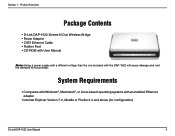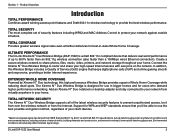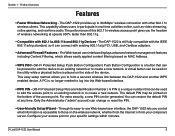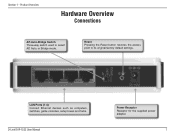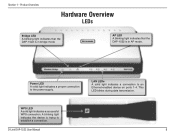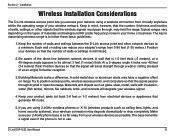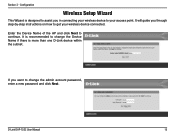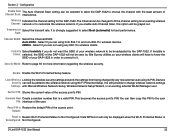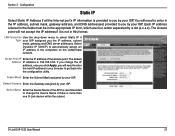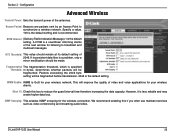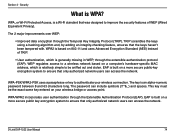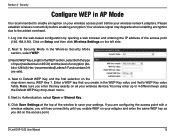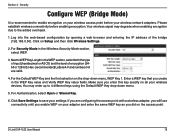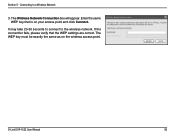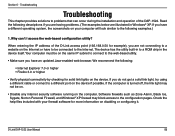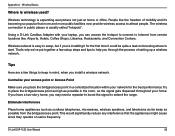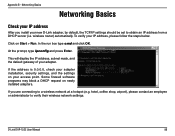D-Link DAP-1522 Support Question
Find answers below for this question about D-Link DAP-1522 - Xtreme N Duo Wireless Bridge/Access Point.Need a D-Link DAP-1522 manual? We have 1 online manual for this item!
Question posted by qdauh on September 20th, 2012
Verify Event Take So.long..never Connect..d-link Dwm-156
The person who posted this question about this D-Link product did not include a detailed explanation. Please use the "Request More Information" button to the right if more details would help you to answer this question.
Current Answers
Related D-Link DAP-1522 Manual Pages
Similar Questions
How Many Users Can Connect To A Wireless Access Point Dir-600
(Posted by dathe 9 years ago)
Can't Connect To 192.168.0.50, No Internet Access. Desperate.
(Posted by serendipity7984 10 years ago)
Can't Connect To X-treme N Duo Wireless Bridge Dap-1522 With Wire
(Posted by leegabo 10 years ago)
How To Connect Two Access Point With Wireless D'link Dir-600 Repeater
(Posted by Mcapodlady 10 years ago)
Why Is Dap-1522 Firmware Update Browse Button Inactive
When I try to "Browse" in the Firmware update page nothing happens. I have my Mac connected to the A...
When I try to "Browse" in the Firmware update page nothing happens. I have my Mac connected to the A...
(Posted by jacbec 14 years ago)