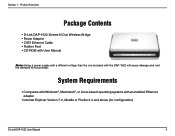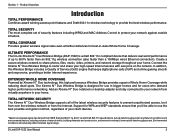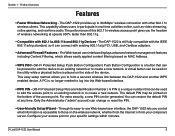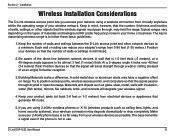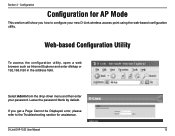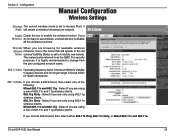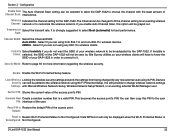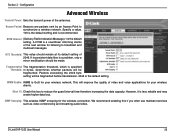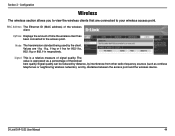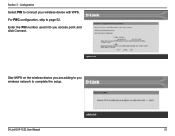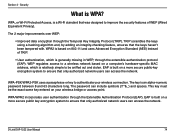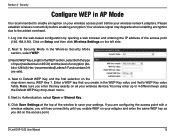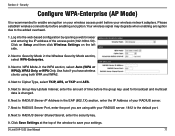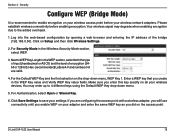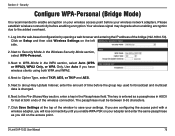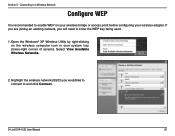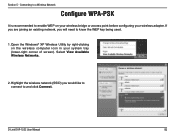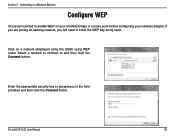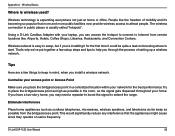D-Link DAP-1522 Support Question
Find answers below for this question about D-Link DAP-1522 - Xtreme N Duo Wireless Bridge/Access Point.Need a D-Link DAP-1522 manual? We have 1 online manual for this item!
Question posted by mainmlb on May 22nd, 2014
Can I Use A Dap-1522 As A Repeater
The person who posted this question about this D-Link product did not include a detailed explanation. Please use the "Request More Information" button to the right if more details would help you to answer this question.
Current Answers
Related D-Link DAP-1522 Manual Pages
Similar Questions
Can My Dlink 615 B2 Be Used As A Repeater
(Posted by chanea 9 years ago)
How To Use Dap-2553 In Bridge Mode
(Posted by susanteac 9 years ago)
How To Reset Dap-1522 To Factory Default
(Posted by pepesantho 9 years ago)
Can't Connect To X-treme N Duo Wireless Bridge Dap-1522 With Wire
(Posted by leegabo 10 years ago)
Why Is Dap-1522 Firmware Update Browse Button Inactive
When I try to "Browse" in the Firmware update page nothing happens. I have my Mac connected to the A...
When I try to "Browse" in the Firmware update page nothing happens. I have my Mac connected to the A...
(Posted by jacbec 14 years ago)