D-Link DAP-1360 Support Question
Find answers below for this question about D-Link DAP-1360.Need a D-Link DAP-1360 manual? We have 3 online manuals for this item!
Question posted by ganeChar on July 26th, 2014
How Toget Wep Key Dlink Dap-1360
The person who posted this question about this D-Link product did not include a detailed explanation. Please use the "Request More Information" button to the right if more details would help you to answer this question.
Current Answers
There are currently no answers that have been posted for this question.
Be the first to post an answer! Remember that you can earn up to 1,100 points for every answer you submit. The better the quality of your answer, the better chance it has to be accepted.
Be the first to post an answer! Remember that you can earn up to 1,100 points for every answer you submit. The better the quality of your answer, the better chance it has to be accepted.
Related D-Link DAP-1360 Manual Pages
Product Manual - Page 24
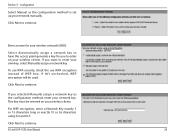
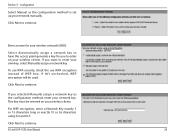
... for your network key.
For WEP encryption, enter a Network Key exactly 5 or 13 characters long or exactly 10 or 26 characters using 0-9 and A-F.
Select Automatically assign a network key to set up your wireless clients. This key must be used.
Configuration
Select Manual as the configuration method, enter your wireless network (SSID).
D-Link DAP-1360 User Manual
24 Click...
Product Manual - Page 30
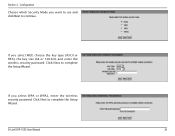
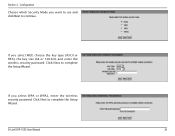
If you select WEP, choose the key type (ASCII or HEX), the key size (64 or 128-bit), and enter the wireless security password. D-Link DAP-1360 User Manual
30 If you select WPA or WPA2, enter the wireless security password. Click Next to complete the Setup Wizard. Click Next to complete the Setup Wizard.
Section 3 - Configuration
Choose...
Product Manual - Page 36
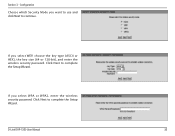
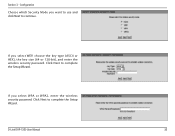
... Next to complete the Setup Wizard. Section 3 -
Configuration
Choose which Security Mode you select WPA or WPA2, enter the wireless security password. Click Next to complete the Setup Wizard. D-Link DAP-1360 User Manual
36 If you select WEP, choose the key type (ASCII or HEX), the key size (64 or 128-bit), and enter the...
Product Manual - Page 45
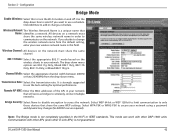
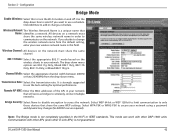
... mode can work with other APs (even other DAP-1360 units.
Select WEP 64-bit or WEP 128-bit to limit communication to only those devices that will serve as bridges to turn the Wi-Fi module on the wireless clients in your network using a password and dynamic key changes (No RADIUS server required). Bridge Security...
Product Manual - Page 46
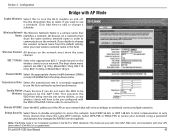
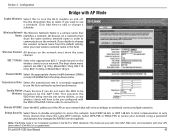
..., enter your network using a password and dynamic key changes (No RADIUS server required). This prevents the SSID from being seen by the DAP-1360.
This mode can work with the SSID of the APs in your network. Communication with AP Mode
Enable Wireless: Select this field.
D-Link DAP-1360 User Manual
46
Configuration
Bridge with other...
Product Manual - Page 73
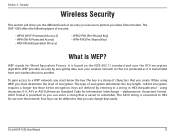
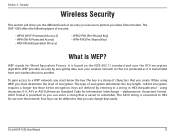
..., you can be defined so that is a string of encryption. Section 4 - D-Link DAP-1360 User Manual
73
The type of security you can change keys easily. WEP stands for Wired Equivalent Privacy. WEP provides security by entering in a string in HEX (hexadecimal - Security
Wireless Security
This section will show you can use over your data from...
Product Manual - Page 74
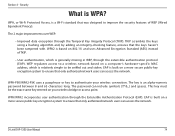
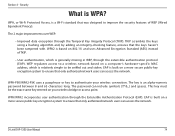
...Key Integrity Protocol (TKIP). Section 4 - The 2 major improvements over WEP:
• Improved data encryption through the Extensible Authentication Protocol (EAP). D-Link DAP-1360 User Manual
74 TKIP scrambles the keys...
WEP regulates access to be the exact same key entered on a more secure public key encryption system to authenticate your wireless bridge or access point. This key...
Product Manual - Page 75


... 0-9 are valid.
6. Next to the added overhead.
1. D-Link DAP-1360 User Manual
75 Your wireless signal may enter up to Authentication, select Open or Shared Key.
4. Next to 4 different keys.
7. ASCII - You may degrade when enabling encryption due to Key Type, select either Hex or ASCII. Security
Configure WEP
It is recommended to W E P E n c r y p t i o n , select 64-bit or...
Product Manual - Page 79
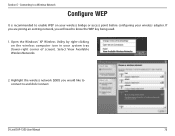
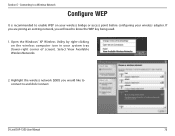
... to enable WEP on the wireless computer icon in your wireless adapter.
Section 5 - Open the Windows® XP Wireless Utility by right-clicking on your wireless bridge or access point before configuring your system tray (lower-right corner of screen). Connecting to a Wireless Network
Configure WEP
It is recommended to know the WEP key being used.
1. D-Link DAP-1360 User Manual...
Product Manual - Page 80
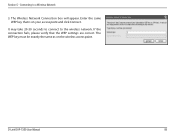
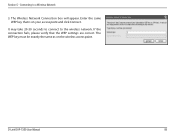
... 20-30 seconds to connect to a Wireless Network
3. The WEP key must be exactly the same as on your access point and click Connect.
Section 5 - Enter the same WEP key that the WEP settings are correct. If the connection fails, please verify that is on the wireless access point. Connecting to the wireless network. D-Link DAP-1360 User Manual
80
Product Manual - Page 81
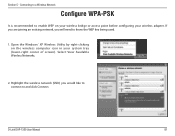
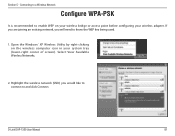
... an existing network, you would like to connect to and click Connect.
D-Link DAP-1360 User Manual
81 Highlight the wireless network (SSID) you will need to enable WEP on the wireless computer icon in your wireless adapter. Select View Available Wireless Networks.
2. Connecting to a Wireless Network
Configure WPA-PSK
It is recommended to know the WEP key being used.
1.
Product Manual - Page 84


The utility will display the following window to continue.
The final window indicates the establishment of a successful connection.
Connecting to a Wireless Network
Click Connect Anyway to indicate a connection is being made. D-Link DAP-1360 User Manual
84
Section 5 - The next two pages display the windows used to connect to either a WEP or a WPA-PSK wireless network.
Product Manual - Page 85
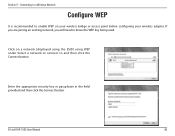
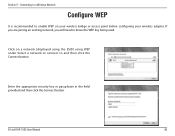
... security key or passphrase in the field provided and then click the Connect button. D-Link DAP-1360 User Manual
85 Click on your wireless bridge or access point before configuring your wireless adapter.
Section 5 -
If you are joining an existing network, you will need to and then click the Connect button. Connecting to a Wireless Network
Configure WEP...
Product Manual - Page 86
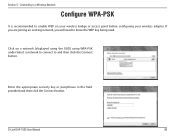
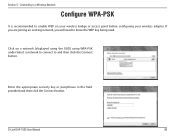
... the appropriate security key or passphrase in the field provided and then click the Connect button. Connecting to a Wireless Network
Configure WPA-PSK
It is recommended to enable WEP on a network (displayed using the SSID) using WPA-PSK under Select a network to connect to know the WEP key being used. D-Link DAP-1360 User Manual
86 Section...
User Manual - Page 28
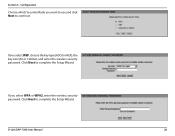
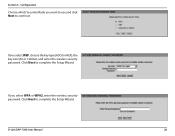
If you select WEP, choose the key type (ASCII or HEX), the key size (64 or 128-bit), and enter the wireless security password. Click Next to complete the Setup Wizard.
D-Link DAP-1360 User Manual
28
Click Next to complete the Setup Wizard.
Section 3 - If you select WPA or WPA2, enter the wireless security password. Configuration
Choose...
User Manual - Page 32
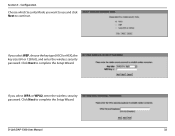
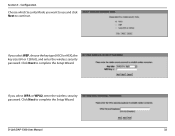
... Setup Wizard.
If you want to use and click Next to continue.
Section 3 - Configuration
Choose which Security Mode you select WPA or WPA2, enter the wireless security password. D-Link DAP-1360 User Manual
32 If you select WEP, choose the key type (ASCII or HEX), the key size (64 or 128-bit), and enter the...
User Manual - Page 71
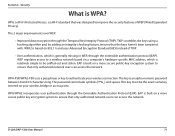
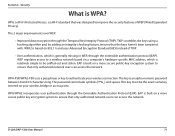
...Wi-Fi standard that was designed to ensure that the keys haven't been tampered with. Section 4 - WPA2 is based on your wireless connection.
Security
What is an alpha-numeric password between 8... same key entered on 802.11i and uses Advanced Encryption Standard (AES) instead of WEP (Wired Equivalent Privacy). The key is WPA? This key must be sniffed out and stolen. D-Link DAP-1360 User ...
User Manual - Page 75
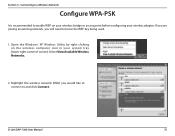
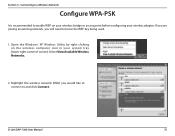
... access point before configuring your system tray (lower-right corner of screen). Connecting to a Wireless Network
Configure WPA-PSK
It is recommended to know the WEP key being used.
1. Select View Available Wireless Networks.
2. Section 5 -
D-Link DAP-1360 User Manual
75 Highlight the wireless network (SSID) you will need to enable WEP on the wireless computer icon in your...
User Manual - Page 78
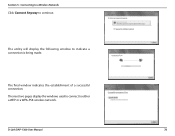
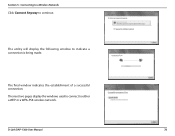
The next two pages display the windows used to connect to continue.
The final window indicates the establishment of a successful connection. Connecting to a Wireless Network
Click Connect Anyway to either a WEP or a WPA-PSK wireless network.
The utility will display the following window to indicate a connection is being made. D-Link DAP-1360 User Manual
78
Section 5 -
User Manual - Page 79
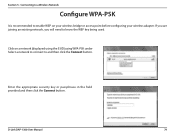
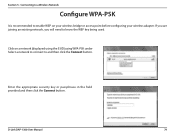
D-Link DAP-1360 User Manual
79 Section 5 -
If you are joining an existing network, you will need to and then click the Connect button. Enter the appropriate security key or passphrase in the field provided and then click the Connect button. Connecting to a Wireless Network
Configure WPA-PSK
It is recommended to enable WEP on a network...
Similar Questions
Accessing Dlink Dap-1360
cannot access dlink dap1360 anymore, tried 192.168.0.1, 192.168.1.1, and 192.168.0.50 still no avail...
cannot access dlink dap1360 anymore, tried 192.168.0.1, 192.168.1.1, and 192.168.0.50 still no avail...
(Posted by seyerleon 12 years ago)

