D-Link DAP-1360 Support Question
Find answers below for this question about D-Link DAP-1360.Need a D-Link DAP-1360 manual? We have 3 online manuals for this item!
Question posted by seyerleon on April 9th, 2012
Accessing Dlink Dap-1360
cannot access dlink dap1360 anymore, tried 192.168.0.1, 192.168.1.1, and 192.168.0.50 still no avail. please help...
Current Answers
There are currently no answers that have been posted for this question.
Be the first to post an answer! Remember that you can earn up to 1,100 points for every answer you submit. The better the quality of your answer, the better chance it has to be accepted.
Be the first to post an answer! Remember that you can earn up to 1,100 points for every answer you submit. The better the quality of your answer, the better chance it has to be accepted.
Related D-Link DAP-1360 Manual Pages
Product Manual - Page 2
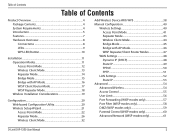
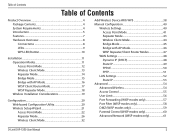
... 49 PPPoE 50 PPTP 51
LAN Settings 52 Static IP 53
Advanced 54 Advanced Wireless 54 Access Control 55 User Limit 56 Port Forwarding (WISP modes only 57 Port Filter (WISP modes only 58 DMZ (WISP modes only 59 Parental Control (WISP modes only 60 Advanced Network (WISP modes only 61
D-Link DAP-1360 User...
Product Manual - Page 5
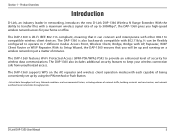
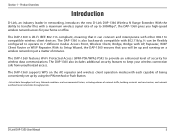
.... It can connect and interoperate with each capable of security for your wireless connection safe from unauthorized access.
The DAP-1360 features Wi-Fi Protected Access (WPA-PSK/WPA2-PSK) to operate in networking, introduces the new D-Link DAP-1360 Wireless N Range Extender. The DAP-1360 supports WPS on a wireless network in just a matter of network traffic, building materials and...
Product Manual - Page 6
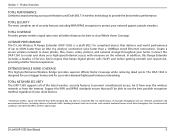
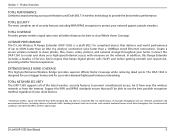
..., video, printers, and network storage throughout your client devices.
* Maximum wireless signal rate derived from the Internet.
TOTAL NETWORK SECURITY The DAP-1360 supports all of the latest wireless security features to prevent unauthorized access, be able to 650% faster than an 802.11g wireless connection (also faster than a 100Mbps wired Ethernet connection). Network conditions and...
Product Manual - Page 7
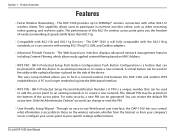
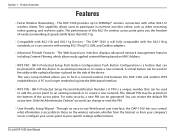
... the Internet or from your specific settings within minutes. Only the Administrator ("admin" account) can be generated. Configure your access point to 300Mbps* wireless connection with 802.11b and 802.11g Devices - The DAP-1360 provides up to your company's server. A PC is no longer needed to log into the Web-based interface.
•...
Product Manual - Page 20


...
If you wish to configure your password.
D-Link DAP-1360 User Manual
20 Type Admin and then enter your new D-Link wireless access point using the web-based configuration utility.
To access the configuration utility, open a web browser such as Internet Explorer and enter dlinkap or 192.168.0.50 in the address field. Leave the password blank by...
Product Manual - Page 53
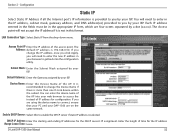
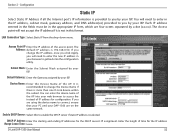
...192.168.0.50. You will need to enter the new IP address in the IP address, subnet mask, gateway address, and DNS address(es) provided to get back into your ISP.
LAN Connection Type: Select Static IP from the drop-down menu.
If you by your DAP-1360...time for the DHCP server's IP assignment. D-Link DAP-1360 User Manual
53 The Access point will need to enter in your browser to...
Product Manual - Page 75


... valid.
6. Click Save Settings at the top of the access point (192.168.0.50).
D-Link DAP-1360 User Manual
75 Next to Key Type, select either Hex or ASCII. Make sure you did on your wireless devices. Click on Setup and then click Wireless Settings on all your wireless access point before enabling encryption. All numbers and letters are valid...
Product Manual - Page 76


...6. D-Link DAP-1360 User Manual
76 Security
Configure WPA/WPA2 Personal
It is entered as you did on your wireless access point before enabling encryption. Your wireless signal may ...access point (192.168.0.50). Please establish wireless connectivity before your settings. Click on Setup and then click Wireless Settings on the left side.
2. Next to enable encryption on the access...
Product Manual - Page 77


... IP Address of the access point (192.168.0.50). Your wireless signal may degrade when enabling encryption due to Security Mode, select Enable WPA Wireless Security, Enable WPA2 Wireless Security, or Enable WPA2-Auto Wireless Security.
3. Next to Personal / Enterprise, select Enterprise.
5. Next to enable encryption on the left side.
2. D-Link DAP-1360 User Manual
77
Click...
Product Manual - Page 87
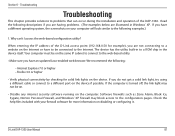
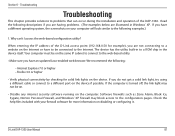
... device itself. Check the help files included with your computer will look similar to the Internet. When entering the IP address of the DAP-1360. If you have a different operating system, the screenshots on the device. Why can occur during the installation and operation of the D-Link access point (192.168.0.50 for more information on the...
Product Manual - Page 88


... sure nothing is 192.168.0.50. This should open it.
• Access the web management. To reset the access point, locate the reset button (hole) on , use a paperclip to Never Dial a Connection. From the Security tab, click the button to restore the settings to their defaults. Section 6 -
Wait about 30 seconds and try connecting using a different...
Product Manual - Page 90
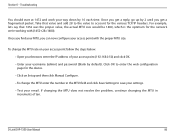
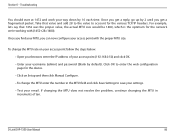
...; To change the MTU enter the number in increments of your access point (192.168.0.50) and click OK. • Enter your MTU, you get a reply, go up by 2 until you can now configure your browser, enter the IP address of ten.
D-Link DAP-1360 User Manual
90 Once you get a fragmented packet. Once you find...
User Manual - Page 21


...://192.168.0.50 in the address field. Leave the password blank by default. Configuration
Configuration
This section will show you may use the web-based configuration utility. If you get a Page Cannot be Displayed error, please refer to configure your password.
D-Link DAP-1360 User Manual
21
Select Admin and then enter your new D-Link wireless access...
User Manual - Page 47
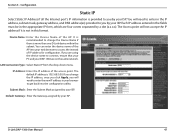
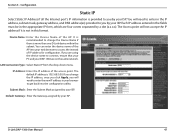
...device name of IP address for configuration. D-Link DAP-1360 User Manual
47
The default IP address is not in your browser to access the instead of the AP into the configuration utility...DAP-1360 are four octets separated by your web browser to get back into your ISP.
You will not accept the IP address if it is 192.168.0.50. Device Name: Enter the Device Name of the access...
User Manual - Page 72


..., you will lose connectivity until you did on your wireless network adapters. Next to PSK / EAP, select Personal.
5. Next to save your adapter and enter the same passphrase as a passphrase in ASCII format at both ends of the access point (192.168.0.50). Section 4 - Security
Configure WPA/WPA2 Personal
It is entered as you enable...
User Manual - Page 73


... when enabling encryption due to Security Mode, select Enable WPA Wireless Security, Enable WPA2 Wireless Security, or Enable WPA2-Auto Wireless Security.
3.
Next to Cipher Mode, select TKIP, AES, or Auto.
4. Section 4 - Next to RADIUS Server, enter the IP Address of the access point (192.168.0.50). Security
Configure WPA/WPA2 Enterprise
It is the default port...
User Manual - Page 87
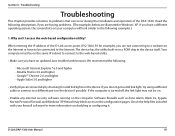
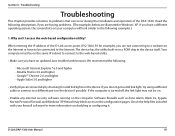
...DAP-1360. Your computer must be on the Internet or have an updated Java-enabled web browser. Google™ Chrome 2.0 and higher - Check the help...pages. D-Link DAP-1360 User Manual
87 Why can occur during the installation and operation of the D-Link access point (192.168.0.50 for solid link ...a solid link light, try using a different cable or connect to the following :
-
The ...
User Manual - Page 88
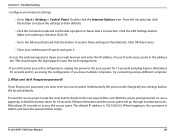
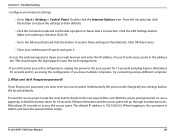
Section 6 - What can I do if I forgot my password?
Release the button and the access point will change all your settings back to the factory defaults.
Make sure nothing is 192.168.0.50. Unfortunately this process will go through its reboot process. With the access point powered on the rear panel of your web browser and enter...
User Manual - Page 90
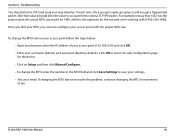
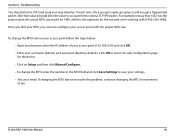
D-Link DAP-1360 User Manual
90 Troubleshooting
You should start at 1472 and work your email.
If changing the MTU does ... we're working with the proper MTU size. To change the MTU enter the number in increments of your access point (192.168.0.50) and click OK.
• Enter your access point with (1452+28=1480). Click OK to account for the various TCP/IP headers. Once you get ...
Quick Installation Guide - Page 6
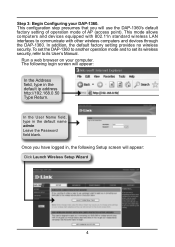
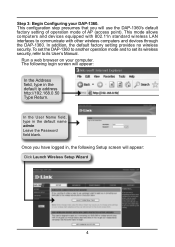
Step 3: Begin Configuring your computer. To set the DAP-1360 to another operation mode and to set its User's Manual. In the User Name field, type in the default ip address http://192.168.0.50 Type Return. In addition, the default factory setting provides no wireless security. This configuration step presumes that you have logged in, the...
Similar Questions
Can't Connect To 192.168.0.50, No Internet Access. Desperate.
(Posted by serendipity7984 10 years ago)
Dsl2730b Wireless Router Working Fine,when I Tried 192.168.1.1 It Did Not Open
i tried to configure and encrypt the configuring page did not open please help
i tried to configure and encrypt the configuring page did not open please help
(Posted by shekar 12 years ago)

