D-Link DAP-1360 Support Question
Find answers below for this question about D-Link DAP-1360.Need a D-Link DAP-1360 manual? We have 3 online manuals for this item!
Question posted by OorWRe on July 24th, 2014
How To Find Security Key Dlink Dap 1360
The person who posted this question about this D-Link product did not include a detailed explanation. Please use the "Request More Information" button to the right if more details would help you to answer this question.
Current Answers
There are currently no answers that have been posted for this question.
Be the first to post an answer! Remember that you can earn up to 1,100 points for every answer you submit. The better the quality of your answer, the better chance it has to be accepted.
Be the first to post an answer! Remember that you can earn up to 1,100 points for every answer you submit. The better the quality of your answer, the better chance it has to be accepted.
Related D-Link DAP-1360 Manual Pages
Product Manual - Page 5
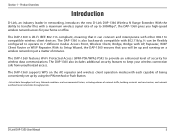
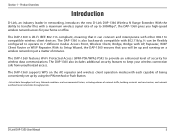
... materials and construction, and network overhead, lower actual data throughput rate.
The DAP-1360 also includes additional security features to keep your home or office. The DAP-1360 is Wi-Fi IEEE 802.11n compliant, meaning that you high-speed wireless network access for wireless data communications. With the ability to transfer files with AP, Repeater, WISP...
Product Manual - Page 19
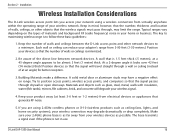
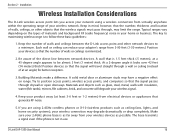
...Installation Considerations
The D-Link wireless access point lets you are using a wireless connection from your wireless devices as ceiling fans, lights, and home security systems), your wireless signal.
4. Typical ... your wireless network. The key to follow these basic guidelines:
1. Keep your home or business. Try to be almost 3 feet (1 meter) thick. D-Link DAP-1360 User Manual...
Product Manual - Page 24
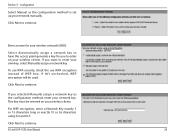
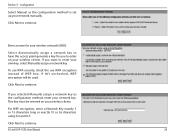
... method, enter your wireless clients.
Click Next to continue. Click Next to enter your network manually. If you to set up your own key, select Manually assign a network key.
This key must be used.
If you selected Manually assign a network key as the configuration method to enter on your network key. D-Link DAP-1360 User Manual
24 Enter...
Product Manual - Page 30
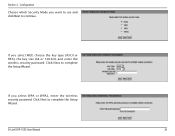
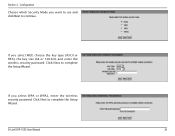
If you select WPA or WPA2, enter the wireless security password. Section 3 -
D-Link DAP-1360 User Manual
30 If you select WEP, choose the key type (ASCII or HEX), the key size (64 or 128-bit), and enter the wireless security password. Click Next to continue. Configuration
Choose which Security Mode you want to use and click Next to complete...
Product Manual - Page 36
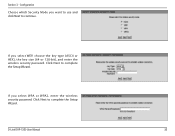
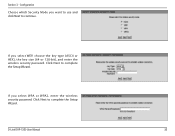
... to complete the Setup Wizard.
If you select WEP, choose the key type (ASCII or HEX), the key size (64 or 128-bit), and enter the wireless security password. Click Next to complete the Setup Wizard.
Configuration
Choose which Security Mode you want to use and click Next to continue. D-Link DAP-1360 User Manual
36 Section 3 -
Product Manual - Page 45
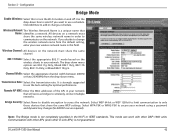
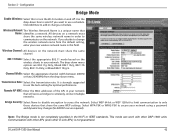
... guaranteed. Communication with other D-Link APs) is strongly suggested to only those devices that Name: identifies a network. D-Link DAP-1360 User Manual
45 Wireless Channel: All devices on the network must share the same wireless network name in the Wi-Fi or IEEE standards.
Select WEP 64-bit or WEP 128-bit to limit...
Product Manual - Page 74
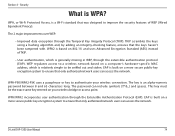
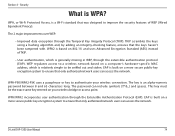
... access to a wireless network based on a computer's hardware-specific MAC address, which is built on a more secure public key encryption system to be the exact same key entered on 802.... key to ensure that only authorized network users can include symbols (!?*&_) and spaces. Section 4 - Security
What is a Wi-Fi standard that the keys haven't been tampered with. D-Link DAP-1360 User...
Product Manual - Page 76


...to PSK / EAP, select Personal.
5. The key is recommended to Security Mode, select Enable WPA Wireless Security, Enable WPA2 Wireless Security, or Enable WPA2-Auto Wireless Security.
3.
Click Save Settings at both ends of the access point (192.168.0.50). D-Link DAP-1360 User Manual
76 Please establish wireless connectivity before your wireless access point before enabling encryption...
Product Manual - Page 77


... Secret, enter the security key.
8.
D-Link DAP-1360 User Manual
77 Please establish wireless connectivity before your wireless network adapters. Next to save your RADIUS server.
6. Next to Personal / Enterprise, select Enterprise.
5. Next to Security Mode, select Enable WPA Wireless Security, Enable WPA2 Wireless Security, or Enable WPA2-Auto Wireless Security.
3. Click Save...
Product Manual - Page 85
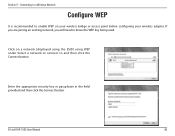
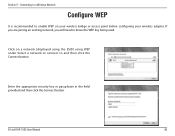
... DAP-1360 User Manual
85 Click on a network (displayed using the SSID) using WEP under Select a network to connect to enable WEP on your wireless bridge or access point before configuring your wireless adapter. If you are joining an existing network, you will need to know the WEP key being used. Enter the appropriate security key or...
Product Manual - Page 86
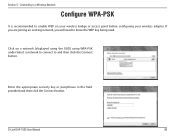
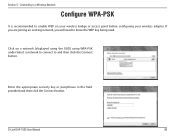
... Select a network to connect to enable WEP on your wireless bridge or access point before configuring your wireless adapter. D-Link DAP-1360 User Manual
86
Connecting to a Wireless Network
Configure WPA-PSK
It is recommended to and then click the Connect button. Enter the appropriate security key or passphrase in the field provided and then click the...
User Manual - Page 6
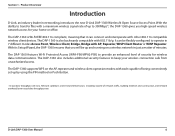
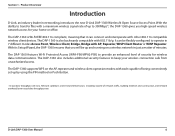
...Wi-Fi IEEE 802.11n compliant, meaning that you high-speed wireless network access for wireless data communications. The DAP-1360 also includes additional security features to provide an enhanced level of security for your wireless connection safe from unauthorized access. D-Link DAP-1360 User Manual
6 The DAP-1360 supports WPS on a wireless network in just a matter of up by using the...
User Manual - Page 36


... you are using any 802.11n wireless clients. If checked, the SSID of the DAP-1360 will not be seen by Site Survey utilities so your wireless clients will have to know the SSID of your DAP-1360 in order to connect to page 65 for more information regarding the wireless security. Section 3 - Configuration
Channel Width: Select the...
User Manual - Page 71
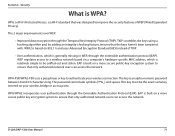
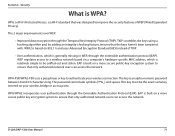
... password between 8 and 63 characters long. WPA/WPA2 incorporates user authentication through the Temporal Key Integrity Protocol (TKIP). D-Link DAP-1360 User Manual
71 The key is relatively simple to authenticate your wireless bridge or access point.
Security
What is based on your wireless connection.
WPA, or Wi-Fi Protected Access, is generally missing in WEP, through...
User Manual - Page 72


... encryption due to Security Mode, select Enable WPA Wireless Security, Enable WPA2 Wireless Security, or Enable WPA2-Auto Wireless Security.
3. Next to save your adapter and enter the same passphrase as a passphrase in ASCII format at the top of the access point (192.168.0.50).
Section 4 - D-Link DAP-1360 User Manual
72 Please establish wireless connectivity before your...
User Manual - Page 73


..., select Enterprise.
5. Next to Shared Secret, enter the security key.
8. Next to save your wireless network adapters. D-Link DAP-1360 User Manual
73 Next to Cipher Mode, select TKIP, AES, or Auto.
4.
Next to Security Mode, select Enable WPA Wireless Security, Enable WPA2 Wireless Security, or Enable WPA2-Auto Wireless Security.
3. Log into the web-based configuration by opening...
User Manual - Page 79
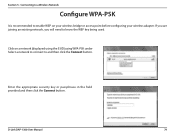
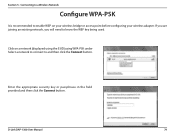
Enter the appropriate security key or passphrase in the field provided and then click the Connect button. If you are joining an existing network, you will need to and then click the Connect button. D-Link DAP-1360 User Manual
79
Connecting to a Wireless Network
Configure WPA-PSK
It is recommended to enable WEP on a network (displayed...
User Manual - Page 80


...).
2. If you are joining an existing network, you will display any available wireless networks in your area. Wireless Icon
D-Link DAP-1360 User Manual
80 Click on your wireless router or access point before configuring your wireless adapter.
Section 5 - Connecting to a Wireless Network
Using Windows® 7
It is recommended to know the security key or passphrase being used.
1.
User Manual - Page 82


... can also connect by pushing the WPS button on the wireless router. If the connection fails, please verify that is on your router and click Connect.
D-Link DAP-1360 User Manual
82 Section 5 - Enter the same security key or passphrase that the security settings are correct. The key or passphrase must be exactly the same as on...
User Manual - Page 86


... the configuration to complete WPS setup.
Section 5 - Make a note of the security key as you that WPS on the DAP-1360 has been setup successfully. The following window informs you may need to provide this security key if adding an older wireless device to a Wireless Network
7. D-Link DAP-1360 User Manual
86
Click Close to complete.
8. Connecting to the network...
Similar Questions
What Is The Default Username And Password For The Dlink Dap 1360?
(Posted by bziflipto 10 years ago)
Accessing Dlink Dap-1360
cannot access dlink dap1360 anymore, tried 192.168.0.1, 192.168.1.1, and 192.168.0.50 still no avail...
cannot access dlink dap1360 anymore, tried 192.168.0.1, 192.168.1.1, and 192.168.0.50 still no avail...
(Posted by seyerleon 12 years ago)

