D-Link DAP-1360 Support Question
Find answers below for this question about D-Link DAP-1360.Need a D-Link DAP-1360 manual? We have 3 online manuals for this item!
Question posted by rsilvranci on August 8th, 2014
How To Reset Dap 1320 To Factory Settings
The person who posted this question about this D-Link product did not include a detailed explanation. Please use the "Request More Information" button to the right if more details would help you to answer this question.
Current Answers
There are currently no answers that have been posted for this question.
Be the first to post an answer! Remember that you can earn up to 1,100 points for every answer you submit. The better the quality of your answer, the better chance it has to be accepted.
Be the first to post an answer! Remember that you can earn up to 1,100 points for every answer you submit. The better the quality of your answer, the better chance it has to be accepted.
Related D-Link DAP-1360 Manual Pages
Product Manual - Page 2
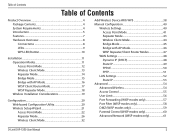
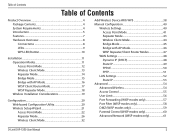
... 50 PPTP 51
LAN Settings 52 Static IP 53
Advanced 54 Advanced Wireless 54 Access Control 55 User Limit 56 Port Forwarding (WISP modes only 57 Port Filter (WISP modes only 58 DMZ (WISP modes only 59 Parental Control (WISP modes only 60 Advanced Network (WISP modes only 61
D-Link DAP-1360 User Manual
2
Product Manual - Page 5
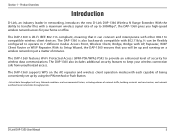
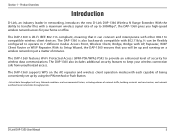
... new D-Link DAP-1360 Wireless N Range Extender.
The DAP-1360 also includes additional security features to 300Mbps*, the DAP-1360 gives you will be flexibly configured to operate in 7 different modes Access Point, Wireless Client, Bridge, Bridge with each capable of being conveniently set up to keep your home or office. D-Link DAP-1360 User Manual
5
The DAP-1360 is also backwards...
Product Manual - Page 6
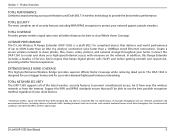
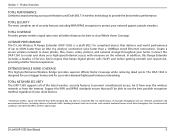
TOTAL SECURITY The most complete set of your high-speed Internet access with everyone on the network. ULTIMATE PERFORMANCE The D-Link Wireless N Range Extender (DAP-1360) is designed for use the best possible encryption method, regardless of security features including WPA/WPA2 encryption to 650% faster than an 802.11g wireless connection (also faster than a 100Mbps...
Product Manual - Page 7
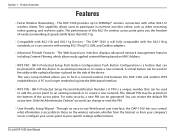
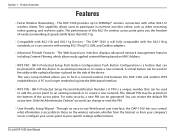
... connect with other 802.11n wireless clients. The DAP-1360 is placed on the wireless network, whether from the Internet or from your specific settings within minutes. The default PIN may be generated.
D-Link DAP-1360 User Manual
7
Only the ....11g Devices - You can change or reset the PIN.
• User-friendly Setup Wizard - Through its easy-to-use Web-based user interface...
Product Manual - Page 8


Section 1 - D-Link DAP-1360 User Manual
8 Power Receptor Receptor for the supplied power adapter.
Product Overview
Hardware Overview
Connections
Reset Pressing the Reset button restores the access point to its original factory default settings.
LAN Port Connect Ethernet devices such as computers, switches, game consoles, setup boxes and hubs.
Product Manual - Page 11
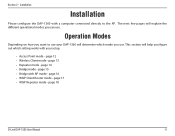
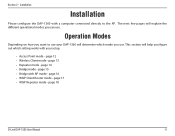
... which mode you use . page 12 • Wireless Client mode - Installation
Installation
Please configure the DAP-1360 with a computer connected directly to use your setup.
• Access Point mode -
page 14 • Bridge mode - page 16 • WISP Client Router mode - Section 2 - page 18
D-Link DAP-1360 User Manual
11 Operation Modes
Depending on how...
Product Manual - Page 13
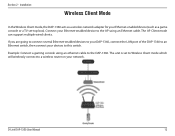
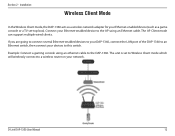
... AP using an ethernet cable to the DAP-1360.
Section 2 - D-Link DAP-1360 User Manual
13 The unit is set -top box).
Connect your devices to a wireless router on your network.
Example: Connect a gaming console using an Ethernet cable. Installation
Wireless Client Mode
In the Wireless Client mode, the DAP-1360 acts as a wireless network adapter for your Ethernet-enabled device...
Product Manual - Page 14
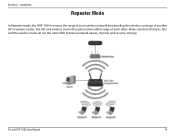
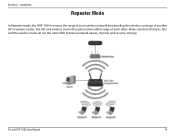
... Installation
Repeater Mode
In Repeater mode, the DAP-1360 increases the range of your wireless network by extending the wireless coverage of each other. Make sure that all clients, APs, and the wireless router all use the same SSID (wireless network name), channel, and security settings. Section 2 - The APs and wireless router (if used) must be within range...
Product Manual - Page 20


... Web-based Configuration Utility
If you wish to change the default settings or optimize the performance of the DAP-1360, you how to the Troubleshooting section for assistance. To access ...your new D-Link wireless access point using the web-based configuration utility. If you get a Page Cannot be Displayed error, please refer to configure your password.
D-Link DAP-1360 User Manual
20...
Product Manual - Page 21


To set up your settings without running the wizard, click Wireless Setup on the left side and skip to page 40.
If you want to enter your wireless network, click Add Wireless Device With WPS and skip to configure your access point.
Configuration
Wireless Setup Wizard
Click Launch Wireless Setup Wizard to page 38. D-Link DAP-1360 User Manual
21 Section 3 -
Product Manual - Page 23
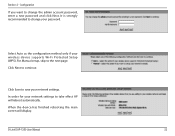
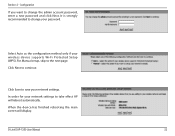
... change the admin account password, enter a new password and click Next.
Configuration
If you want to take effect AP will display.
D-Link DAP-1360 User Manual
23
Select Auto as the configuration method only if your network settings to change your network settings. In order for your wireless device supports Wi-Fi Protected Setup (WPS).
Product Manual - Page 24
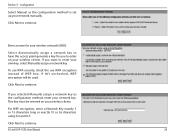
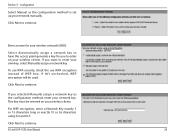
...manually. Click Next to continue.
Click Next to continue. Select Automatically assign a network key to enter your wireless network (SSID). Click Next to set up your network key.
This key must be used. For WEP encryption, enter a Network Key exactly 5 ... for you selected Manually assign a network key as the configuration method to continue. D-Link DAP-1360 User Manual
24
Product Manual - Page 42
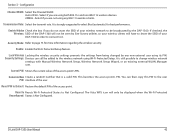
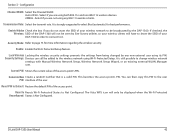
If checked, the Wireless: SSID of your DAP-1360 in order to connect to change wireless network
settings with Manual Wireless Network Setup, Wireless Network Setup Wizard, or an existing external WLAN Manager user. Lock Wireless Locking the wireless security settings prevents the settings from being changed by Site Survey utilities so your wireless clients will only be seen by any 802....
Product Manual - Page 88


... its reboot process. D-Link DAP-1360 User Manual
88 Troubleshooting
• Configure your D-Link access point in the address bar. Make sure nothing is 192.168.0.50. To reset the access point, locate the reset button (hole) on , use a paperclip to their defaults.
• Click the Connection tab and set the dial-up option to...
User Manual - Page 8
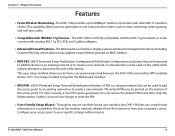
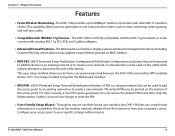
... Personal Identification Number ) A PIN is placed on the wireless network, whether from the Internet or from your specific settings within minutes. D-Link DAP-1360 User Manual
8
For extra security, a new PIN can...its easy-to-use Web-based user interface, the DAP-1360 lets you to those on the side of the access point. You can change or reset the PIN.
• User-friendly Setup Wizard ...
User Manual - Page 9


Section 1 -
Product Overview
Hardware Overview
Connections
1
2
3
1
LAN Port
Connect 10/100 Ethernet devices such as computers, switches, and hubs.
2 Power Receptor Receptor for the supplied power adapter.
3 Reset Button Pressing the Reset Button restores the access point to its original factory default settings. D-Link DAP-1360 User Manual
9
User Manual - Page 50
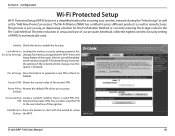
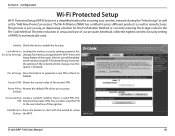
... the 8-digit code for securing your wireless network during the"Initial setup"as well as manufactures. Reset PIN to the network using Wi-Fi Protected Setup. Add Wireless Press the button to start with the...of use are quite beneficial, while the highest wireless Security setting of the access point. D-Link DAP-1360 User Manual
50 Current PIN: Shows the current value of the registrar.
User Manual - Page 58
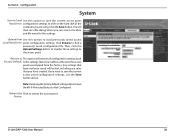
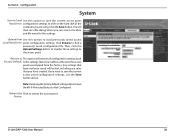
... Save button above. Any settings that have not been saved will then see a file dialog where you have created. Click the Save button. Upload from the factory.
Then, click the Upload Settings button to transfer those settings to reboot the access point. Reboot the Click to the access point. Device:
D-Link DAP-1360 User Manual
58
User Manual - Page 88
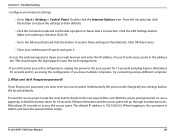
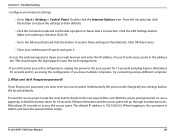
... for 10 seconds and plug back in the address bar.
D-Link DAP-1360 User Manual
88 Click the LAN Settings button. This should open it.
• Access the web management. To reset the access point, locate the reset button (hole) on , use a paperclip to the factory defaults. If you have multiple computers, try accessing the configuration...
Quick Installation Guide - Page 6
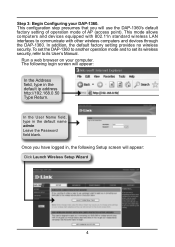
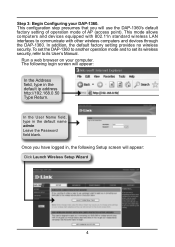
...'s Manual.
Step 3: Begin Configuring your computer. Run a web browser on your DAP-1360. Once you will use the DAP-1360's default factory setting of operation mode of AP (access point). This mode allows computers and devices equipped with other wireless computers and devices through the DAP-1360. In the User Name field, type in the default ip address http...
Similar Questions
How Do I Reset My D-link Dap 1360 Bridge To Factory Settings
(Posted by Watcata 9 years ago)
How To Reset Dap-1522 To Factory Default
(Posted by pepesantho 9 years ago)
How To Reset Dap-1320
I need to reset DAP-1320 back to factory default
I need to reset DAP-1320 back to factory default
(Posted by alecsender 11 years ago)

