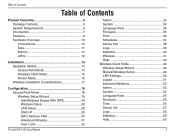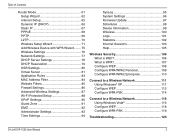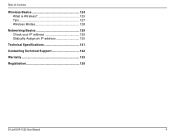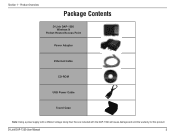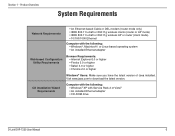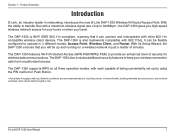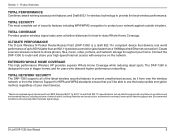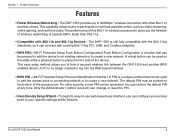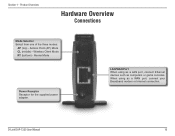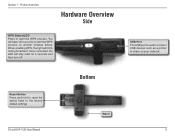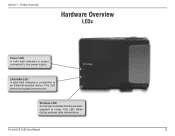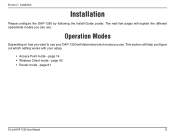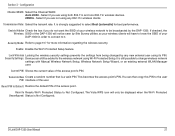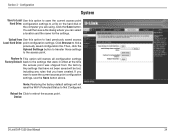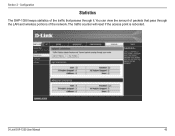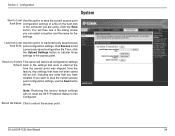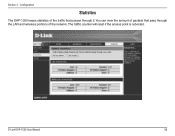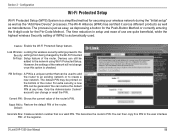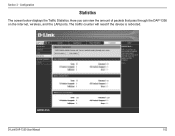D-Link DAP-1350 Support Question
Find answers below for this question about D-Link DAP-1350.Need a D-Link DAP-1350 manual? We have 1 online manual for this item!
Question posted by alecsender on March 5th, 2013
How To Reset Dap-1320
Current Answers
Answer #1: Posted by dgoettsche on April 16th, 2013 4:11 PM
If you forgot your password, you must reset your router. Unfortunately this process will change all your settings back to the factory defaults.To reset the router, locate the reset button (hole) on the rear panel of the unit. With the router powered on, use a paperclip to hold the button down for 10 seconds. Release the button and the router will go through its reboot process. Wait about 30 seconds to access the router. The default IP address is 192.168.0.50. When logging in, the username is admin and leave the password box empty
Related D-Link DAP-1350 Manual Pages
Similar Questions
Hi, I need help to reset my router 2640b to factory default because I loss my password. thank you ...
router