D-Link DAP-1360 Support Question
Find answers below for this question about D-Link DAP-1360.Need a D-Link DAP-1360 manual? We have 3 online manuals for this item!
Question posted by ppri on July 21st, 2014
What Is D'link Dap-1360 Security Key
The person who posted this question about this D-Link product did not include a detailed explanation. Please use the "Request More Information" button to the right if more details would help you to answer this question.
Current Answers
There are currently no answers that have been posted for this question.
Be the first to post an answer! Remember that you can earn up to 1,100 points for every answer you submit. The better the quality of your answer, the better chance it has to be accepted.
Be the first to post an answer! Remember that you can earn up to 1,100 points for every answer you submit. The better the quality of your answer, the better chance it has to be accepted.
Related D-Link DAP-1360 Manual Pages
Product Manual - Page 19
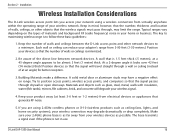
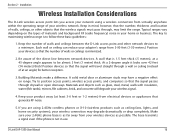
... Keep your wireless signal.
4. The key to maximizing wireless range is minimized.
2. Be aware of the direct line between the D-Link access point ...Link DAP-1360 User Manual
19 At a 2-degree angle it looks over 42 feet (14 meters) thick! If you access your network using 2.4GHz cordless phones or X-10 (wireless products such as ceiling fans, lights, and home security systems), your wireless...
Product Manual - Page 24
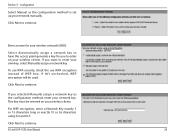
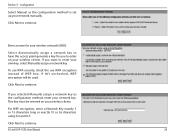
... have the access point generate a key for your wireless clients. If you selected Manually assign a network key as the configuration method to enter your network key.
D-Link DAP-1360 User Manual
24
Section 3 -
Enter a name for you want to set up your wireless clients.
Click Next to continue.
To use WPA security, check the use WPA encryption instead of...
Product Manual - Page 30
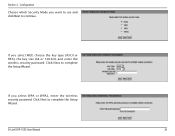
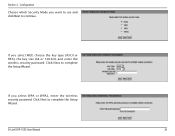
... Setup Wizard. If you want to use and click Next to continue. D-Link DAP-1360 User Manual
30 Configuration
Choose which Security Mode you select WEP, choose the key type (ASCII or HEX), the key size (64 or 128-bit), and enter the wireless security password. Click Next to complete the Setup Wizard.
If you select WPA or...
Product Manual - Page 36
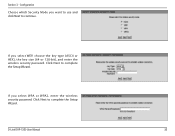
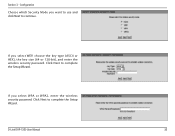
... Next to complete the Setup Wizard. D-Link DAP-1360 User Manual
36 Section 3 -
If you want to use and click Next to continue.
Configuration
Choose which Security Mode you select WPA or WPA2, enter the wireless security password. If you select WEP, choose the key type (ASCII or HEX), the key size (64 or 128-bit), and enter...
Product Manual - Page 45
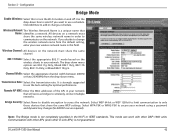
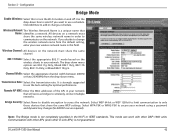
... to secure your network. This mode can work with other APs (even other DAP-1360 units. Configuration
Bridge Mode
Enable Wireless: Select this field. All devices on a network must share the same channel.
802.11 Mode: Select the appropriate 802.11 mode based on the wireless clients in your network using a password and dynamic key changes...
Product Manual - Page 46
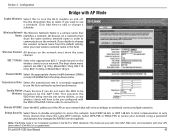
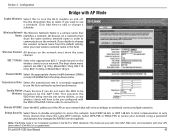
... to turn the Wi-Fi module on the network must share the same wireless network name in your network using a password and dynamic key changes (No RADIUS server required).
D-Link DAP-1360 User Manual
46 Configuration
Bridge with other APs (even other DAP-1360 units. All devices on a network must share the same channel.
802.11 Mode...
Product Manual - Page 73
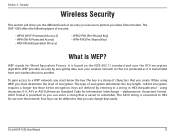
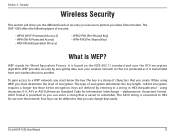
... to a WEP network, you create. Four keys can use over your data from one wireless device to another. D-Link DAP-1360 User Manual
73
WEP provides security by entering in a string in HEX (hexadecimal - Keys are defined by encrypting data over the network. alphanumeric characters) format.
The DAP-1360 offers the following types of security:
• WPA2 (Wi-Fi Protected...
Product Manual - Page 74
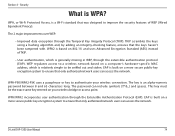
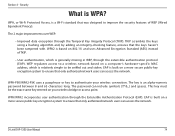
... authorized network users can access the network. D-Link DAP-1360 User Manual
74 EAP is built on a more secure public-key encryption system to a wireless network based on a computer's hardware-specific MAC address, which is WPA?
WPA2 is built on a more secure public key encryption system to be the exact same key entered on 802.11i and uses Advanced...
Product Manual - Page 75


....0.50).
Next to Key Type, select either Hex or ASCII. Next to Security Mode in the Wireless Security Mode section, select Enable WEP Wireless Security (Basic).
3. Letters A-F and numbers 0-9 are valid.
6. If you are configuring the access point with a wireless adapter, you will lose connectivity until you enable WEP on your wireless network adapters. D-Link DAP-1360 User Manual
75...
Product Manual - Page 76


... you are configuring the access point with a wireless adapter, you will lose connectivity until you did on your adapter and enter the same passphrase as a passphrase in ASCII format at the top of the window to save your wireless network adapters. Next to enable encryption on the left side.
2. D-Link DAP-1360 User Manual
76
Product Manual - Page 77


... Save Settings to Shared Secret, enter the security key.
8. Your wireless signal may degrade when enabling encryption due to Personal / Enterprise, select Enterprise.
5. Security
Configure WPA/WPA2 Enterprise
It is the default port.
7.
D-Link DAP-1360 User Manual
77 Section 4 - Click on Setup and then click Wireless Settings on your RADIUS server. 1812 is recommended...
Product Manual - Page 85
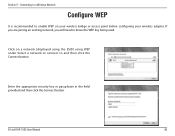
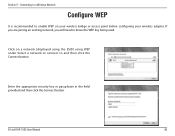
... need to and then click the Connect button. Section 5 -
D-Link DAP-1360 User Manual
85 Enter the appropriate security key or passphrase in the field provided and then click the Connect button. Click on your wireless bridge or access point before configuring your wireless adapter.
Connecting to a Wireless Network
Configure WEP
It is recommended to enable WEP on...
Product Manual - Page 86
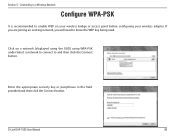
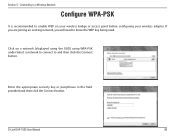
D-Link DAP-1360 User Manual
86 If you are joining an existing network, you will need to and then click the Connect button. Click on your wireless bridge or access point before configuring your wireless adapter. Enter the appropriate security key or passphrase in the field provided and then click the Connect button. Section 5 -
Connecting to a Wireless Network
Configure...
User Manual - Page 20
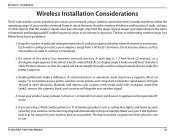
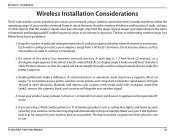
.... The key to follow these basic guidelines:
1. A wall that the number of at an angle) for better reception.
3. Try to be almost 3 feet (1 meter) thick. Section 2 - Make sure your product away (at a 45-degree angle appears to position access points, wireless access points, and computers so that generate RF noise.
5. D-Link DAP-1360 User Manual...
User Manual - Page 28
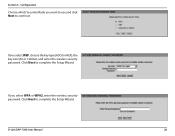
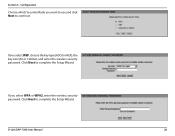
... or WPA2, enter the wireless security password.
If you select WEP, choose the key type (ASCII or HEX), the key size (64 or 128-bit), and enter the wireless security password. D-Link DAP-1360 User Manual
28 Section 3 -
Click Next to complete the Setup Wizard.
Click Next to complete the Setup Wizard. Configuration
Choose which Security Mode you want to...
User Manual - Page 32
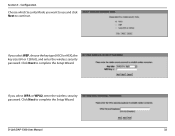
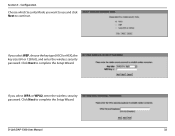
... to complete the Setup Wizard.
Click Next to complete the Setup Wizard. D-Link DAP-1360 User Manual
32 Configuration
Choose which Security Mode you select WEP, choose the key type (ASCII or HEX), the key size (64 or 128-bit), and enter the wireless security password. If you want to use and click Next to continue.
If you...
User Manual - Page 39
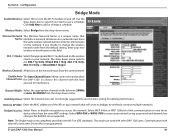
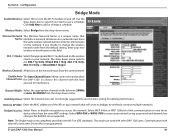
... DAP-1360 to change a schedule. Use the drop-down menu. Click Add New to across the network. Visibility Status: Select the transmission rate. Bridge Security: Select None to disable encryption to add or change the wireless network name from the drop-down box to select if you decide to choose the channel with other D-Link...
User Manual - Page 40
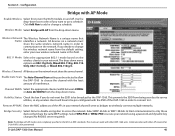
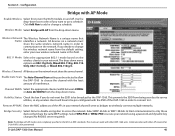
... APs (even other DAP-1360 units.
Bridge Security: Select None to disable encryption to secure your network that will have to be pre-configured with AP mode is a unique name that share the same WEP settings. Select WPA-PSK or WPA2-PSK to across the network. D-Link DAP-1360 User Manual
40 Wireless Network The Wireless Network Name is...
User Manual - Page 70
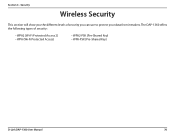
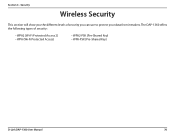
The DAP-1360 offers the following types of security you the different levels of security:
• WPA2 (Wi-Fi Protected Access 2) • WPA (Wi-Fi Protected Access)
• WPA2-PSK (Pre-Shared Key) • WPA-PSK (Pre-Shared Key)
D-Link DAP-1360 User Manual
70 Section 4 - Security
Wireless Security
This section will show you can use to protect your data from intruders.
User Manual - Page 71
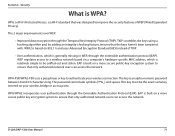
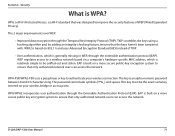
..., which is relatively simple to be the exact same key entered on a more secure public-key encryption system to ensure that was designed to authenticate your wireless bridge or access point.
WEP regulates access to ensure that the keys haven't been tampered with.
D-Link DAP-1360 User Manual
71 The key is a Wi-Fi standard that only authorized network...
Similar Questions
How To Assign D-link Dap-1360 Wan Conneection With Static Ip Router ?
(Posted by draxKO 9 years ago)
D-link Dap-1360 Reset Factory
Hello I forget password and reset factory Access point D-link dap-1360.when I connect dap-1360 to l...
Hello I forget password and reset factory Access point D-link dap-1360.when I connect dap-1360 to l...
(Posted by ntansari 11 years ago)

