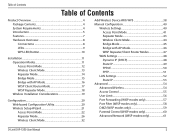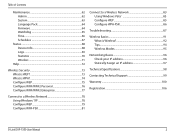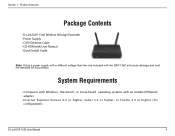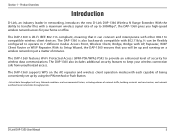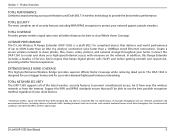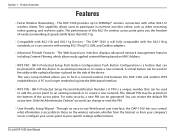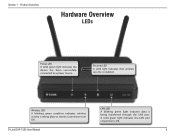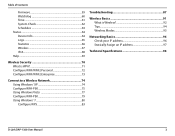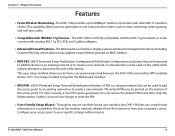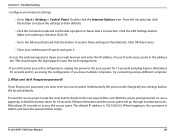D-Link DAP-1360 Support Question
Find answers below for this question about D-Link DAP-1360.Need a D-Link DAP-1360 manual? We have 3 online manuals for this item!
Question posted by spaja on May 1st, 2014
D'link Dap 1360 Cant Log In
The person who posted this question about this D-Link product did not include a detailed explanation. Please use the "Request More Information" button to the right if more details would help you to answer this question.
Current Answers
Answer #1: Posted by freginold on June 18th, 2014 4:51 PM
Hi, according to the user manual, the default username is Admin, and by default the password field is left blank.
Related D-Link DAP-1360 Manual Pages
Similar Questions
Can't Configure D Link Dap 1360 Repeater On Macbook Pro
(Posted by joedChris 10 years ago)
D-link Dap-1360 Reset Factory
Hello I forget password and reset factory Access point D-link dap-1360.when I connect dap-1360 to l...
Hello I forget password and reset factory Access point D-link dap-1360.when I connect dap-1360 to l...
(Posted by ntansari 11 years ago)