D-Link DAP-1360 Support Question
Find answers below for this question about D-Link DAP-1360.Need a D-Link DAP-1360 manual? We have 3 online manuals for this item!
Question posted by dbsspin on July 24th, 2014
D Link Dap 1360 Cannot Identify On Windows 7
The person who posted this question about this D-Link product did not include a detailed explanation. Please use the "Request More Information" button to the right if more details would help you to answer this question.
Current Answers
There are currently no answers that have been posted for this question.
Be the first to post an answer! Remember that you can earn up to 1,100 points for every answer you submit. The better the quality of your answer, the better chance it has to be accepted.
Be the first to post an answer! Remember that you can earn up to 1,100 points for every answer you submit. The better the quality of your answer, the better chance it has to be accepted.
Related D-Link DAP-1360 Manual Pages
Product Manual - Page 3
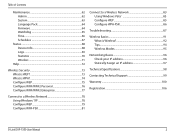
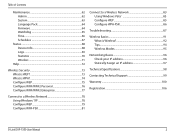
... to a Wireless Network 83 Using Windows Vista 83 Configure WEP 85 Configure WPA-PSK 86
Troubleshooting 87
Wireless Basics 91 What is Wireless 92 Tips 94 Wireless Modes 95
Networking Basics 96 Check your IP address 96 Statically Assign an IP address 97
Technical Specifications 98
Contacting Technical Support 99
Warranty 100
Registration 106
D-Link DAP-1360 User...
Product Manual - Page 4
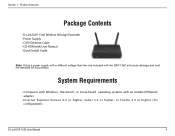
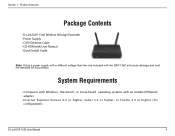
System Requirements
• Computers with Windows®, Macintosh®, or Linux-based operating systems with the DAP-1360 will cause damage and void the warranty for configuration). D-Link DAP-1360 User Manual
4
Section 1 -
Product Overview
Product Overview
Package Contents
• D-Link DAP-1360 Wireless N Range Extender • Power Supply • CAT5 Ethernet Cable • CD...
Product Manual - Page 45
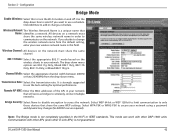
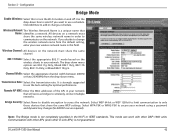
... suggested to use a schedule.
It is a unique name that Name: identifies a network. This mode can work with other APs (even other DAP-1360 units.
Communication with other D-Link APs) is not completely specified in the Wi-Fi or IEEE standards. Click Add New to wirelessly connect multiple networks.
If you want to turn the Wi...
Product Manual - Page 46
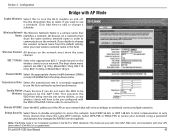
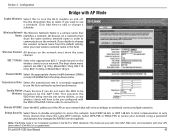
... IEEE standards. Wireless Network The Wireless Network Name is not completely specified in your network using a password and dynamic key changes (No RADIUS server required). D-Link DAP-1360 User Manual
46...even other DAP-1360 units. Section 3 -
Transmission Rate: Select the transmission rate.
Select WPA-PSK or WPA2-PSK to secure your network that Name: identifies a network.
Product Manual - Page 54
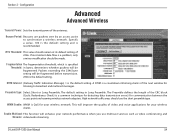
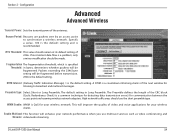
... setting of the next window for your network performance when you use the short preamble type.
The Preamble defines the length of the antennas. WMM Enable: WMM is recommended. Enable Multicast This function will improve the quality of video and voice applications for listening to synchronize a wireless network. D-Link DAP-1360 User Manual
54 Beacon...
Product Manual - Page 75


... did on all your settings. You may degrade when enabling encryption due to save your wireless devices. D-Link DAP-1360 User Manual
75 Log into the web-based configuration by opening a web browser and entering the IP address of the window to the added overhead.
1. Next to Key Type, select either Hex or ASCII. Next...
Product Manual - Page 76


... browser and entering the IP address of the window to save your wireless network adapters. Next to Passphrase, enter a key. Next to PSK / EAP, select Personal.
5. Click Save Settings at both ends of the wireless connection. D-Link DAP-1360 User Manual
76 Click on Setup and then click Wireless Settings on the access point. Next to the...
Product Manual - Page 78
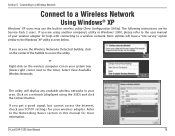
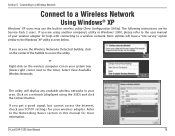
Connecting to a Wireless Network
Connect to a Wireless Network
Using Windows® XP
Windows® XP users may use the built-in your wireless adapter.
If you get a good signal, but cannot access the Internet, check you are for your area. Select View Available Wireless Networks. D-Link DAP-1360 User Manual
78 Section 5 - The following instructions are using the SSID) and...
Product Manual - Page 79
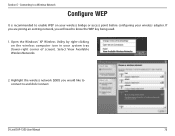
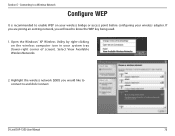
... to know the WEP key being used.
1. Open the Windows® XP Wireless Utility by right-clicking on your wireless bridge or access point before configuring your system tray (lower-right corner of screen). D-Link DAP-1360 User Manual
79 Select View Available Wireless Networks.
2. Highlight the wireless network (SSID) you will need to and click Connect. Section...
Product Manual - Page 81
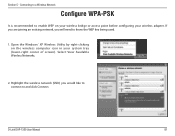
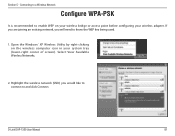
...
It is recommended to and click Connect. Select View Available Wireless Networks.
2. D-Link DAP-1360 User Manual
81 Open the Windows® XP Wireless Utility by right-clicking on your wireless bridge or access point before configuring your system tray (lower-right corner of screen). Highlight the wireless network (SSID) you will need to know the WEP key...
Product Manual - Page 83


... display any available wireless networks in wireless utility.
Section 5 -
Follow these instructions:
From the Start menu, go to Control Panel, and then click on a network (displayed using the SSID) under Select a network to connect to a Wireless Network
Using Windows Vista®
Windows Vista® users may use the convenient, built-in your area. D-Link DAP-1360 User Manual...
Product Manual - Page 84


Section 5 - The utility will display the following window to either a WEP or a WPA-PSK wireless network.
The final window indicates the establishment of a successful connection. The next two pages display the windows used to connect to indicate a connection is being made.
Connecting to a Wireless Network
Click Connect Anyway to continue. D-Link DAP-1360 User Manual
84
Product Manual - Page 87
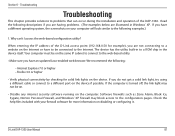
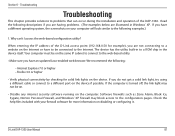
... the device.
We recommend the following descriptions if you are illustrated in Windows® XP. Check the help files included with your computer will look similar to the Internet. D-Link DAP-1360 User Manual
87 When entering the IP address of the DAP-1360. If you have to be connected to the following examples.)
1.
The device...
Product Manual - Page 89
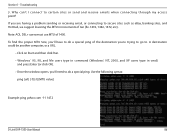
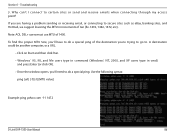
... [url] [-f ] [-l] [MTU value]
Example: ping yahoo.com -f -l 1472
D-Link DAP-1360 User Manual
89 Note: AOL DSL+ users must use MTU of ten (Ex. 1492, 1482, 1472, etc). A destination could be another computer, or a URL.
• Click on Start and then click Run. • Windows® 95, 98, and Me users type in command...
Product Manual - Page 97
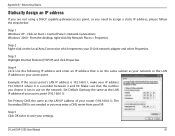
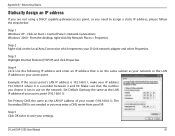
... an IP address
If you are not using a DHCP capable gateway/access point, or you choose is 192.168.0.1, make your D-Link network adapter and select Properties. D-Link DAP-1360 User Manual
97 Windows® 2000 - Example: If the access point´s LAN IP address is not in use on Start > Control Panel > Network Connections...
User Manual - Page 3
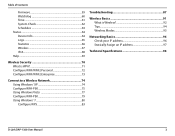
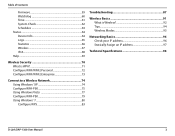
... Using Windows® XP 74 Configure WPA-PSK 75 Using Windows Vista 77 Configure WPA-PSK 79 Using Windows® 7 80 Configure WPS 83
Troubleshooting 87
Wireless Basics 91 What is Wireless 92 Tips 94 Wireless Modes 95
Networking Basics 96 Check your IP address 96 Statically Assign an IP address 97
Technical Specifications 98
D-Link DAP-1360 User...
User Manual - Page 5
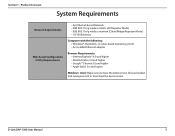
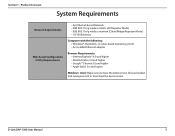
Section 1 - D-Link DAP-1360 User Manual
5
Product Overview
System Requirements
Network Requirements
Web-based Configuration Utility Requirements
• An Ethernet-based Network • IEEE 802.11n/g wireless clients (AP/Repeater Mode) • IEEE 802.11n/g wireless network (Client/Bridge/Repeater Mode) • 10/100 Ethernet
Computer with the following: • Windows®, ...
User Manual - Page 39
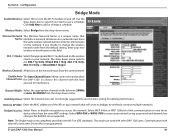
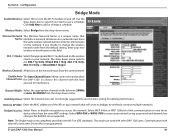
...Wireless Network The Wireless Network Name is strongly suggested to wirelessly connect multiple networks. Enable Auto The Auto Channel Scan setting can work with other D-Link... wireless network name in your network that will serve as bridges to use a schedule.
D-Link DAP-1360 User... addresses of interference. Configuration
Bridge Mode
Enable Wireless: Select this field.
802.11 Mode: ...
User Manual - Page 40
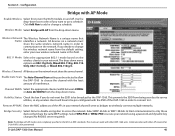
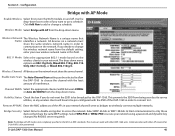
... 20/40MHz from being seen by the DAP-1360. D-Link DAP-1360 User Manual
40 Enable Auto Scan: The Auto Channel Scan setting can work with AP from the default setting, enter your network that Name: identifies a network. Remote AP MAC: Enter the MAC addresses of the DAP-1360 in your new wireless network name in this to it...
User Manual - Page 72


... opening a web browser and entering the IP address of the window to save your settings. Click Save Settings at both ends of the wireless connection. Next to the added overhead.
1. The passphrase must be between 8-63 characters.
6. D-Link DAP-1360 User Manual
72
Section 4 - Your wireless signal may degrade when enabling encryption due to Passphrase, enter...
Similar Questions
D-link Dap-1360 Reset Factory
Hello I forget password and reset factory Access point D-link dap-1360.when I connect dap-1360 to l...
Hello I forget password and reset factory Access point D-link dap-1360.when I connect dap-1360 to l...
(Posted by ntansari 11 years ago)

