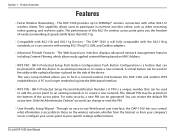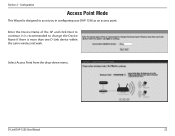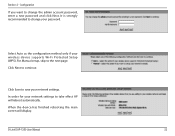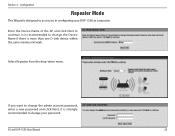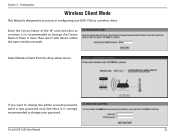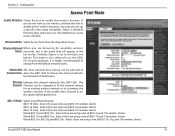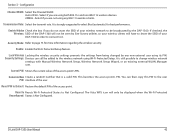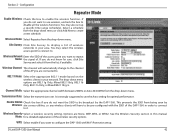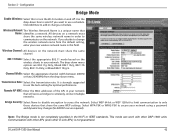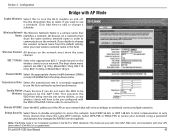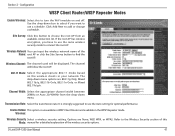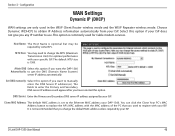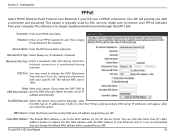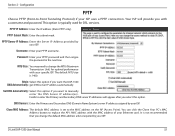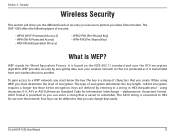D-Link DAP-1360 Support Question
Find answers below for this question about D-Link DAP-1360.Need a D-Link DAP-1360 manual? We have 3 online manuals for this item!
Question posted by aaditrek on September 11th, 2015
How Can I Change Passport And Username 1360
The person who posted this question about this D-Link product did not include a detailed explanation. Please use the "Request More Information" button to the right if more details would help you to answer this question.
Current Answers
Answer #1: Posted by waelsaidani1 on September 11th, 2015 10:11 PM
You can change the user name and password within the web-based configuration utility that is built into the access point.
Step 1 Open your web browser such as Internet Explorer. Enter the IP address of the access point (default is192.168.0.50) and press Enter.
Step 2 Enter your username (admin) and your password (leave blank by default). Click OK.
Step 3 Click on the Tools tab at the top and then click Admin.
Step 4 Enter your new user name and then enter the old password (if any). Enter your new password and clickApply. After the access point restarts you will be required to enter your new user name and password.
Step 1 Open your web browser such as Internet Explorer. Enter the IP address of the access point (default is192.168.0.50) and press Enter.
Step 2 Enter your username (admin) and your password (leave blank by default). Click OK.
Step 3 Click on the Tools tab at the top and then click Admin.
Step 4 Enter your new user name and then enter the old password (if any). Enter your new password and clickApply. After the access point restarts you will be required to enter your new user name and password.
Related D-Link DAP-1360 Manual Pages
Similar Questions
How To Change The Username Dir-600
(Posted by Planbzyb2 9 years ago)
How To Maunually Configure The Ip Address Of A Wireless Dap 1360 Access Point
(Posted by jvbabbrana 10 years ago)