D-Link DAP-1360 Support Question
Find answers below for this question about D-Link DAP-1360.Need a D-Link DAP-1360 manual? We have 3 online manuals for this item!
Question posted by Nicsa on October 7th, 2013
How To Change Ip Address On The Dap 1360
The person who posted this question about this D-Link product did not include a detailed explanation. Please use the "Request More Information" button to the right if more details would help you to answer this question.
Current Answers
There are currently no answers that have been posted for this question.
Be the first to post an answer! Remember that you can earn up to 1,100 points for every answer you submit. The better the quality of your answer, the better chance it has to be accepted.
Be the first to post an answer! Remember that you can earn up to 1,100 points for every answer you submit. The better the quality of your answer, the better chance it has to be accepted.
Related D-Link DAP-1360 Manual Pages
Product Manual - Page 3
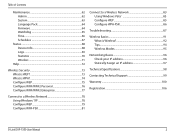
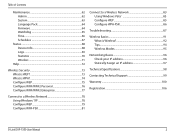
...
Connect to a Wireless Network 83 Using Windows Vista 83 Configure WEP 85 Configure WPA-PSK 86
Troubleshooting 87
Wireless Basics 91 What is Wireless 92 Tips 94 Wireless Modes 95
Networking Basics 96 Check your IP address 96 Statically Assign an IP address 97
Technical Specifications 98
Contacting Technical Support 99
Warranty 100
Registration 106
D-Link DAP-1360 User Manual
3
Product Manual - Page 18
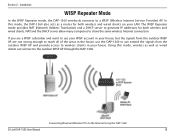
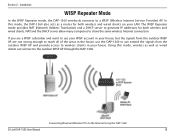
... from the outdoor WISP AP and provide access to share the same wireless Internet connection. Connecting Wired and Wireless PCs to the outdoor WISP AP through the DAP-1360.
Installation
WISP Repeater Mode
In the WISP Repeater mode, the DAP-1360 wirelessly connects to generate IP addresses for both wireless and wired clients. The WISP Repeater mode provides NAT (Network...
Product Manual - Page 48
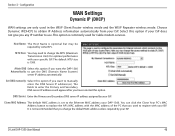
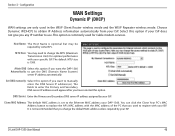
... address is set to obtain IP Address information automatically from your DAP-1360. D-Link DAP-1360 User Manual
48 Select this option if your ISP.
Section 3 - MTU Size: You may be required by some ISPs.
You can click the Clone Your PC's MAC Address button to replace the AP's MAC address with the MAC address of the PC that you change...
Product Manual - Page 49
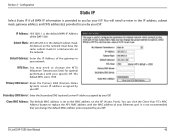
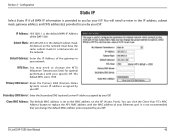
... must have the same subnet mask to change the default MAC address unless required by your ISP. The default MTU size is the default WAN IP Address of the DAP-1360. Primary DNS Server: Enter the Primary DNS (Domain Name System) server IP address assigned by your ISP.
Default Gateway: Enter the IP Address of your network. You can click...
Product Manual - Page 50
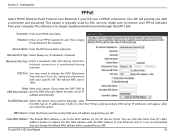
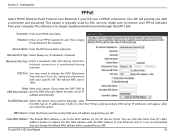
... server IP addresses will not work through the DAP-1360. DNS Servers: Enter the Primary and Secondary DNS server IP address assigned by your ISP. The default MTU size is not recommended that you with your PPPoE password and then retype the password in the next box.
Attain Select this option.
Your ISP will provide you change...
Product Manual - Page 51
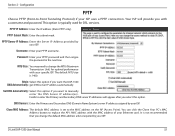
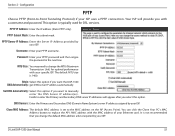
... DNS server IP address automatically. D-Link DAP-1360 User Manual
51 DNS Servers: Enter the Primary and Secondary DNS (Domain Name System) server IP address assigned by your ISP uses a PPTP connection. You can click the Clone Your PC's MAC Address button to -Point Tunneling Protocol) if your ISP. This option is not recommended that you change the...
Product Manual - Page 52


... more than one D-Link device within the subnet. LAN Connection Use the drop-down menu to select Dynamic IP Type: (DHCP) to configure the DHCP settings. D-Link DAP-1360 User Manual
52
Section 3 -
Device Name: Enter the Device Name of the access point and to automatically obtain an IP address on the LAN/private network.
Product Manual - Page 53
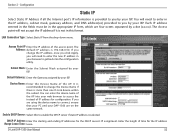
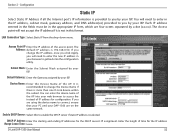
... change the Device Name if there is selected. The Access point will need to enter the new IP address in this to enable the DHCP server if static IP address is more than one D-Link device within the subnet.
It is provided to get back into your web browser to you by your ISP. D-Link DAP-1360...
Product Manual - Page 56


Save Click Save Settings to enable Limit: this feature.
User Limit: Enter the maximum number of wireless clients that can connect at one time to your access point. Enable User Check the Enable User Limit box to save and activate the Settings: new changes.
D-Link DAP-1360 User Manual
56
Configuration
User Limit
Enter the maximum number of clients, between 1 and 32.
Section 3 -
Product Manual - Page 68
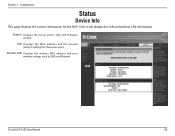
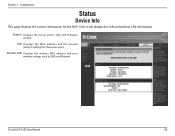
... displays the current information for the access point.
General: Displays the access point's time and firmware version. LAN: Displays the MAC address and the private (local) IP settings for the DAP-1360. D-Link DAP-1360 User Manual
68
Wireless LAN: Displays the wireless MAC address and your wireless settings such as SSID and Channel.
It will display the LAN and...
Product Manual - Page 76


...-based configuration by opening a web browser and entering the IP address of the wireless connection. Next to Passphrase, enter a key. Next to PSK / EAP, select Personal.
5. D-Link DAP-1360 User Manual
76 Security
Configure WPA/WPA2 Personal
It is entered as you did on your wireless access point before enabling encryption. Click on Setup and then...
Product Manual - Page 77


...5. D-Link DAP-1360 User Manual
77 Section 4 - Click Save Settings to Port, enter the port you are using with your wireless network adapters....Wireless Security, Enable WPA2 Wireless Security, or Enable WPA2-Auto Wireless Security.
3. Log into the web-based configuration by opening a web browser and entering the IP address of your settings. Next to RADIUS Server, enter the IP Address...
Product Manual - Page 88


... browser and enter the IP address of the unit. If...address bar. Double-click the Internet Options Icon. D-Link DAP-1360... User Manual
88 This should open it.
• Access the web management. With the access point powered on the rear panel of your D-Link access point in , the username is admin and leave the password box empty. Release the button and the access point will change...
Product Manual - Page 90
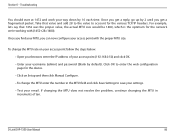
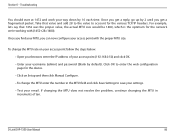
... actual MTU size would be 1480, which is the optimum for the various TCP/IP headers. Once you find your MTU, you can now configure your way down by 10 each time. D-Link DAP-1360 User Manual
90 To change the MTU enter the number in increments of your access point (192.168.0.50...
Product Manual - Page 96
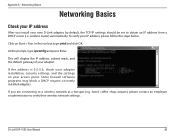
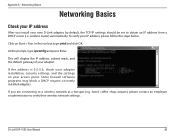
... IP address, please follow the steps below.
If the address is 0.0.0.0, check your new D-Link adapter, by default, the TCP/IP settings should be set to a wireless network at a hotspot (e.g.
If you install your adapter installation, security settings, and the settings on newly installed adapters. At the prompt, type ipconfig and press Enter.
Appendix B - D-Link DAP-1360...
User Manual - Page 3
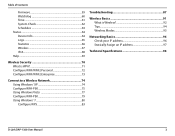
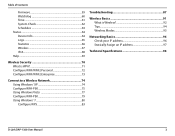
... Windows® XP 74 Configure WPA-PSK 75 Using Windows Vista 77 Configure WPA-PSK 79 Using Windows® 7 80 Configure WPS 83
Troubleshooting 87
Wireless Basics 91 What is Wireless 92 Tips 94 Wireless Modes 95
Networking Basics 96 Check your IP address 96 Statically Assign an IP address 97
Technical Specifications 98
D-Link DAP-1360 User Manual
3
User Manual - Page 18
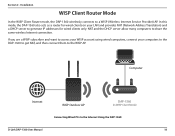
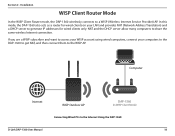
..., connect your LAN and provides NAT (Network Address Translation) and a DHCP server to generate IP addresses for wired clients only.
Installation
WISP Client Router Mode
In the WISP Client Router mode, the DAP-1360 wirelessly connects to the Internet Using the DAP-1360
D-Link DAP-1360 User Manual
18 Computer
Internet
WISP Outdoor AP
DAP-1360
(In WISP Client Mode)
Connecting Wired...
User Manual - Page 19
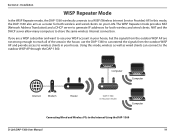
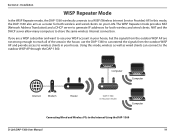
... house.
Installation
WISP Repeater Mode
In the WISP Repeater mode, the DAP-1360 wirelessly connects to reach all of the areas in your house, but the signals from the outdoor WISP AP and provide access to wireless clients in the house, use the DAP-1360 to can connect to generate IP addresses for both wireless and wired clients. Section 2 -
User Manual - Page 42
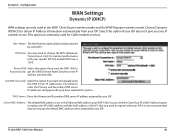
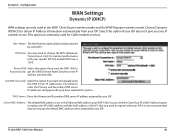
... Host Name is commonly used in the WISP Client Router wireless mode and the WISP Repeater wireless mode.
Select this option if you any IP number to change the default MAC address unless required by your ISP.
Set DNS manually: Select this option if your DAP-1360.
This option is optional but may need to use. DNS...
User Manual - Page 51
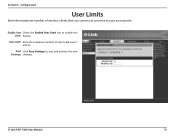
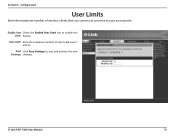
User Limit: Enter the maximum number of wireless clients that can connect at one time to your access point. Section 3 - Enable User Check the Enable User Limit box to save and activate the new Settings: changes. Save Click Save Settings to enable this Limit: feature.
Configuration
User Limits
Enter the maximum number of clients, between 1 and 32. D-Link DAP-1360 User Manual
51
Similar Questions
How To Maunually Configure The Ip Address Of A Wireless Dap 1360 Access Point
(Posted by jvbabbrana 10 years ago)
How Do I Create The Static Ip Address For Dap 1360?
step 1 a.install manual
step 1 a.install manual
(Posted by robinsonri 12 years ago)

