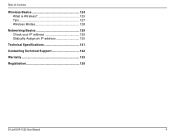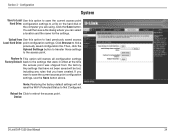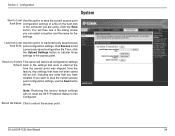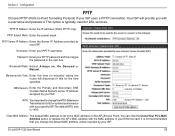D-Link DAP-1350 Support Question
Find answers below for this question about D-Link DAP-1350.Need a D-Link DAP-1350 manual? We have 1 online manual for this item!
Question posted by batumalai13 on September 18th, 2012
Router Setting Reset To Factory Setting
hi they i just buy a new dlink dap1350 pocket router and turn on router mode and i change the wireless name and i save the setting but now i cant get proper ip address and i cannot access to router configuration i dont know why but now i want to reset to factory setting what i have ti do?
Current Answers
Related D-Link DAP-1350 Manual Pages
Similar Questions
Can You Reset A Dap 1320 Wireless Router How To Reset A D-link 1320 Wireless
router
router
(Posted by JHooaiu772 10 years ago)
How To Reset Dap-1320
I need to reset DAP-1320 back to factory default
I need to reset DAP-1320 back to factory default
(Posted by alecsender 11 years ago)
Cant Figure Out My Ip Address To Access Router. Command Prompt Not Working
IP address generated in the command prompt from typing ipconfig is not working. Please advise what...
IP address generated in the command prompt from typing ipconfig is not working. Please advise what...
(Posted by saacmartin 11 years ago)
How Do I Create The Static Ip Address For Dap 1360?
step 1 a.install manual
step 1 a.install manual
(Posted by robinsonri 12 years ago)