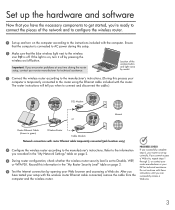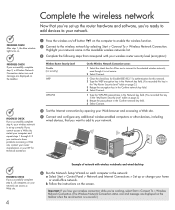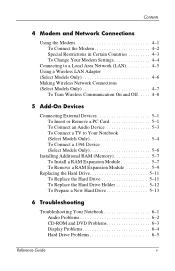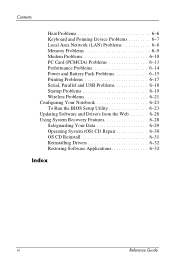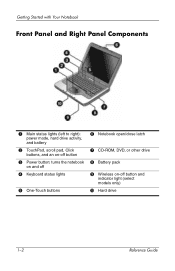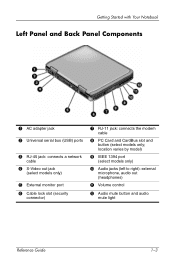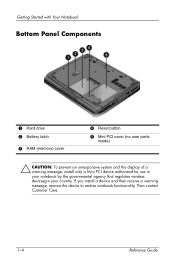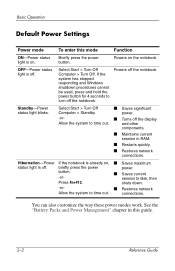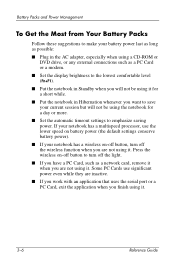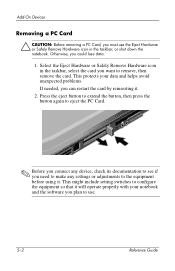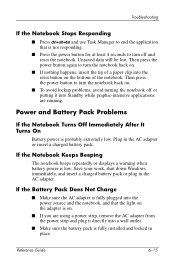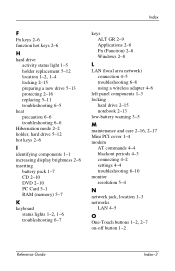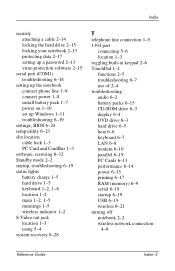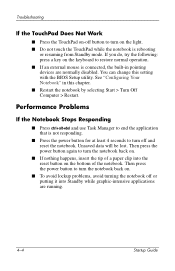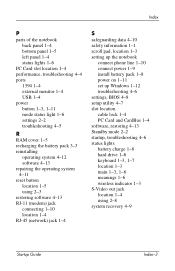Compaq Presario 2200 Support Question
Find answers below for this question about Compaq Presario 2200 - Notebook PC.Need a Compaq Presario 2200 manual? We have 6 online manuals for this item!
Question posted by dilansir on January 13th, 2014
Where Is The Wireless Button On The Compaq Presario 2200
The person who posted this question about this Compaq product did not include a detailed explanation. Please use the "Request More Information" button to the right if more details would help you to answer this question.
Current Answers
Related Compaq Presario 2200 Manual Pages
Similar Questions
How To Remove The Password On A Compaq Presario 2200 Laptop
(Posted by sedaaleco 9 years ago)
How To Enable Wireless Compaq Presario F700
(Posted by cjitskr 10 years ago)
How To Replace A Wireless Card Presario V5000
(Posted by jenraam 10 years ago)
How Do I Replace Cd Drive In My Compaq Presario 2200 Laptop
(Posted by agc1953 10 years ago)
Where Is The Cmos Battery Located On A Compaq Presario 2200 Laptop
(Posted by jrvilnay 11 years ago)