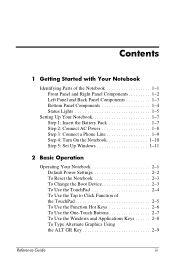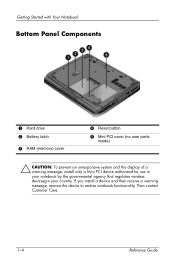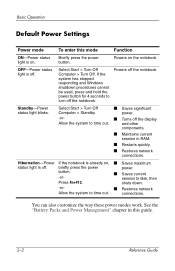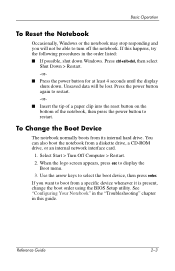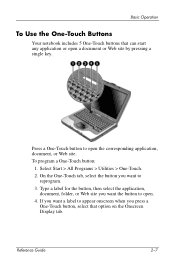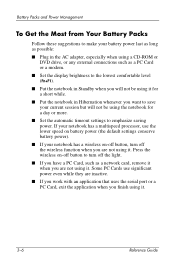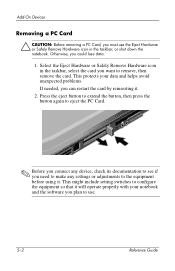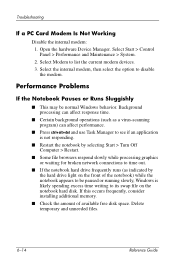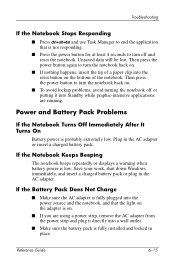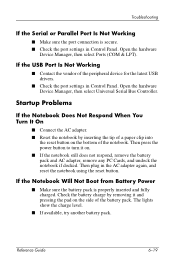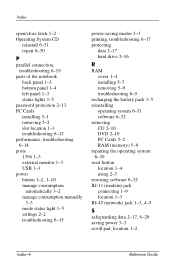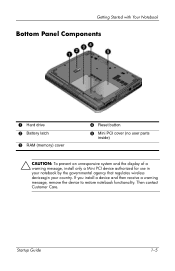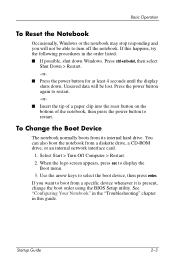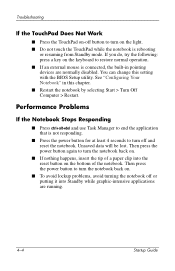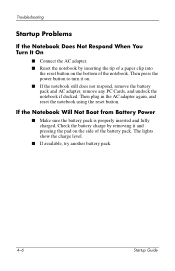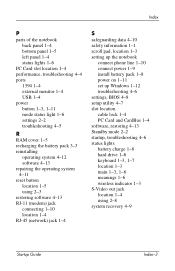Compaq Presario 2200 Support Question
Find answers below for this question about Compaq Presario 2200 - Notebook PC.Need a Compaq Presario 2200 manual? We have 6 online manuals for this item!
Question posted by jkizyma on May 21st, 2013
What Can You Use The Reset Button For? The Only Program Working Is Screensavers
The person who posted this question about this Compaq product did not include a detailed explanation. Please use the "Request More Information" button to the right if more details would help you to answer this question.
Current Answers
Related Compaq Presario 2200 Manual Pages
Similar Questions
Presario 2200 Free Reset Password
(Posted by photogblue 9 years ago)
Compaq 420 Laptop Keyboard How To Use Volume Button
(Posted by SuziiNSPEC 9 years ago)
Where Is The Wireless Button On The Compaq Presario 2200
(Posted by dilansir 10 years ago)
I Can Not Turn On My Compaq Presario Cq40-500 Notebook Pc Series.
I can not turn on my Compaq Presario CQ40-500 Notebook PC series.when turned on right in 5 secondsan...
I can not turn on my Compaq Presario CQ40-500 Notebook PC series.when turned on right in 5 secondsan...
(Posted by lydtomei 11 years ago)
How To Get Webcam Working On A Compaq Presario Cq56-219wm 15.6' Notebook Pc
(Posted by Anonymous-38926 12 years ago)