Compaq Presario 2200 Support Question
Find answers below for this question about Compaq Presario 2200 - Notebook PC.Need a Compaq Presario 2200 manual? We have 6 online manuals for this item!
Question posted by happyjtghw on August 2nd, 2014
Presario 2200 Wont Start
The person who posted this question about this Compaq product did not include a detailed explanation. Please use the "Request More Information" button to the right if more details would help you to answer this question.
Current Answers
There are currently no answers that have been posted for this question.
Be the first to post an answer! Remember that you can earn up to 1,100 points for every answer you submit. The better the quality of your answer, the better chance it has to be accepted.
Be the first to post an answer! Remember that you can earn up to 1,100 points for every answer you submit. The better the quality of your answer, the better chance it has to be accepted.
Related Compaq Presario 2200 Manual Pages
Wireless Setup Guide - Page 2


...action required. With these 3 pieces, you can buy a wireless PC Card to -Point over Ethernet User Name (ID) Host Name ... encryption key. TIP: If you did not buy a wireless-enabled notebook, you 're ready to record router security level.
See the "... Point-to add wireless capability. Use the table below to get started! Start with 3 pieces
A typical home or small-office wireless LAN requires ...
Wireless Setup Guide - Page 4
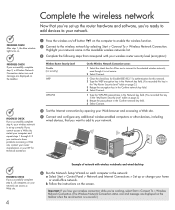
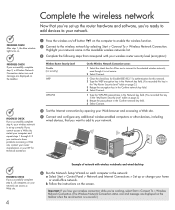
... the Available wireless networks list.
3 Complete the following steps that correspond with wireless notebooks and wired desktop
PROGRESS CHECK If you successfully complete step 6, all computers on your... site, contact your router manufacturer or your wireless connection while you're working, select Start > Connect To > Wireless Network Connection. (The Wireless Network Connection status icon and...
Reference Guide - Page 3
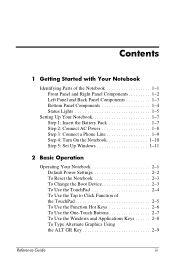
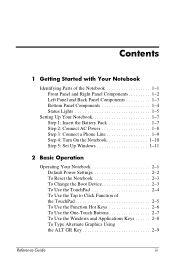
Contents
1 Getting Started with Your Notebook
Identifying Parts of the Notebook 1-1 Front Panel and Right Panel Components 1-2 Left Panel and Back Panel Components 1-3 Bottom Panel Components 1-4 Status Lights 1-5
Setting Up Your Notebook 1-7 Step 1: Insert the Battery Pack 1-7 Step 2: Connect AC Power 1-8 Step 3: Connect a Phone Line 1-9 Step 4: Turn On the Notebook 1-10 Step 5: Set Up...
Reference Guide - Page 5
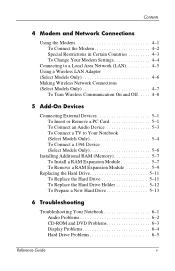
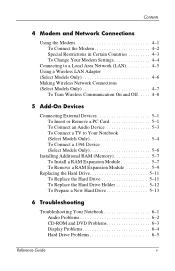
... Models Only 4-7
To Turn Wireless Communication On and Off . . . . . 4-8
5 Add-On Devices
Connecting External Devices 5-1 To Insert or Remove a PC Card 5-1 To Connect an Audio Device 5-3 To Connect a TV to Your Notebook (Select Models Only 5-4 To Connect a 1394 Device (Select Models Only 5-6
Installing Additional RAM (Memory 5-7 To Install a RAM Expansion Module 5-7 To...
Reference Guide - Page 6
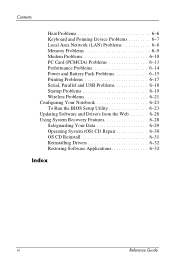
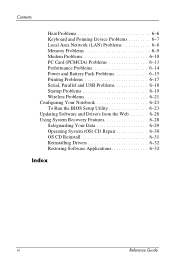
... 6-7 Local Area Network (LAN) Problems 6-8 Memory Problems 6-9 Modem Problems 6-10 PC Card (PCMCIA) Problems 6-13 Performance Problems 6-14 Power and Battery Pack Problems 6-15 Printing Problems 6-17 Serial, Parallel and USB Problems 6-18 Startup Problems 6-19 Wireless Problems 6-21 Configuring Your Notebook 6-23 To Run the BIOS Setup Utility 6-23 Updating Software...
Reference Guide - Page 7


Reference Guide
1-1 The following tables identify the standard external components included with the notebook may vary by geographical region and the features you selected.
1
Getting Started with Your Notebook
Identifying Parts of the Notebook
Components included with most notebook models.
Reference Guide - Page 8
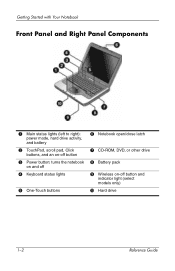
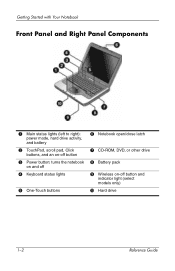
...
1-2
Reference Guide Getting Started with Your Notebook
Front Panel and Right Panel Components
1 Main status lights (left to right):
power mode, hard drive activity, and battery
2 TouchPad, scroll pad, Click
buttons, and an on-off button
3 Power button: turns the notebook
on and off
4 Keyboard status lights
5 One-Touch buttons
6 Notebook open/close latch...
Reference Guide - Page 9
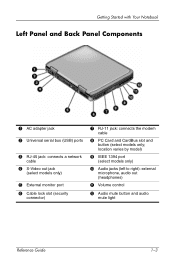
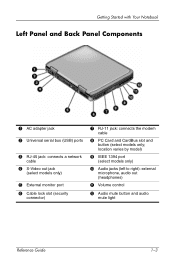
...
mute light
Reference Guide
1-3 Getting Started with Your Notebook
Left Panel and Back Panel Components
...1 AC adapter jack
2 Universal serial bus (USB) ports
3 RJ-45 jack: connects a network
cable
4 S-Video out jack
(select models only)
5 External monitor port 6 Cable lock slot (security
connector)
7 RJ-11 jack: connects the modem
cable
8 PC...
Reference Guide - Page 10
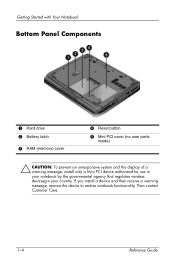
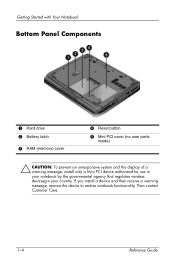
If you install a device and then receive a warning message, remove the device to restore notebook functionality. Getting Started with Your Notebook
Bottom Panel Components
1 Hard drive 2 Battery latch
3 RAM (memory) cover
4 Reset button
5 Mini PCI cover (no user parts
inside)
Ä CAUTION: To prevent an unresponsive ...
Reference Guide - Page 11
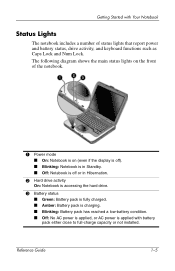
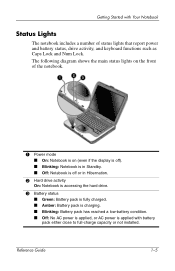
... notebook.
1 Power mode ■ On: Notebook is on (even if the display is off). ■ Blinking: Notebook is in Standby. ■ Off: Notebook is off or in Hibernation.
2 Hard drive activity
On: Notebook...9632; Off: No AC power is applied, or AC power is applied with Your Notebook
Status Lights
The notebook includes a number of status lights that report power and battery status, drive activity, ...
Reference Guide - Page 12
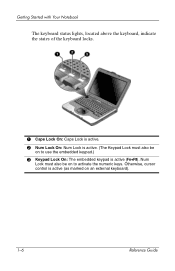
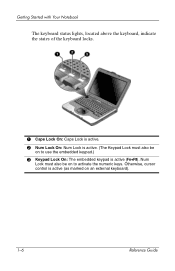
....)
3 Keypad Lock On: The embedded keypad is active (Fn+F8). Otherwise, cursor control is active (as marked on an external keyboard).
1-6
Reference Guide Getting Started with Your Notebook
The keyboard status lights, located above the keyboard, indicate the states of the keyboard locks.
1 Caps Lock On: Caps Lock is active.
2 Num Lock...
Reference Guide - Page 13
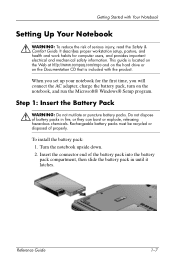
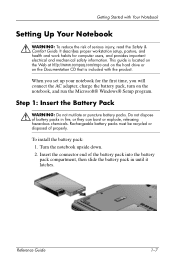
Getting Started with the product. This guide is located on the Web at http://www.compaq.com/ergo and on the hard drive or on the notebook, and run the Microsoft® Windows&#...the battery pack in fire, or they can burst or explode, releasing hazardous chemicals. Turn the notebook upside down. 2. Reference Guide
1-7
To install the battery pack: 1. Rechargeable battery packs must ...
Reference Guide - Page 14


.... Using the wrong AC adapter could damage the notebook or adapter, cause data loss, and may void your notebook (or other approved adapter that meets the power requirements of the notebook). While the battery pack is charging, you can continue with your warranty.
1. Getting Started with Your Notebook
Step 2: Connect AC Power
Ä CAUTION: Use...
Reference Guide - Page 15


Connect the telephone cord (RJ-11) into the RJ-11
modem jack on the notebook. For details about using the modem, see "Using the Modem."
Make sure the telephone line is an analog line, sometimes called a data line. (Do not ...
Reference Guide - Page 16
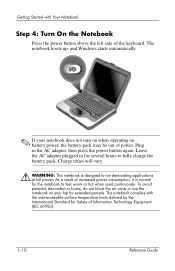
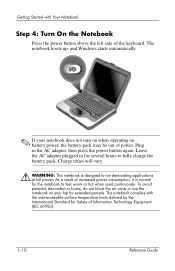
..., the battery pack may be out of power. Charge times will vary.
Å WARNING: This notebook is normal for the notebook to fully charge the battery pack. The notebook boots up, and Windows starts automatically.
✎ If your notebook does not turn on when operating on your lap for extended periods. Plug in for several...
Reference Guide - Page 28
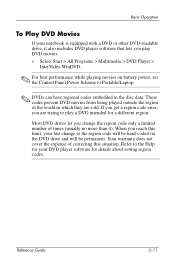
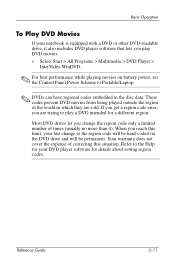
Basic Operation
To Play DVD Movies
If your notebook is equipped with a DVD or other DVD-readable drive, it also includes DVD player ...the region code will be hard-coded on battery power, set the Control Panel Power Scheme to play DVD movies.
» Select Start > All Programs > Multimedia > DVD Player >
InterVideo WinDVD.
✎ For best performance while playing movies on the DVD drive...
Reference Guide - Page 52


...
1. 5
Add-On Devices
Connecting External Devices
To Insert or Remove a PC Card
The notebook PC Card slot supports standard Type II and Type III PC Cards (PCMCIA and CardBus).
✎ The location and number of the PC Card slots vary by model series. Hold the PC Card label side up and its connectors facing the card...
Reference Guide - Page 77
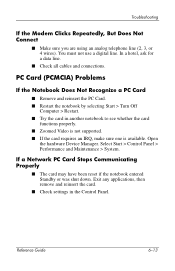
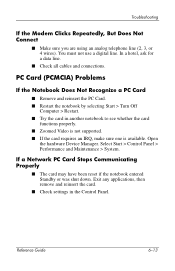
... Clicks Repeatedly, But Does Not Connect
■ Make sure you are using an analog telephone line (2, 3, or 4 wires).
PC Card (PCMCIA) Problems
If the Notebook Does Not Recognize a PC Card
■ Remove and reinsert the PC Card. ■ Restart the notebook by selecting Start > Turn Off
Computer > Restart. ■ Try the card in the Control Panel.
Reference Guide - Page 78
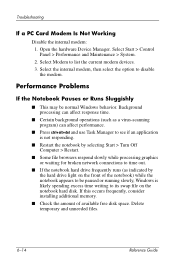
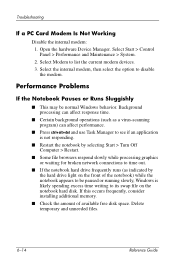
...available free disk space. Delete temporary and unneeded files.
6-14
Reference Guide Troubleshooting
If a PC Card Modem Is Not Working
Disable the internal modem: 1. Select the internal modem, then ... use Task Manager to see if an application is not responding.
■ Restart the notebook by selecting Start > Turn Off Computer > Restart.
■ Some file browsers respond slowly while processing ...
Startup Guide - Page 8


... audio
mute light
1-4
Startup Guide Getting Started with Your Notebook
Left Panel and Back Panel Components
1 ...AC adapter jack
2 Universal serial bus (USB) ports
3 RJ-45 jack: connects a network
cable
4 S-Video out jack
(select models only)
5 External monitor port 6 Cable lock slot (security
connector)
7 RJ-11 jack: connects the modem
cable
8 PC...
Similar Questions
How To Remove The Password On A Compaq Presario 2200 Laptop
(Posted by sedaaleco 9 years ago)
Compaq Presario Cq56 Wont Start Up Caps Lock Lit
(Posted by cycarfxi 9 years ago)
Compaq Presario Cq56 Wont Start Up
(Posted by phmwil 10 years ago)
How Do I Replace Cd Drive In My Compaq Presario 2200 Laptop
(Posted by agc1953 10 years ago)
Where Is The Cmos Battery Located On A Compaq Presario 2200 Laptop
(Posted by jrvilnay 11 years ago)

