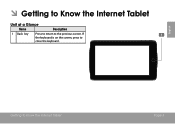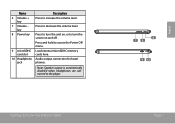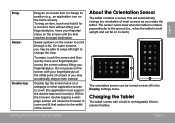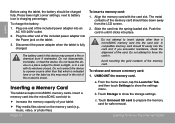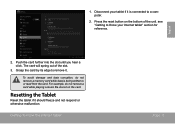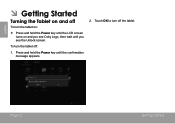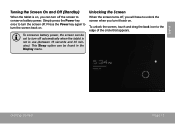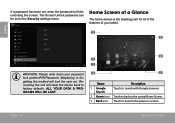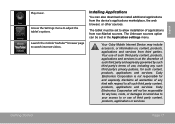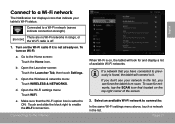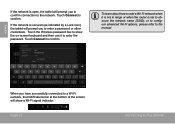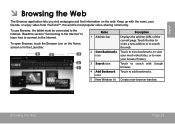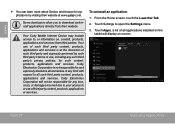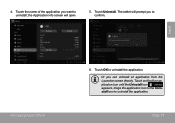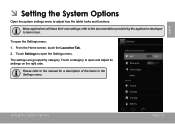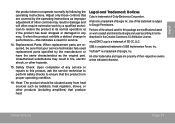Coby MID7035-4 Support Question
Find answers below for this question about Coby MID7035-4.Need a Coby MID7035-4 manual? We have 2 online manuals for this item!
Question posted by ykyashkumar on July 25th, 2012
Have Damaged The Screen On This Tablet. How To Get A Replacement?Please Advice
Hi, I bought this tablet for my daughter recently. Unfortunately, the screen got damaged. How do I go about getting a replacement. I am in India and had bought the table in Miami, USA.
Please advice.
Thank you
Current Answers
Related Coby MID7035-4 Manual Pages
Similar Questions
Support
my screen wont come up when i press the power button and it is charged it started happening hen i lo...
my screen wont come up when i press the power button and it is charged it started happening hen i lo...
(Posted by klovett495 10 years ago)
My Mid7016 Tablet Wont Go Past The Screen That Says Colby When It First Turns On
(Posted by tayabug01 11 years ago)
Usb Hub
i have a coby kyros mid7035-4 i bought a usb hub2.0 to hook a mouse and keyboard to it but it won't ...
i have a coby kyros mid7035-4 i bought a usb hub2.0 to hook a mouse and keyboard to it but it won't ...
(Posted by apachefuture 11 years ago)
Tablet 1 Mid7035 Won't Turn On
I have a tablet 1 MID7035 and it won't turn on i had it on the charger and then
I have a tablet 1 MID7035 and it won't turn on i had it on the charger and then
(Posted by sexychick469 11 years ago)
Coby Tablet Mid7015 Stuck On Boot Screen
My coby tablet mid7015 is stuck on boot screen with coby logo. It said to plug into pc with usb and ...
My coby tablet mid7015 is stuck on boot screen with coby logo. It said to plug into pc with usb and ...
(Posted by dcdiva7 12 years ago)