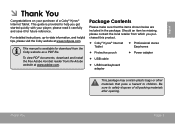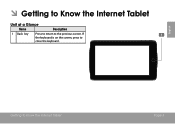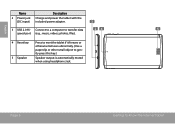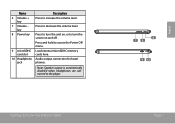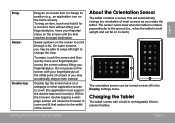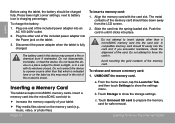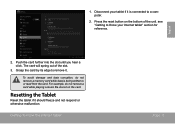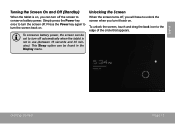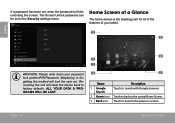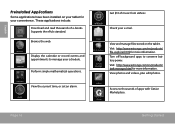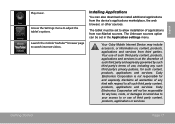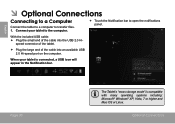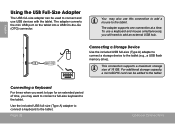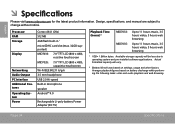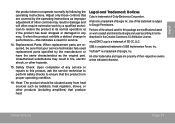Coby MID7035-4 Support Question
Find answers below for this question about Coby MID7035-4.Need a Coby MID7035-4 manual? We have 2 online manuals for this item!
Question posted by apachefuture on November 18th, 2012
Usb Hub
i have a coby kyros mid7035-4 i bought a usb hub2.0 to hook a mouse and keyboard to it but it won't recognise the devices do i need an app for the usb hub?
Current Answers
Related Coby MID7035-4 Manual Pages
Similar Questions
I Inserted Micro Sdhc Card In Coby Mid7035 Tablet But Not Recognized
i inserted micro SDHC card in coby mid7035 tablet but not recognized though reinserted several times
i inserted micro SDHC card in coby mid7035 tablet but not recognized though reinserted several times
(Posted by hashemmomani 11 years ago)
Tablet 1 Mid7035 Won't Turn On
I have a tablet 1 MID7035 and it won't turn on i had it on the charger and then
I have a tablet 1 MID7035 and it won't turn on i had it on the charger and then
(Posted by sexychick469 11 years ago)