Coby MID7035-4 Support Question
Find answers below for this question about Coby MID7035-4.Need a Coby MID7035-4 manual? We have 2 online manuals for this item!
Question posted by sexychick469 on October 4th, 2012
Tablet 1 Mid7035 Won't Turn On
I have a tablet 1 MID7035 and it won't turn on i had it on the charger and then
Current Answers
There are currently no answers that have been posted for this question.
Be the first to post an answer! Remember that you can earn up to 1,100 points for every answer you submit. The better the quality of your answer, the better chance it has to be accepted.
Be the first to post an answer! Remember that you can earn up to 1,100 points for every answer you submit. The better the quality of your answer, the better chance it has to be accepted.
Related Coby MID7035-4 Manual Pages
User Manual - Page 2


... the Touchscreen 8 Protective Film 8 Using the Stylus (MID7033 8 Touchscreen Actions 8
About the Orientation Sensor 10 Charging the Tablet 10 Inserting a Memory Card 11 Resetting the Tablet 11
Getting Started 12
Turning the Tablet on and off 12 Turning the Screen On and Off (Standby) ........13 Unlocking the Screen 13
Home Screen at a Glance 14 About...
User Manual - Page 3
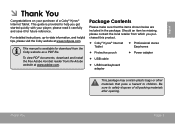
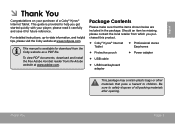
...make sure that pose a hazard to safely dispose of a Coby® Kyros® Internet Tablet. Thank You
Page 3 This guide is available for future reference.
Be sure to children...., up-to help you purchased this product.
Coby® Kyros® Internet Tablet
Professional stereo Earphones
Protective pouch
Power adapter
...
User Manual - Page 5
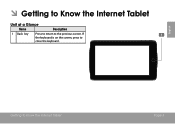
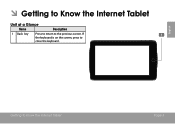
Getting To Know The Internet Tablet
Page 5
If the keyboard is on the screen, press to the previous screen. English
ÂÂ Getting to Know the Internet Tablet
Unit at a Glance
Name
Description
1 Back key
Press to return to close the keyboard.
User Manual - Page 6
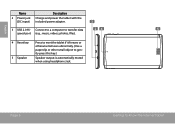
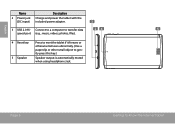
... is automatically muted when using headphone Jack.
English
Name
2 Power jack (DC input)
Description
Charge and power the tablet with the included power adapter.
3 USB 2.0 Hi- DC 5V
4 Reset key Press to reset the tablet if it freezes or otherwise behaves abnormally. (Use a paperclip or other small object to transfer data
5
speed...
User Manual - Page 7
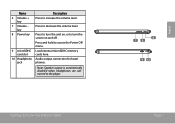
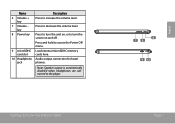
... screen on and off.
Press to turn the unit on, or to access the Power Off menu.
Note: Speaker output is automatically disabled when headphones are connected to ...8 Power key
9 microSDHC card slot
10 Headphone jack
Description
Press to the player. Name
6 Volume + key
7 Volume -
Getting To Know The Internet Tablet
8 7 6
9 10
Page 7
English Press to decrease the volume level.
User Manual - Page 8


... opening an alternate menu, or to perform gestures (e.g. 2-finger picture zoom).
Our MID7035 with capacitive multi-touchscreen requiresgentle fingertip touch on multitouch capacitive screens.
Please note on ...items displayed on the touchscreen using the touchscreen.
English
About the Touchscreen
Your tablet comes equipped with an easy-to protect it during shipping. Make sure it ...
User Manual - Page 9
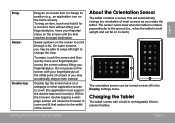
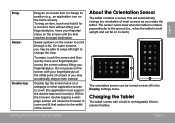
... lithiumpolymer battery. Within the browser, double-tapping a webpage section will automatically change its target destination. Charging the Tablet
The tablet comes with your fingertip/stylus at the initial point of contact or you may be turned on the screen until the item reaches its position (e.g., an application icon on the home screen).
The...
User Manual - Page 10
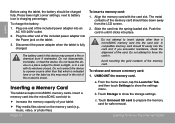
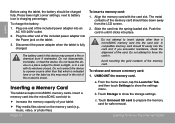
... a memory card: 1. A compatible memory card should fit easily into
the Power jack on the tablet.
3. if you encounter resistance, check the alignment of the memory card.
From the home screen,....
Do not leave the device in a car with the card slot. Inserting a Memory Card
The tablet accepts microSDHC memory cards.
b. Touch Storage to direct sunlight, or in a place subject to show ...
User Manual - Page 11
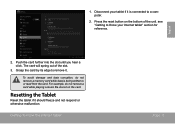
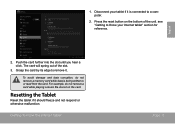
1. see "Getting to Know your tablet if it is being written to remove it should freeze and not respond or otherwise malfunction.
To... the card by its edge to or read from the card. Getting To Know The Internet Tablet
Page 11 Disconnect your Internet tablet" section for reference. Resetting the Tablet
Reset the tablet if it . Push the card further into the slot until you hear a click. For...
User Manual - Page 12
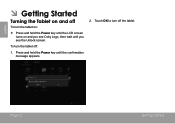
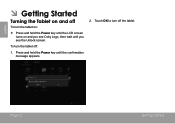
...
Press and hold the Power key until the LCD screen turns on :
Press and hold the Power key until you see the Unlock screen.
Touch OK to turn the tablet off:
1. English
ÂÂ Getting Started
Turning the Tablet on and off
To turn the tablet on and you see Coby Logo, then wait until...
User Manual - Page 13
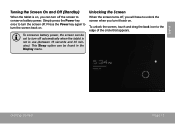
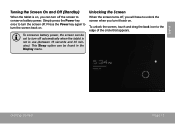
... will have to conserve battery power.
Getting Started
Page 13 This Sleep option can turn off the screen to unlock the screen when you can be set to turn the screen off automatically when the tablet is on, you turn it back on .
Press the Power key again to the edge of the circle...
User Manual - Page 14
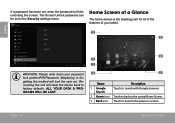
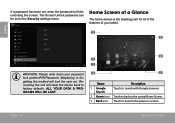
... the device back to the previous screen. Home Screen at a Glance
The home screen is the starting point for all of the features of your tablet.
1 5
English
WARNING: Please write down your password lock pattern/PIN/Password.
If a password has been set in the Security settings menu.
User Manual - Page 15


... network signal strength;
Page 15
Touch a Notification icon to view the list of all Applications and Widgets installed on the tablet. Launcher screen:
Getting Started
The screen shown above is for illustrative purposes only. Touch the Launcher tab to open the Launcher... full Notifications
panel. About Applications
To open an application, touch the application icon on the tablet.
User Manual - Page 16
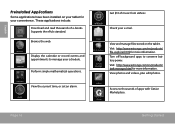
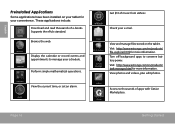
...manager.html for more information. English
Preinstalled Applications
Some applications have been installed on the tablet. Display the calendar or record events and appointments to thousands of apps with GetJar ...products/ file-explorer.html for your tablet for more information. Access to manage your e-mail. Turn off background apps to conserve battery power.
Getting Started
Browse the...
User Manual - Page 17
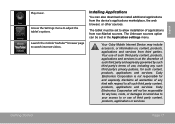
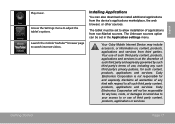
... such third party content, products, applications and services is not responsible for such content, products, applications and services. The tablet must be set in the Application settings menu. The Unknown sources option can also download an install additional applications from the... applications from third parties. Your use , including any kind with respect to adjust the tablet's options.
User Manual - Page 20
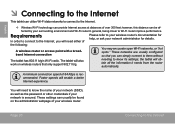
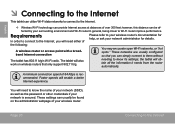
...configured so that only support 802.11 b/g. English
ÂÂ Connecting to the Internet
This tablet can utilize Wi-Fi data networks to connect to the Internet.
—— Wireless Wi-... of 64 Kbps is secured.
needing to your wireless router's documentation for details.
The tablet will also work on the administration webpage of
Please refer to know the name of your...
User Manual - Page 21
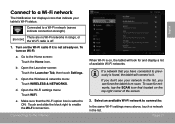
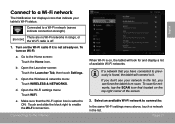
...& NETWORKS.
Open the Wi-Fi settings menu: Touch WiFi. If a network that you can force the tablet to re-scan. Select an available Wi-Fi network to connect to the Home screen: Touch the Home icon...already on , the tablet will connect to it is found, the tablet will look for networks, tap the SCAN icon that located on Wi-Fi:
a. Turn on the Wi-Fi radio if it . To turn on the top ...
User Manual - Page 22
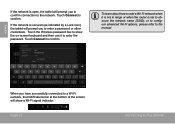
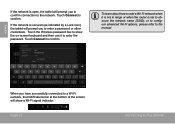
... is not in range or when the router is secured (as indicated by a Lock icon), the tablet will show a Wi-Fi signal indicator. When you to confirm connection to the network.
Touch Connect to...add a Wi-Fi network when it to enter the password. English
If the network is open, the tablet will prompt you have successfully connected to a Wi-Fi network, the Notifications bar at the bottom of ...
User Manual - Page 23
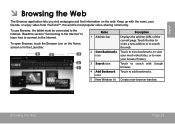
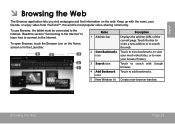
...
3
icon
your most visited sites, or to add bookmarks. Name
1 Address bar
Description
Displays the address (URL) of the current page. To use Browser, the tablet must be connected to the Internet. To open Browser, touch the Browser icon on the web. Browsing The Web
Page 23 English
ÂÂ Browsing...
User Manual - Page 31


... should experience ringing in storage, then touch "Turn on USB storage" and "OK" when prompted to confirm. To learn more about copying files, please refer to a comfortable listening level.
The headphones must have a 3.5 mm (1/8 in private. Lower the volume level of the tablet before connecting headphones, and then slowly raise...
Similar Questions
I Inserted Micro Sdhc Card In Coby Mid7035 Tablet But Not Recognized
i inserted micro SDHC card in coby mid7035 tablet but not recognized though reinserted several times
i inserted micro SDHC card in coby mid7035 tablet but not recognized though reinserted several times
(Posted by hashemmomani 11 years ago)

