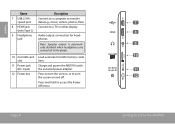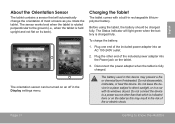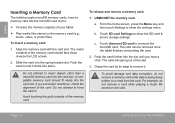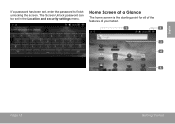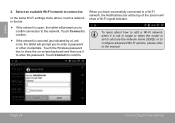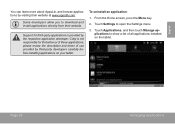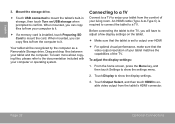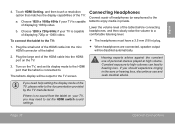Coby MID70164GSV Support Question
Find answers below for this question about Coby MID70164GSV.Need a Coby MID70164GSV manual? We have 1 online manual for this item!
Question posted by tayabug01 on December 13th, 2012
My Mid7016 Tablet Wont Go Past The Screen That Says Colby When It First Turns On
The person who posted this question about this Coby product did not include a detailed explanation. Please use the "Request More Information" button to the right if more details would help you to answer this question.
Current Answers
Related Coby MID70164GSV Manual Pages
Similar Questions
How Do I Save A Picture On The Colby Kyros Tablet?
I want to know so I can save pictures.
I want to know so I can save pictures.
(Posted by tlayers28 11 years ago)
Coby Kudos Mid7016
How to diagnose coby tablet model mid7016 it's turn on but stock on white screen with vertical line
How to diagnose coby tablet model mid7016 it's turn on but stock on white screen with vertical line
(Posted by Jpbnov 11 years ago)
Why My Appslib Icon Say Not Compatible Now, When I Got The Tablet It Would Open
(Posted by mmchildkare 12 years ago)