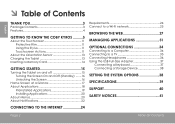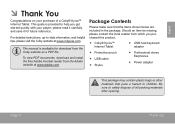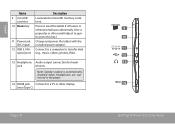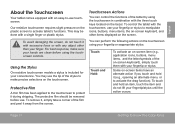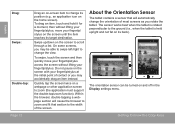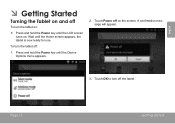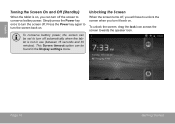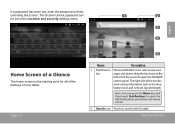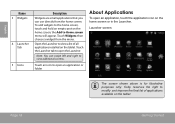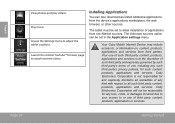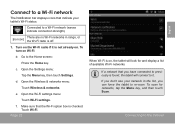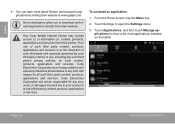Coby MID7120-4G Support Question
Find answers below for this question about Coby MID7120-4G.Need a Coby MID7120-4G manual? We have 1 online manual for this item!
Question posted by dcdiva7 on March 18th, 2012
Coby Tablet Mid7015 Stuck On Boot Screen
My coby tablet mid7015 is stuck on boot screen with coby logo. It said to plug into pc with usb and I did and nothing is happening or reset unit.
Also I cannot find my setup wizard disk so pc can recognize it where can I go to download the wizard setup for coby tablet mid7015
Current Answers
Related Coby MID7120-4G Manual Pages
Similar Questions
The Master Unlock Code To My Mid7120 Tablet Do Any One Know This Question
(Posted by terryjordan975 11 years ago)
My Mid7016 Tablet Wont Go Past The Screen That Says Colby When It First Turns On
(Posted by tayabug01 11 years ago)
Have Damaged The Screen On This Tablet. How To Get A Replacement?Please Advice
Hi, I bought this tablet for my daughter recently. Unfortunately, the screen got damaged. How do I g...
Hi, I bought this tablet for my daughter recently. Unfortunately, the screen got damaged. How do I g...
(Posted by ykyashkumar 11 years ago)