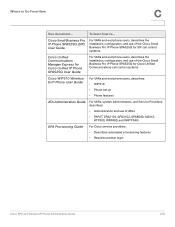Cisco SPA525G Support Question
Find answers below for this question about Cisco SPA525G - Small Business Pro IP Phone VoIP.Need a Cisco SPA525G manual? We have 2 online manuals for this item!
Question posted by spainbiby on June 13th, 2014
Extansion Name Change
i want to change a name seen on the screen of the phone. I mean change the name of an extansion. cisco SPA525G
Current Answers
Related Cisco SPA525G Manual Pages
Similar Questions
Intercom Speaker
how do i set up phone to use intercomm speaker in warehousrCisco ip phone spa525g
how do i set up phone to use intercomm speaker in warehousrCisco ip phone spa525g
(Posted by glenndekoven1 7 years ago)
Cisco Ip Phone Spa525g Wont Shut Off Screensaver
(Posted by gruapril7 9 years ago)
Cisco Spa525g2 Phone
Dear All i have 4 of these phones and need the admin and password to access, the previous company ha...
Dear All i have 4 of these phones and need the admin and password to access, the previous company ha...
(Posted by markc56564 10 years ago)
Speed Dials On A 7941 And 7962 Cisco Ip Phone.
We seem to be having issues setting up speed dials on some of our 7941 and 7962 IP phones.
We seem to be having issues setting up speed dials on some of our 7941 and 7962 IP phones.
(Posted by walls92119 11 years ago)
Unlocking Menu Of Ip Phone 524s
Even if I touch the key # during network initializing, I don't arrive to unlock the configuration wi...
Even if I touch the key # during network initializing, I don't arrive to unlock the configuration wi...
(Posted by mguelinel 11 years ago)