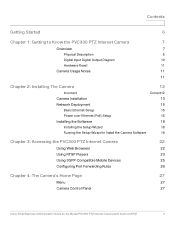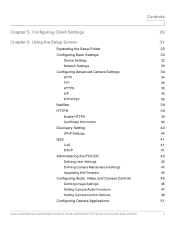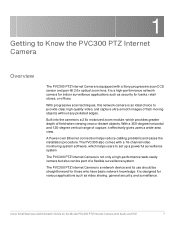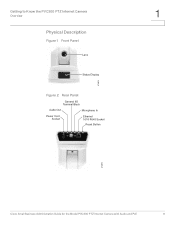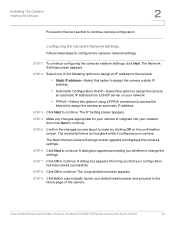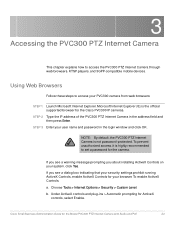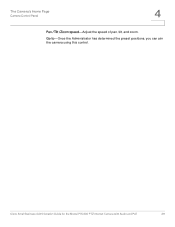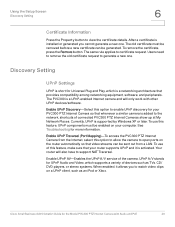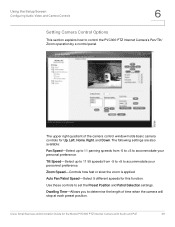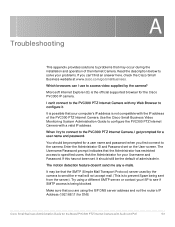Cisco PVC300 Support Question
Find answers below for this question about Cisco PVC300 - Small Business Pan Tilt Optical Zoom Internet Camera Network.Need a Cisco PVC300 manual? We have 1 online manual for this item!
Question posted by ktrinh on April 24th, 2013
Camera Control Panel Not Showing Up In The Sfotware
camera control panel not showing up in the software
Current Answers
Related Cisco PVC300 Manual Pages
Similar Questions
Is The Setup Cd Software Where As We Have 12 Cameras Running And All The Softwar
we can i download the software as our server get lost in fire and cd is also gone, please inform us ...
we can i download the software as our server get lost in fire and cd is also gone, please inform us ...
(Posted by hzweers 4 years ago)
Troubles with Password
I just opened my new camera cisco pvc-300, I set it to not accept any pair USR / PASS, even after pr...
I just opened my new camera cisco pvc-300, I set it to not accept any pair USR / PASS, even after pr...
(Posted by jbonich 9 years ago)
Viewing
Can i view my camera at my tahoe house from my bay area house
Can i view my camera at my tahoe house from my bay area house
(Posted by potterryan1998 12 years ago)