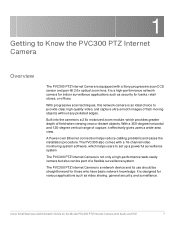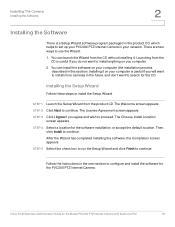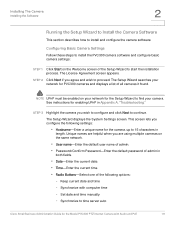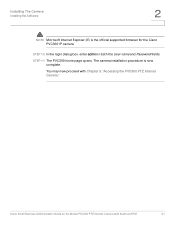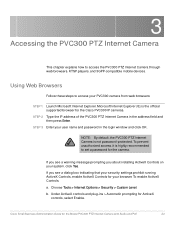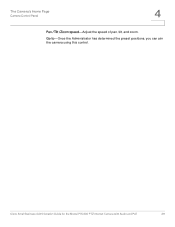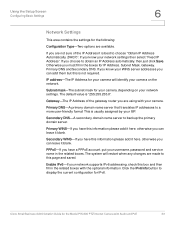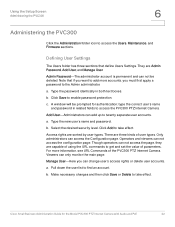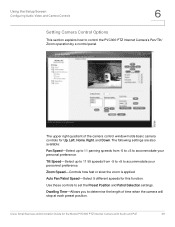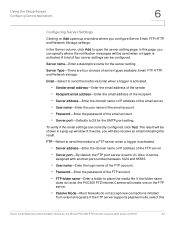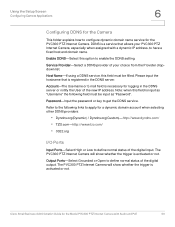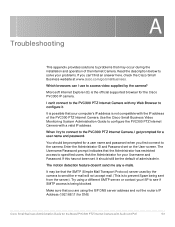Cisco PVC300 Support Question
Find answers below for this question about Cisco PVC300 - Small Business Pan Tilt Optical Zoom Internet Camera Network.Need a Cisco PVC300 manual? We have 1 online manual for this item!
Question posted by jbonich on July 24th, 2014
Troubles with Password
I just opened my new camera cisco pvc-300, I set it to not accept any pair USR / PASS, even after pressing reset. . . that I can do?
July Bonich,
Current Answers
Related Cisco PVC300 Manual Pages
Similar Questions
How To Reset Cisco Small Business Wap4410n Without A Password
(Posted by amjeni 9 years ago)
How To Configure Cisco Small Business Rv042 Step By Step
(Posted by alrivhtrando 10 years ago)
Can't Connect To Cisco Small Business Wap4410n
(Posted by planou 10 years ago)
Cisco Slm248g4ps - Small Business Smart Switch
This Switch does not have reset button, and i need to rest it !!!!!!i bout it second hand, and not h...
This Switch does not have reset button, and i need to rest it !!!!!!i bout it second hand, and not h...
(Posted by xmarkegypt 12 years ago)